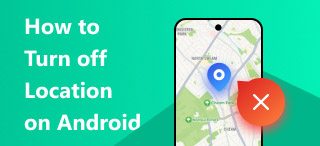Track Location on iPhone: Default, Mobile App, and Software
Location services in mobile devices like iPhones are not solely for maps and direction purposes. Location sharing and tracking are also among their uses; considering they pose a security concerns, they can be used for good. Some location services best used are those between family, friends, and close ones. They can be used to find out where they have been as long as the other person permits it. Moreover, when you lose your iPhone or have it stolen, you can maximize the tracking location to be valid. Well, for this article, we will dive into different ways on how do you track location on iPhone. Specifically, we listed three ways to effectively teach you how to do it using your iPhone’s Find My app, a third-party mobile application, and software that can protect you from being tracked. So what are you waiting for? Start reading this guide and protect yourself from being tracked by malicious apps and platforms.
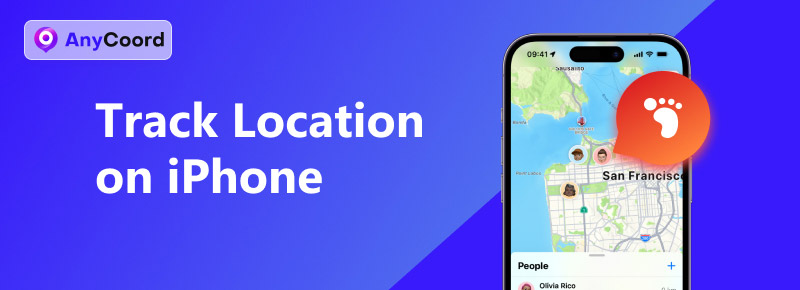
Contents:
Part 1. How to Track Someone's Location on iPhone with Find My
In how to track location on iPhone, first in our list is by the default method doing it. Using Apple’s Find My app, users of Apple can use this to track someone's iPhone or any Apple device. If the other user permits you to use or access their location, you can simply track them without a hassle. To do it, just refer to the step-by-step process below.
Step 1. To begin tracking someone’s location, you must first send a request to access their location. To do that, open your iPhone’s Find My app.
Step 2. Once opened, tap on the People section in the lower left of your screen, then tap Start Sharing Location.
Step 3. Once the Start Sharing Location has been tapped, the Find My app will redirect you to your contact list. On the said list, you can enter the phone number or select the user contact that you want to send a request to track,
Step 4. Tap the Send button to send your request to the other person. Wait for them to accept it. Once they do, you can view their location and start tracking them.
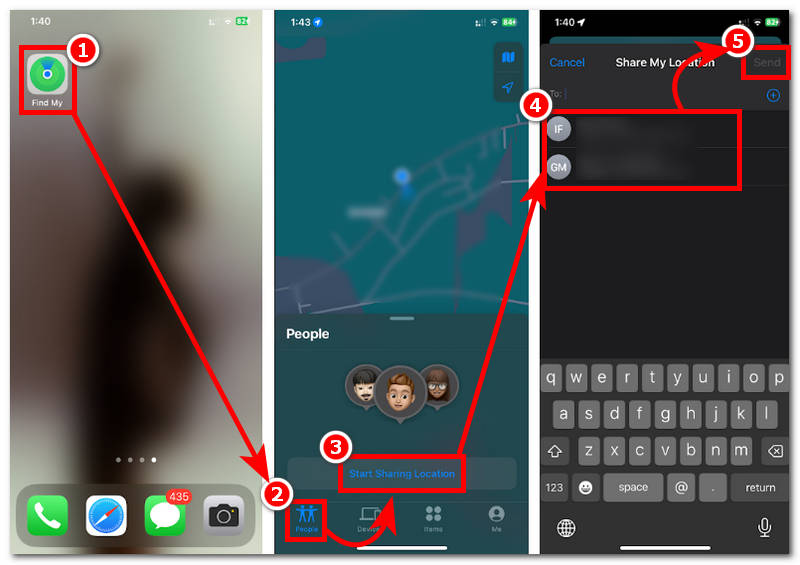
Part 2. How to Track Location on iPhone Using Tracking Apps
If you find the location tracking feature on your iPhone, by default, quite lacking, then this next method might interest you. A mobile application can also help you track someone’s location. In this case, we will use Life360 to demonstrate tracking someone using a mobile app. If you are interested, simply follow our steps below.
Step 1. Download the Life360 app through your iPhone’s App Store. Once you've installed it, simply open the app.
Step 2. Once you are in the app’s interface, tap on the Get Started button and enter all the necessary login information.
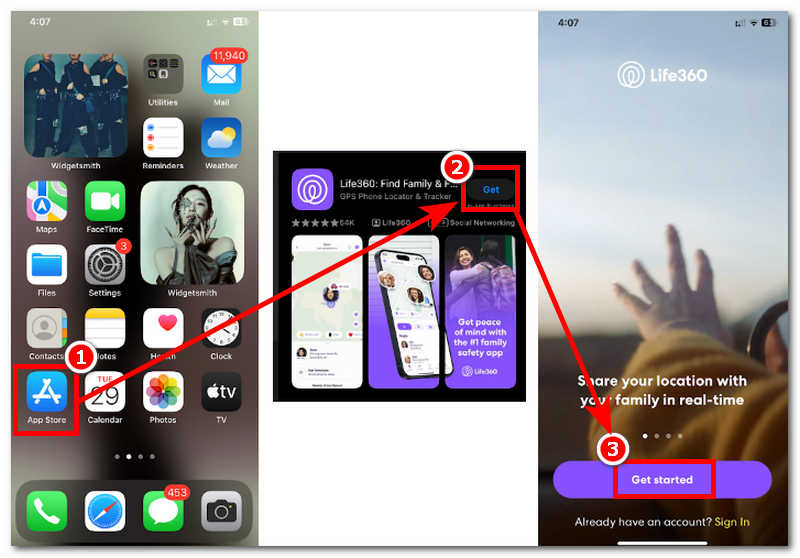
Step 3. Once you have logged in to the app, you will be directed to its virtual map interface. To begin tracking someone's location, you must first send or add the person to your circle to view their location. To do this, simply swipe up your finger from the bottom on the middle part of the screen to access the Add a Person feature.
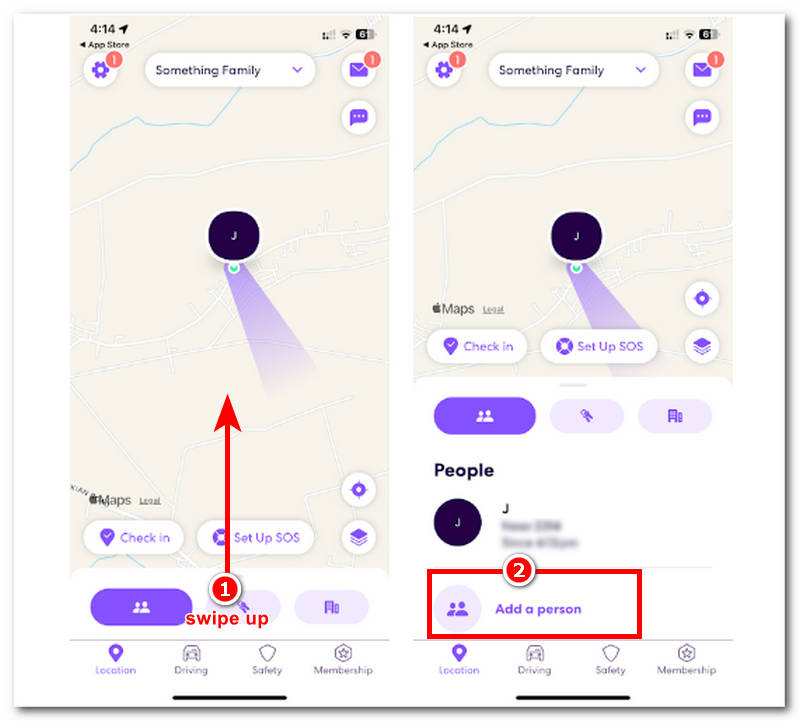
Step 4. Once you tap the Add a Person button, you will be given a code that is valid for two days. Proceed to tap on the Send Code and select from your contact list which you want to send a request to track or access their location. Once they accept it, their profile will appear on your virtual map, giving you access to their location.
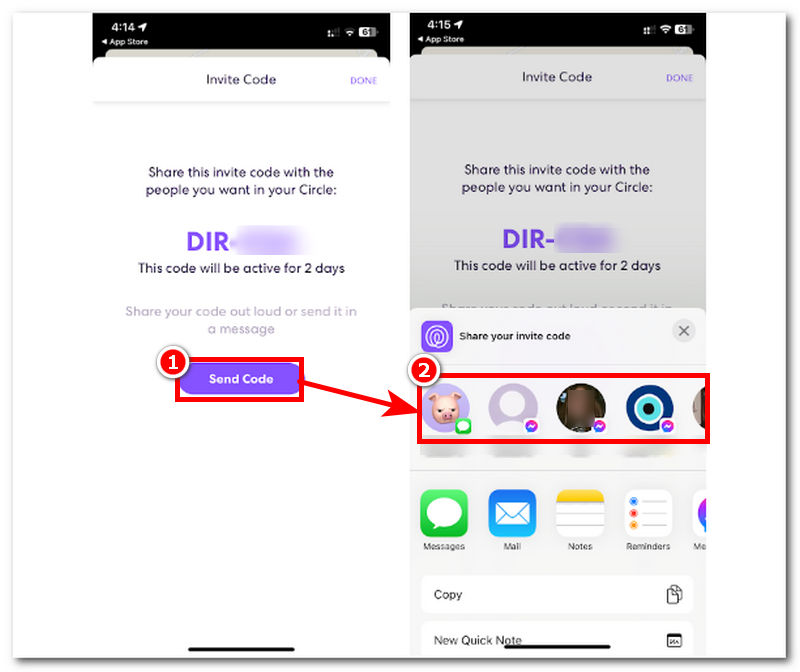
Part 3. Prevent Yourself from Being Tracked
We are done learning how to track someone’s location using the default method of an iPhone’s Find My app and a third-party mobile application. For this last method, we will teach you how to do the opposite, which is to prevent and protect yourself from being unconscious and unsolicitedly tracked. Utilizing software like AnyCoord is the key to a secure internet browsing experience. Tracking users is widely prevalent among malicious apps, platforms, and more that can pose a security concern, especially for your location. The mentioned software can help users of all devices hassle-free spoof their location to avoid being tracked, such as helping you fake a location on Life360.
In addition, its four modes allow users to modify their location, and it also serves as a tool to set up a virtual location for them to use without compromising their actual location. Moreover, AnyCoord has a feature that allows users to simulate movement to make it more believable. At the same time, users can customize the speed of the movement to make it seem like the user is physically present in that location.
Step 1. Download and install AnyCoord software from its official website or use our quick access link below.
100% Secure & Clean
100% Secure & Clean
Note: Once you successfully install AnyCoord from your desktop device, you must connect your iPhone to your desktop through a charging cable before proceeding to the next step.
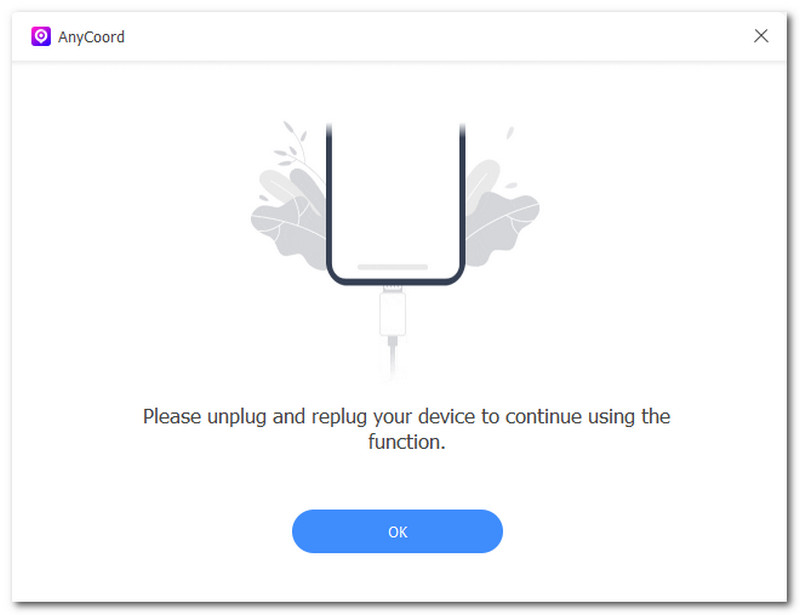
Step 2. Once your iPhone is connected to your desktop, simply choose the Modify Location mode in the software’s interface.

Step 3. Next, search for a location you will use as your iPhone’s virtual location to avoid being tracked by your actual location. Simply use the search bar to search for a location.
Step 4. Once you have a virtual location, you may click the Modify button to apply it to your iPhone. This will make your iPhone use the virtual location, which helps you prevent others from tracking and knowing your actual location.

Now, you can see how useful this tool is. It can help you fake location on many apps; What’s more, it can help you get rare candy in Pokemon Go.
Part 4. FAQs about Track Location on iPhone
-
1How do I enable location tracking on my iPhone?
You can easily enable your location-tracking service on your iPhone by going to Settings, then Privacy & Security > Location Services. Through Location Services, scroll down and select the apps you want to allow or remove from using or tracking your location.
-
2Can I track my iPhone if it’s lost?
Yes, the iPhone has a Find My iPhone feature, which helps users track and accurately locate where the user’s iPhone might be. This can be done by logging in to iCloud, and from there, you can view the location of your iPhone.
-
3How accurate is iPhone location tracking?
It is accurate to a few meters from your iPhone or device. Considering how accurate it is, it utilizes a GPS signal and WiFi that work together to show the most accurate result.
Conclusion
Tracking location on iPhone can be beneficial when utilized in the right way. Otherwise, it will only pose security concerns to users. The abovementioned method shows a different approach to tracking someone using only an iPhone. As the listed methods vary from default to using third-party tools, this guide ensures that users can perform tracking of location regardless of the tools they are using. Note that tracking someone’s location without their permission is not how you used the features; always ask for the other person's permission before proceeding. If you are in a situation where someone tracks you, you can use AnyCoord, as this can quickly help you set up your virtual location and stop those tracking you completely.