How to Change Location on Find My iPhone: The 4 Fastest Ways
"Find My iPhone" was developed by Apple Inc. and was first introduced on June 17, 2010, as part of the iOS 3.0 operating system. Since the release of iOS 4.2.1, "Find My iPhone" has evolved and been integrated into the "Find My" app, which combines the functionalities of "Find My iPhone" and "Find My Friends" into a single app starting with iOS 13, released on September 19, 2019. It can help users locate lost devices, protect personal information, and facilitate the recovery of their property. Nevertheless, it also has some weak points—privacy concerns. If someone, for instance, gains unauthorized access to your Apple ID, they can track your devices and overwatch your movements all the time, taking you to your home, and may act illegally late at night. Here are several apps to prevent such things happens: AnyCoord, ExpressVPN, a Secondary iPhone, and FMFNotifier. This article is going to illustrate how to change location on Find My iPhone by using these apps.
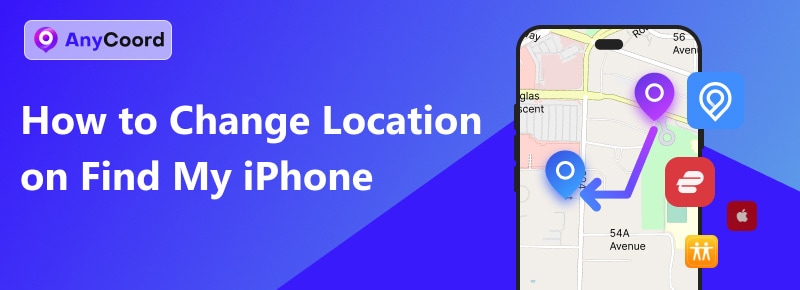
Contents:
Part 1. Can You Change Your Location on Find My iPhone
Yes. Some desktop applications claim to allow users to spoof their iPhone’s location by connecting the device to a computer and using the software to set a fake location. Here are their principles. Modification of GPS Coordinates: Spoofing apps modify the GPS coordinates that the device reports. It is typically done by intercepting the data from the GPS chip and replacing it with user-defined coordinates, making apps and services on the device believe it is at a different location. Mock Location APIs: Some apps utilize mock location APIs provided by the operating system (though iOS is more restrictive compared to Android). These APIs are intended for developers to test location-based features but can be exploited to spoof locations.
However, there are also some risks to faking your current location, which includes:
• Software Compatibility: Faking your location often requires jailbreaking your iPhone or using third-party software, which can compromise your device's security. Jailbreaking removes Apple's built-in safeguards, leaving your device vulnerable to viruses, etc.
• App Functionality: Many apps rely on accurate location data to function correctly. Faking your location can cause these apps to malfunction, leading to issues with navigation, ride-sharing services, location-based games, and other apps that rely on real-time location data.
• System Integrity: Manipulating your device's GPS data can lead to system instability. Any modifications to the operating system, like those required for location spoofing, can result in crashes, data corruption, and even permanent damage to the device.
Part 2. How to Change Location on Find My iPhone: 4 Efficient Approaches
AnyCoord
AnyCoord, one of the most popular location changers, can modify GPS locations on your iPhone, iPad, and Android devices. With the help of it, you can set a virtual location and simulate your GPS movement as you like. It enables users to simulate even in different countries, which can be useful for various purposes, such as testing location-based apps, accessing region-restricted content, or simply experimenting with location data. If a man's phone, for instance, is followed or hacked by the virus, he can use AnyCoord to avoid being attacked or stolen, which can really save your life! So, how can we use such an amazing tool? Here is the guide.
100% Secure & Clean
100% Secure & Clean
Step 1. Go to the official web of AnyCoord and choose "Free Download" to install the app. Once the app has been installed, click "Log in/Sign up" to create or login to your account.
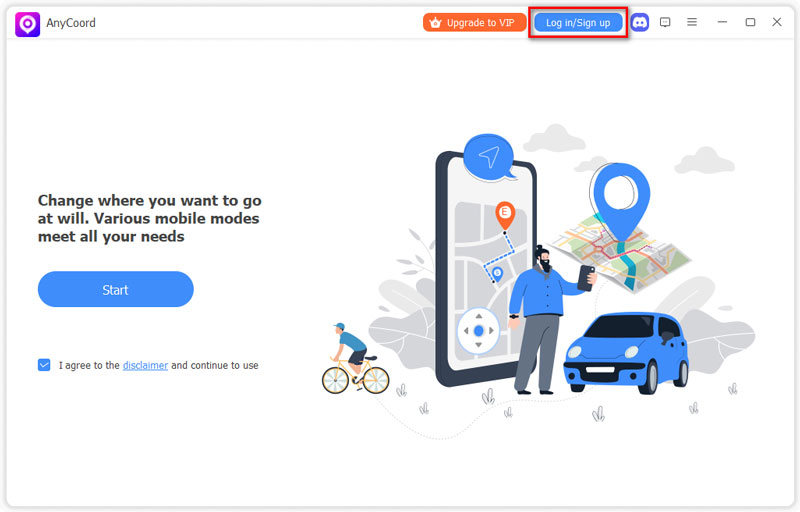
Step 2. A USB cable is required for your iOS devices to connect to your PC. Then click "Start" to start using it.

Step 3. This is the operation interface. Choose the "Modify Location" button.

Step 4. Enter the name of the place you want to change. Click "Confirm Modify" if you are sure that the place you entered is right.

It offers enormous functions in a single app, allowing users to adjust more powerful but understandable features, including several modes, One/Multi-Stop, and Joystick. If you want an app to serve you well, AnyCoord can be your best choice.
ExpressVPN
ExpressVPN is one of the most popular and widely used Virtual Private Network (VPN) services available. It offers various features designed to enhance online privacy, security, and accessibility.
Step 1. Download ExpressVPN from the App Store
Step 2. Create an account sign in, and select a country that you want to be in.
Step 3. Choose the connect button to connect the VPN.
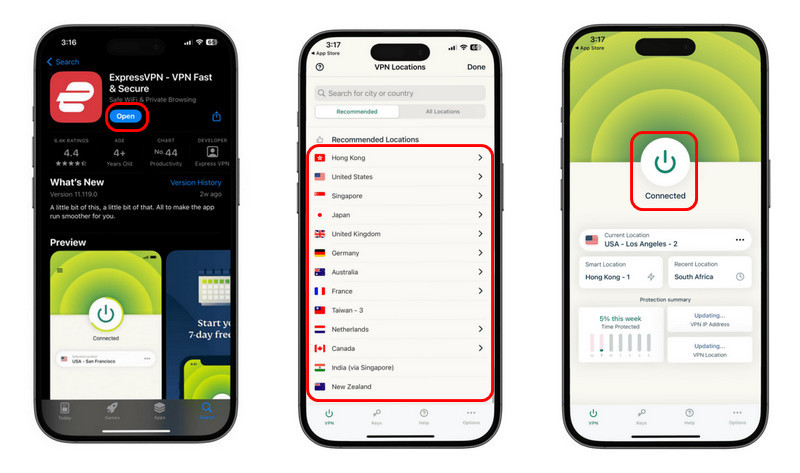
As a VPN-offered app, it doesn't require any complex or professional knowledge to use, which is friendly to a general person. However, unlike some other VPNs, ExpressVPN does not come with a built-in ad blocker. Users looking for a simple solution that contains ad and tracker blocking might find this lacking.
A secondary iPhone
Simple, if you want to save time on something other than finding an app to use, this part can be extremely helpful. To do that, you can share the secondary device's location while enjoying yourself somewhere else with your primary phone by following these steps:
Step 1. Find another device. It can be your iPhone or iPad.
Step 2. Sign out your own Find My Friends account on your primary device.
Step 3. Log in a secondary device with the same credentials
Step 4. Leave your secondary device in the place you want
As you are using the same Apple ID, your data is also maintained the same. So, when somebody else checks your location, they can only see your secondary device's location.
This might be the most primitive and poor method. Because only a few people are willing to go to another far place to place their devices, and not everybody can afford an extra phone. Thus, choosing an app like AnyCoord will be the simplest way.
FMFNotifier
FMFNotifier is an app designed to enhance the functionality of Apple's "Find My Friends" service. It provides additional notifications and features that aren't available in the standard app, primarily focusing on tracking and alerts for location sharing. So, how should we use it?
Step 1. Search FMFNotifier on the web and download it.
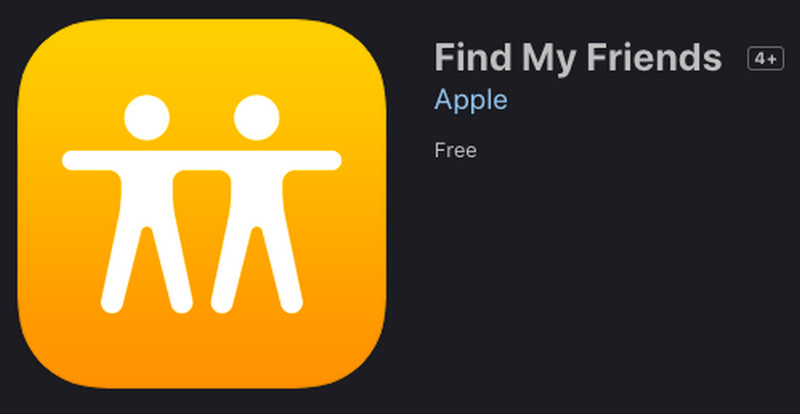
Step 2. Select "Toolbox" on the top of the panel.
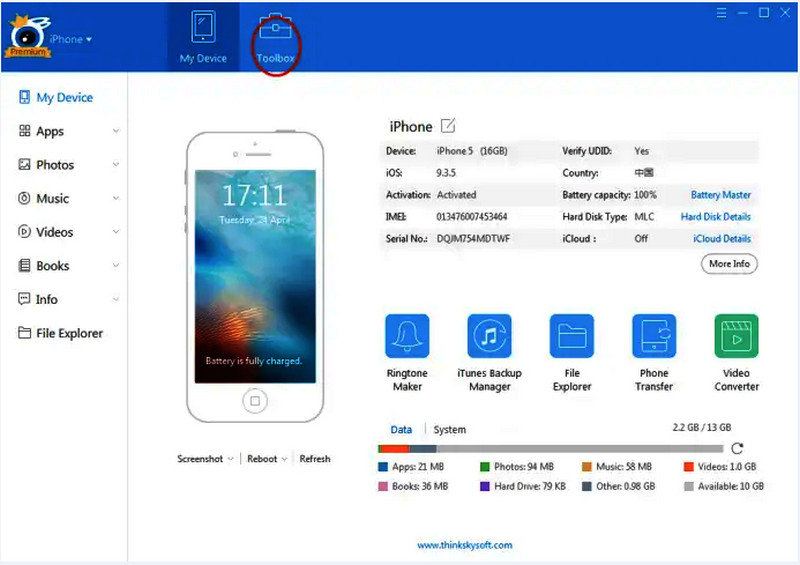
Step 3. Click "Virtual Location" in "Device Toolkits"
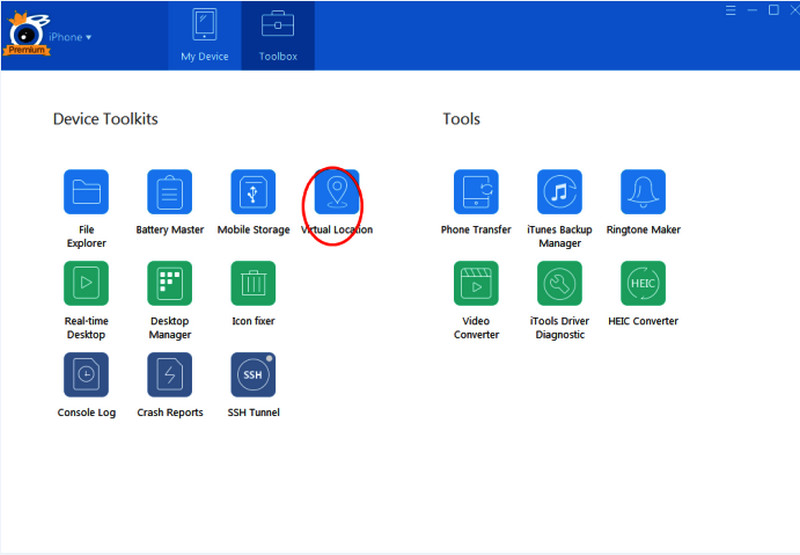
Step 4. Enter the location you want to use. Once you are sure about the area, click “Move Here”.
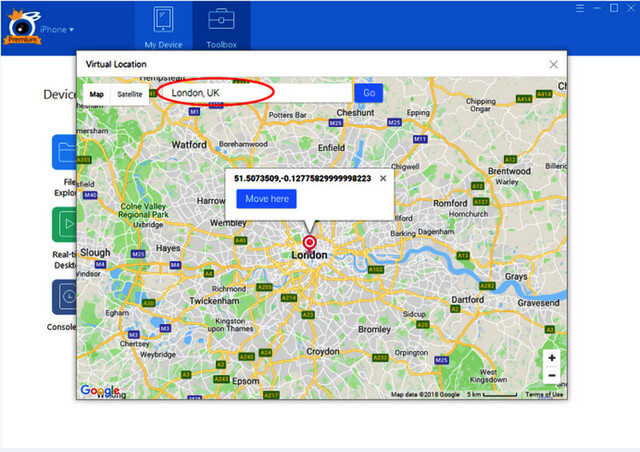
Step 5. If you want to end GPS spoofing, click “Stop Simulation”.
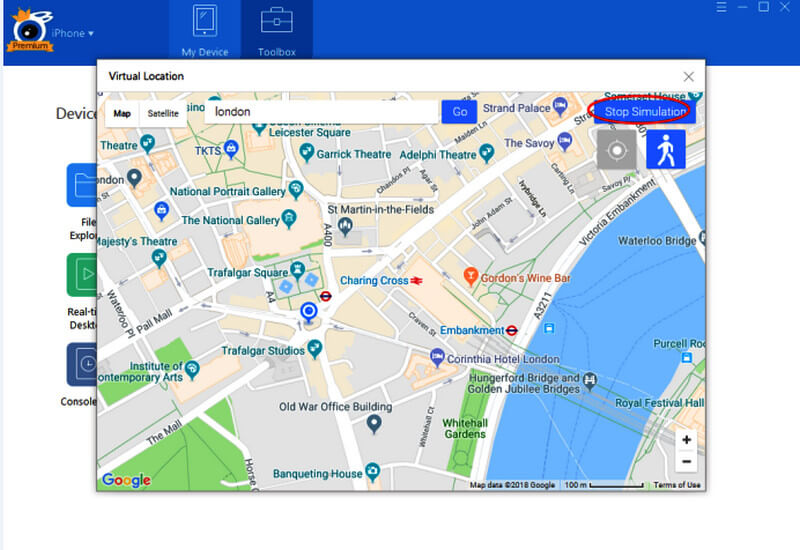
It has fewer functions for changing location, which only allows the user to set a static point on the map.
Part 3. FAQs of Changing Location on Find My iPhone
-
1How do I make Find My iPhone show a different location?
You can use third-party apps and other iOS devices to realize that. Using the former might take some risks, while the latter is more inconvenient and unaffordable.
-
2Does Find My iPhone gives false locations?
Yes, Find My iPhone might present a false location if the device is turned off or not connected to the network.
-
3How do I know if someone is faking their location on Find My?
Mind the inconsistency between IP location and GPS data. If they are not matched, he is probably showing his fake location.
Conclusion
In this passage, we have shown you five methods on how to change location on Find My iPhone, which includes AnyCoord, ExpressVPN, a Secondary iPhone, and FMFNotifier. But you may check out AnyCoord, for it has more powerful functions like One-Stop Mode, Multiple-Stop Mode, and Joystick Mode. All these practical features are in one app, and you just need to click a few buttons to realize location changes. How convenient isn't it? Stop hesitating; try AnyCoord to save your private location in no time!





