Weather Location Won’t Change: Reasons & Solutions
Do you also use your Windows device to its fullest by relying on it to stay informed on things such as knowing the weather’s location? Well, what will you do if one day what you see information before now becomes wrong? Fret not, as all your why weather location won’t change queries will be tackled in this guide.
Windows Operating System devices, like other devices, have their own Weather App that displays information about the latest and upcoming updates on the weather with visually pleasing and easy-to-understand graphs. By default, the Weather App of your Windows device should show the climate information of the central city of the country you are in. Once the device boots up, it should automatically update and change to your location.
If it fails to detect your current location, it indicates that your Weather location won’t change the problem; thus, by continuing to read further, you will know the reasons behind it and learn to resolve it on your own.
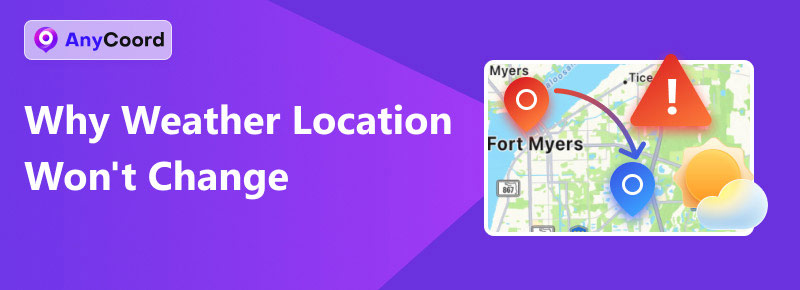
Contents:
Part 1. Common Reasons for Why Weather Location Won’t Change
Weather Apps is no excuse for experiencing app glitches and other issues contributing to why its location won’t change. As such, we have browsed the internet for some of the common reasons experienced by Windows users why their Windows Weather app location won’t change.
• Outdated Weather App version.
• The device location services have been turned off.
• The Windows device may have network connectivity problems.
• The time and date settings are incorrect and have been set from automatic to manual.
• The Weather app has an internal bug or glitches.
Part 2. Solutions on Weather Location Won’t Change
If you suspect your Windows device Weather App location won’t change because of the root causes above, you can try following the steps below to resolve your problems.
Enabling Weather Location Access
Step 1. Go to your Window Start Menu and your desktop Settings.
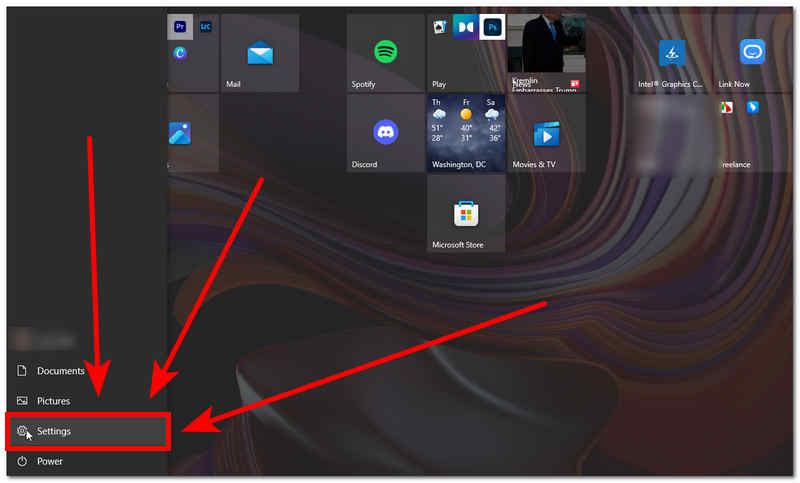
Step 2. Once your Setting is open go to your Privacy Setting.
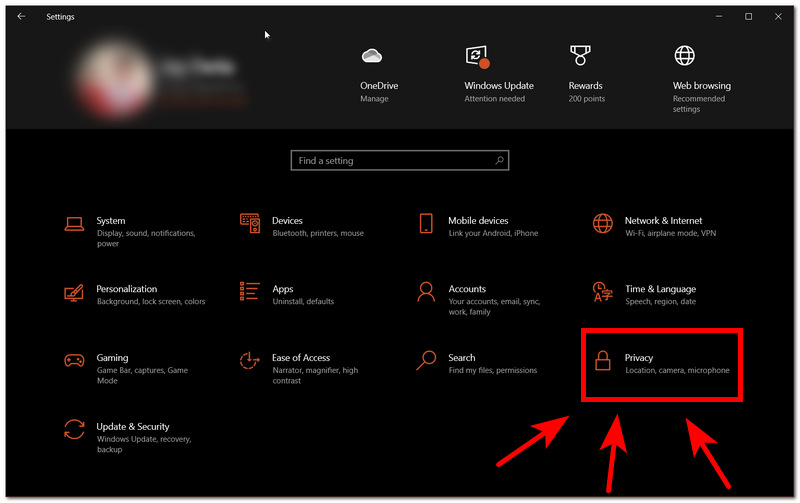
Step 3. On the left of Privacy Settings, click on the Location section under App permissions.
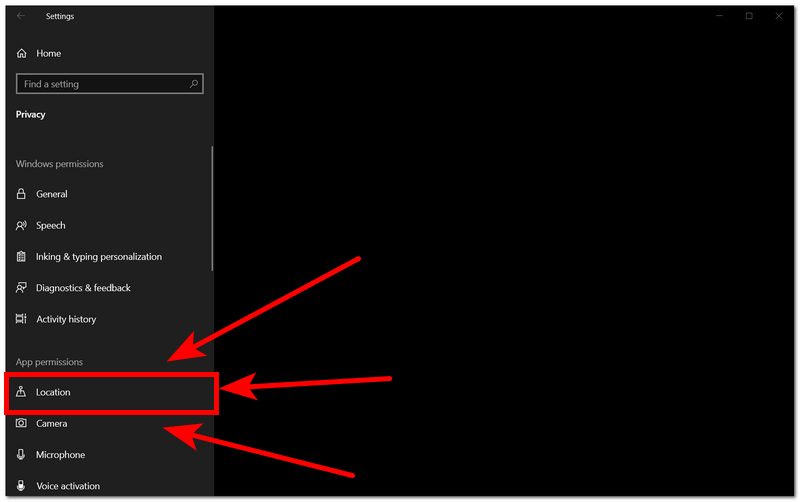
Step 4. To start resolving your weather location won’t change on Windows 10/11, proceed to do the following:
a. Allow access to the location on this device.
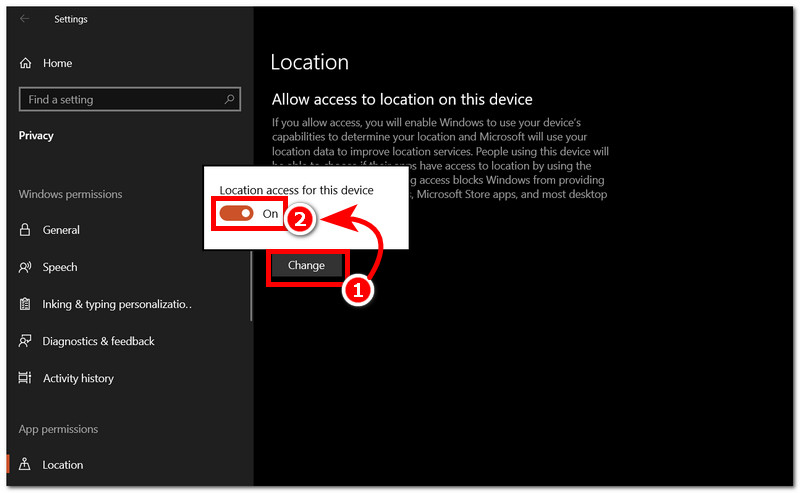
b. Allow apps to access your location.
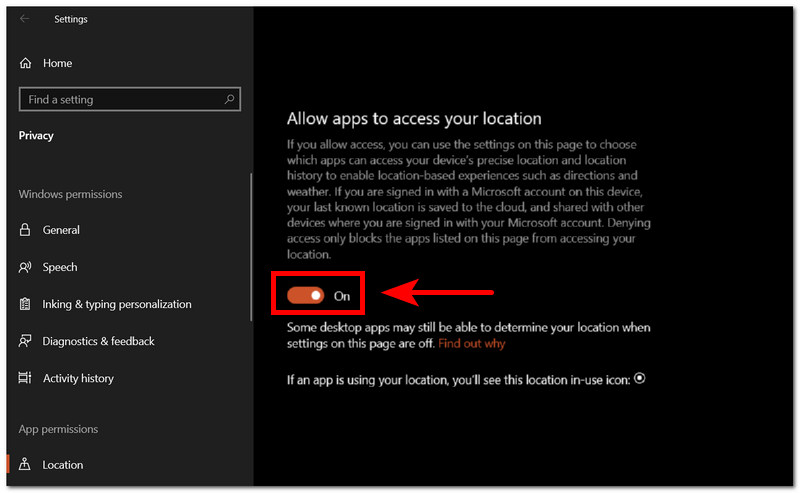
c. Allow the Weather App to access your device’s precise location.
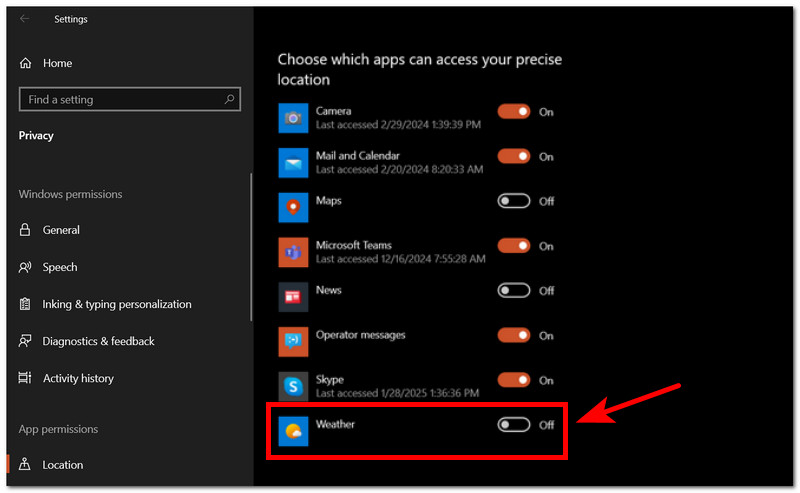
d. Allow desktop apps to access your location.
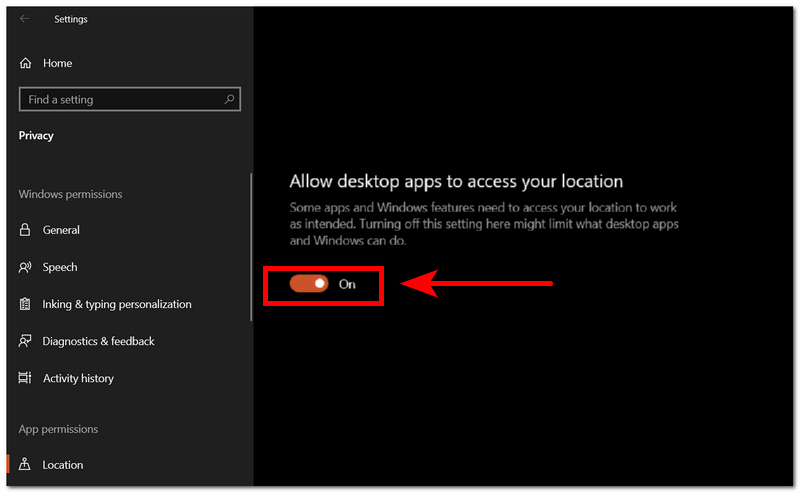
Update Weather App
Step 1. Go to your device’s app store, Microsoft Store.
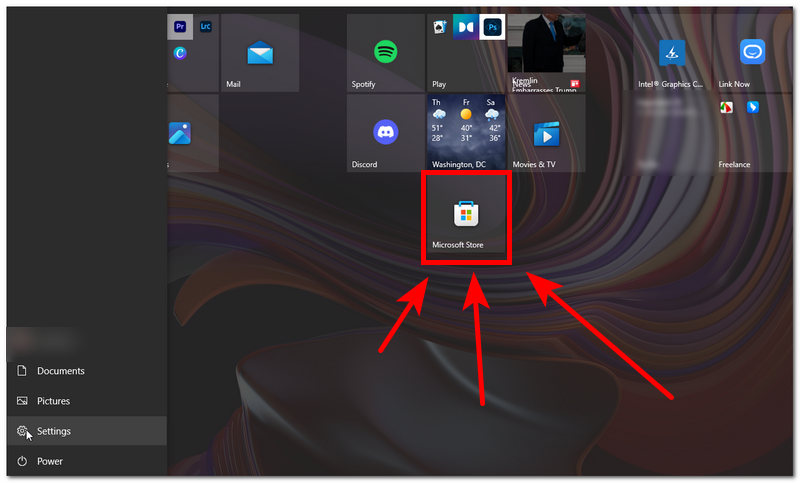
Step 2. Search for your Windows Weather App.
Step 3. Click on the app and see if the app is available for an update.
(If the app displays is not available for an update, then this method is not applicable.)
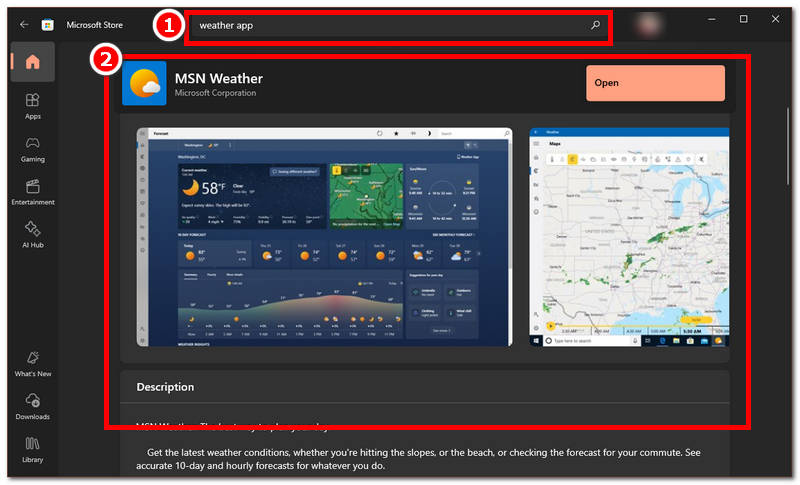
By checking whether your device’s Weather location access is enabled or if the app is available for an update, you can resolve your Windows 10 change weather location problem without opting for a much heavier process. The solutions presented above are the simplest form of troubleshooting guide regarding the listed common reasons.
Part 3. Change Windows Weather Location (Windows 10/11)
If you are wondering how to change weather location on Windows 10/11, follow the steps below that involve manually changing it using the Weather App.
Step 1. Through your Windows Start Menu, open your Weather App.
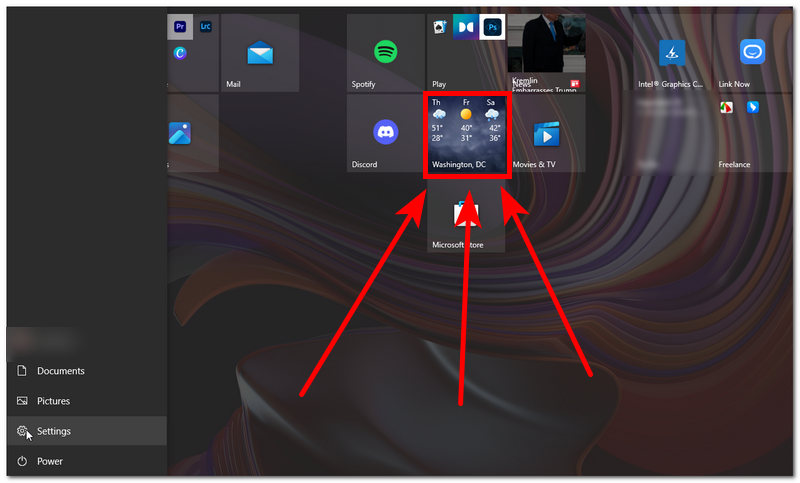
Step 2. From your Weather App main interface, go to your Settings, located in the lower-left corner of the interface.
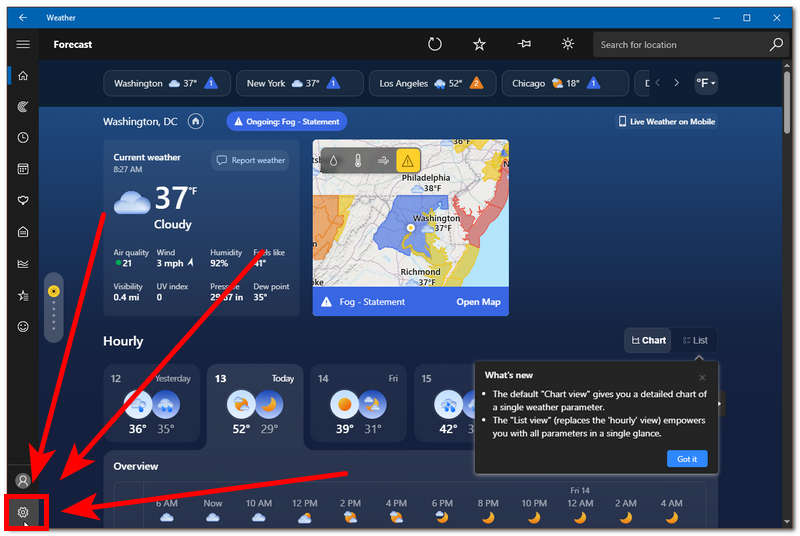
Step 3. Next, scroll down to locate the Launch Location and use the Search for Location field to search for your desired Weather Location.
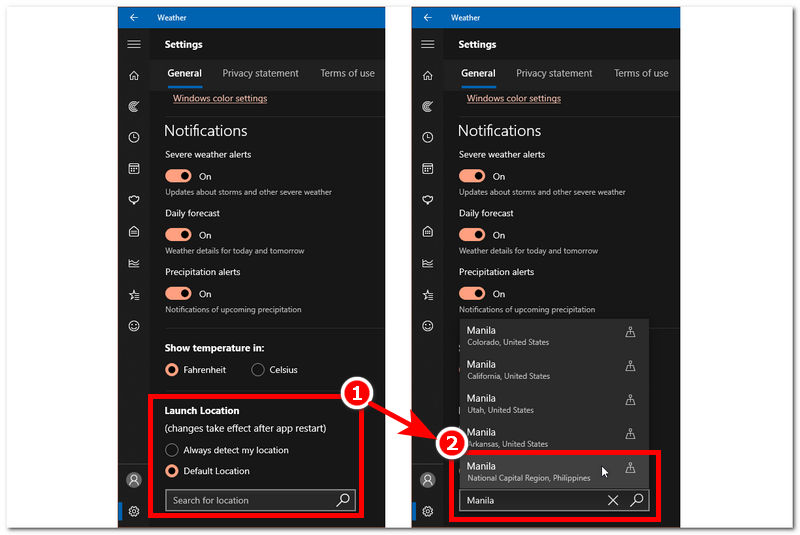
Step 4. Finally, once you hit on Enter key from your keyboard, you will see from your Weather app main interface that your location has now changed to your new one.
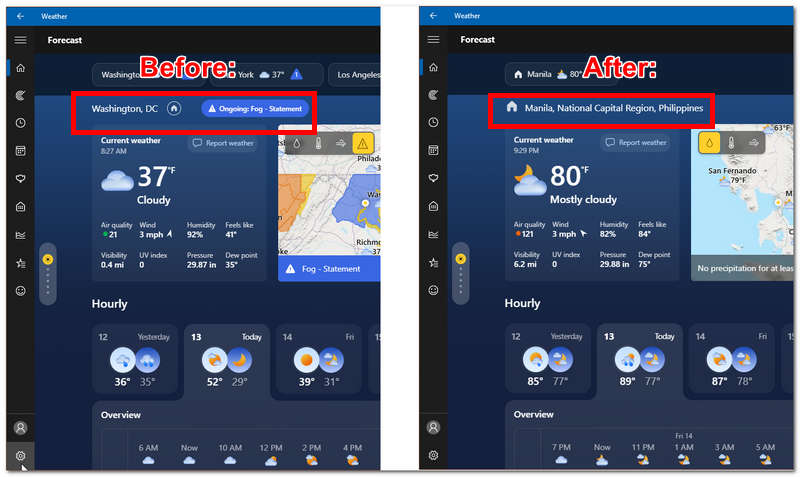
Part 4. Ultimate Solution for Changing Weather Location
If the abovementioned methods don’t work to resolve the Weather location won’t change problem then you can try this ultimate solution. This method uses a third-party tool, AnyCoord, to change any device location, not just your Weather app location. AnyCoord can instantly change your device location with a few tweaks on its interface. Featuring well-diverse functions for setting up a virtual location, hiding one’s location, and simulating a movement in an area far from the user’s location to trick services, platforms, games, and apps like Weather app for desktop and mobile devices.
While users are guaranteed to change their device location without breaking a single sweat figuring things out, users can trust this tool’s assistant as it is developed to safeguard their location data. Curious now? Kindly check the steps below for well-guided information on using AnyCoord to change your Windows Weather location problems. You can even use it to change weather locations on your iPhone.
Step 1. Download the AnyCoord tool to your Windows operating device; once done, open the software.
100% Secure & Clean
100% Secure & Clean
Step 2. From AnyCoord’s main interface, click on the Modify Location options; with this, you can later look at a location from anywhere you want your Weather app location to be based on.

Step 3. Finally, use the search bar field on the software’s top left corner to find your desired location. Once you have your location, set it up by clicking on the Modify button to apply the changes in your system.

Part 5. FAQs about Weather Location Won’t Change
-
1Why is my weather app showing the wrong location?
Your Weather app will show wrong location information when your device location services are turned off, the app is experiencing bugs or glitches that might need to be updated to resolve it, or your device is using a location that has been set manually before.
-
2Why is my GPS not detecting my exact location?
Your device GPS may not be able to detect your exact location properly because you may have turned off the precise location in your device settings. You can switch on GPS in your iPhone to resolve it or restart your device if needed.
-
3How do I reset my weather app on Windows?
You can reset your Windows pre-installed Weather application by uninstalling and re-installing it. This can be done through your device Settings> Apps > and from there, find the Weather app in click on it to uninstall. To re-install it, simply go to your Microsoft Store.
Conclusion
Windows Weather app location won’t change problems is rooted in various things; hence, the listed common reasons in this guide make up a part of those things. You can resolve it on your own by checking on your device location serv services tings and as well as by updating your Weather app. While you have read the information about Weather location won’t change through this guide, we also included an ultimate solution if the abovementioned methods using the default method to troubleshoot the problem in your Windows isn’t helping through third-party tools that we come across in finding the best and quickest way to change Weather app location.





