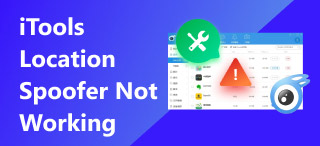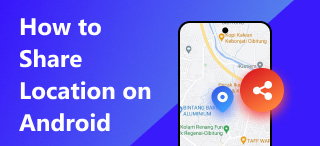How to Switch on GPS in iPhone: 4 Easiest Steps in 2024
Ever found yourself lost without GPS? With so many apps relying on accurate location services, knowing how to switch on GPS in your iPhone is crucial. In this guide, we'll walk you through the simple steps to ensure your device's GPS is activated and ready to guide you wherever you go. Whether navigating a new city, tracking your fitness activities, or just finding the nearest coffee shop, having your GPS on will keep you on the right path. So, let's dive in and get your iPhone’s GPS up and running seamlessly, ensuring you're never lost again!
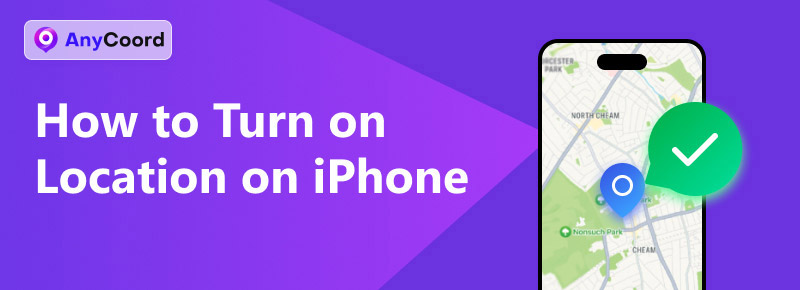
Contents:
Part 1. How does GPS on iPhone Work?
The GPS (Global Positioning System) on your iPhone utilizes a network of satellites to determine your exact location on the Earth's surface. Here's a breakdown of how it works:
• Satellites
Your iPhone connects to at least three out of the 30 GPS satellites orbiting Earth. Each satellite sends precise time and location data to your device.
• Triangulation
Using the data from multiple satellites, your iPhone calculates its position through a method called triangulation. This process determines your device's exact location by measuring the distance between the satellites and your iPhone.
• Assisted GPS (A-GPS)
To improve accuracy and speed, iPhones also use Assisted GPS. A-GPS utilizes cellular towers and Wi-Fi networks to quickly provide location data, especially when satellite signals are weak or obstructed.
• Location Services
To enhance accuracy, your iPhone integrates GPS with other location services, including Bluetooth, Wi-Fi, and cellular data. Apps can access this location information to provide personalized services like navigation, weather updates, and location-based reminders.
Part 2. How do I Turn on My Location on an iPhone?
After knowing how GPS works, let’s take a quick look at the solution to turn on Location on an iPhone. Here’s the iPhone and iOS version we use:
• iPhone 18
• iOS 18
Note: Be aware that the process might vary, depending on the iPhone gen and iOS versions.
Step 1. Find and tap “Settings” on your iPhone. It usually has a gray gear.
Step 2. Once you get in there, locate “Privacy & Security”. It is usually marked as a hand with a blue background.
Step 3. After that, tap “Location Services”. It will be marked as an arrow with a blue background.
Step 4. At last, turn on the “Location Services”. If it’s turned on, it will show a green color.
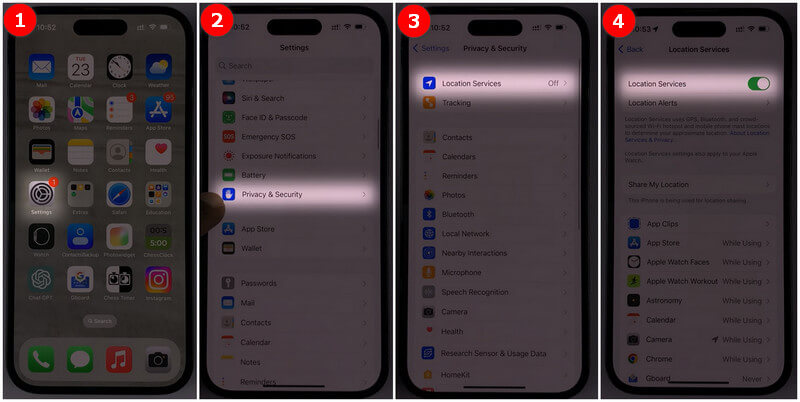
Tip: You can adjust the location access of some specific apps by tapping on them. It allows you to grant or ban some apps without bringing any influence on other apps.
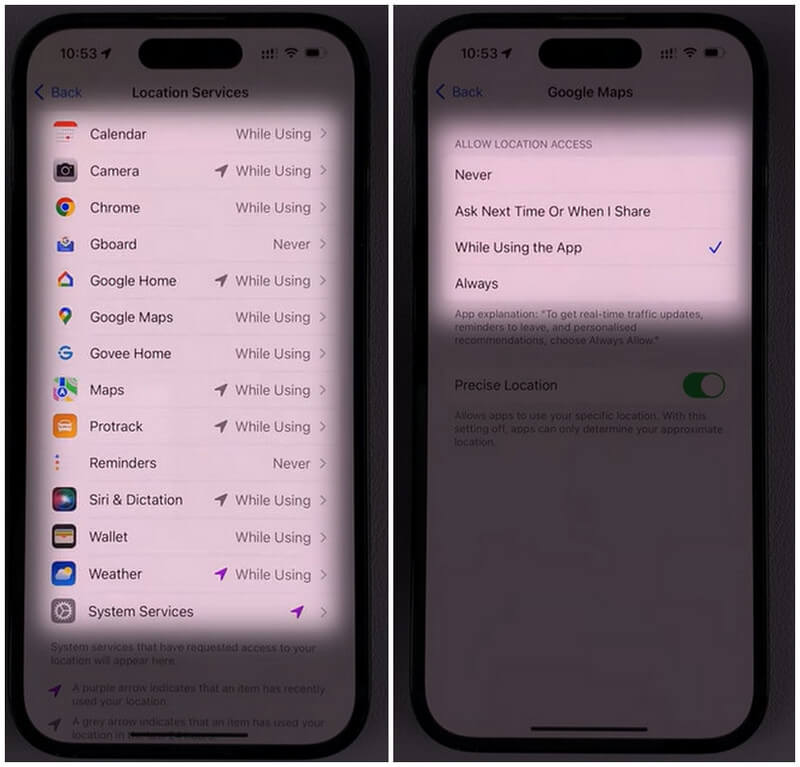
Part 3. Why My iPhone Location is Not Accurate?
Accurate location tracking is essential for many iPhone features, but sometimes the GPS can falter. Here are some common reasons why your iPhone location might be inaccurate:
• Weak GPS Signal
Factors like tall buildings, dense forests, or even heavy cloud cover can obstruct GPS signals, leading to inaccurate location data.
• Wi-Fi and Cellular Issues
Your iPhone also uses Wi-Fi and cellular networks to enhance location accuracy. If these signals are weak or unstable, it can affect the location services.
• Incorrect Settings
Ensure that Location Services and Precise Location are enabled in your settings. Go to Settings > Privacy > Location Services to check these options.
• Software Bugs
Sometimes, software glitches can affect GPS performance. Keeping your iPhone updated with the latest iOS version can help mitigate these issues.
• Battery Saver Mode
When your iPhone is in Low Power Mode, it may reduce the frequency of location updates to conserve battery life, affecting accuracy.
• Obsolete Maps Data
Using outdated map data or apps can lead to incorrect location information. Make sure your apps are updated regularly.
Part 4. Bonus: How do You Change the Location on an iPhone?
Changing your iPhone’s Location can be helpful for various reasons, such as accessing region-specific apps or content. However, Apple doesn’t provide a built-in feature, so you'll need a third-party app like AnyCoord to achieve this safely and effectively.
AnyCoord is a reliable and secure solution for changing your iPhone’s Location, offering advanced anti-detection features to keep your usage discreet and safe. This makes it a suitable choice for users seeking flexibility without compromising security. After updating, verify the change by opening any app that relies on location services, like Maps or Weather, to ensure that your Location has been successfully updated. This way, you can easily change your Location and enjoy the benefits of a new virtual address!
100% Secure & Clean
100% Secure & Clean
Features:
• Various moving modes: One, multi-stop and joystick modes
• Adjustable speed and route: On foot, by bike, by car, etc.
• Anti-detection function: Random stops and speed along the road
• Multi-devices support: 6 devices at maximum
• Newest OS support: Android15 & iOS18
Steps
Step 1. Turn on AnyCoord and select “Log in/Sign up” at the top. Suppose you don’t have an account. You can create one by signing up.
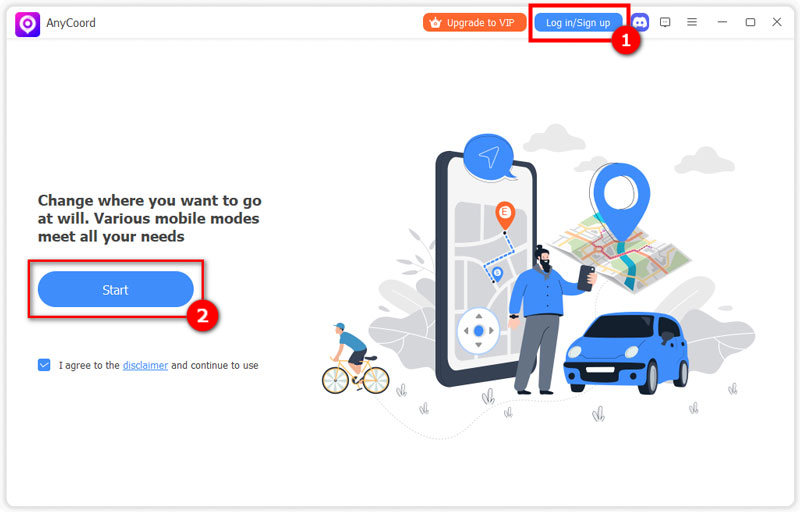
Step 2. Next, choose “Modify Location” on the left side.

Step 3. Finally, click or enter a location you want to fake and choose “Confirm Modify”.

Note: This mode will spoof a static location. If you want to realize a moving effect, please choose the other 3 modes.
Conclusion
Now, I believe you have a better understanding of how to switch on GPS in your iPhone. We also explained its mechanism and the factors that might affect its accuracy, helping you to avoid it. If you are more curious about location spoofing, you can check out other articles down below.