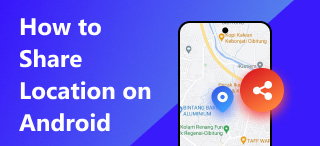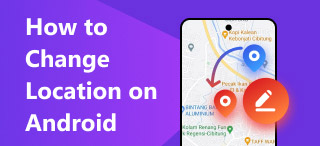Pause iMessage Location: Default and With A Tool Method
Are you one of those iOS users who have continued using iMessage as your primary messaging platform? If so, then you have most probably shared your location with someone you know using iMessage. One of its uses is notifying the other person as to where you are currently, whether for the sake of friendly notification or a safety matter. There’s no doubt it has its purpose, and you’ll never know when you’ll need it. If you have lost track of how many other people you have shared your location with and have been wondering how you can pause or stop sharing your location for a while, then you are on the right track.
In your way of learning how to pause location on iMessage, pausing it means you want the other persons with whom you have previously shared your whereabouts to put it on hold, but that doesn’t mean you will not be able to reshare it because you can if you want to. In this guide, you’ll learn two default ways you can pause the iMessage location using only your iOS device. If that doesn’t do any good for your current situation, we also listed an alternative method where you can pause your iMessage location by using third-party software.

Contents:
Part 1. How to Pause iMessage Location
How to pause your location on iMessage is relatively easy. You can do it in two default ways without the need to use third-party tools. You can turn your location services off in your device Settings or simply enable Airplane Mode. Whatever method you prefer, be sure to refer to the steps below to do it effectively.
iPhone Setting
Step 1. To pause your iMessage location through your iPhone settings, you’ll need to turn off your device’s Location Services. To start, go to your device settings following this navigation: Settings > Privacy & Security > Location Services.
Step 2. Once you are in the Location Services section, proceed to turn it off by tapping on the dial. In doing this, you are currently stopping any location-based apps, such as iMessage, from being used and having access to your current location. Thus, the iMessages with whom you shared your location will momentarily lose access to your whereabouts.

Airplane Mode
Step 1. To temporarily pause sharing your location with another person you have shared your location within the iMessage app, you can enable Airplane Mode. To start, access your iPhone’s Control Center by swiping your finger down from the right corner of your iPhone screen.
Step 2. Next, tap on the Airplane icon on your Control Center. Once the icon turns orange, it means that the mode is ON. Thus, it will stop sharing your locations with your iMessages.
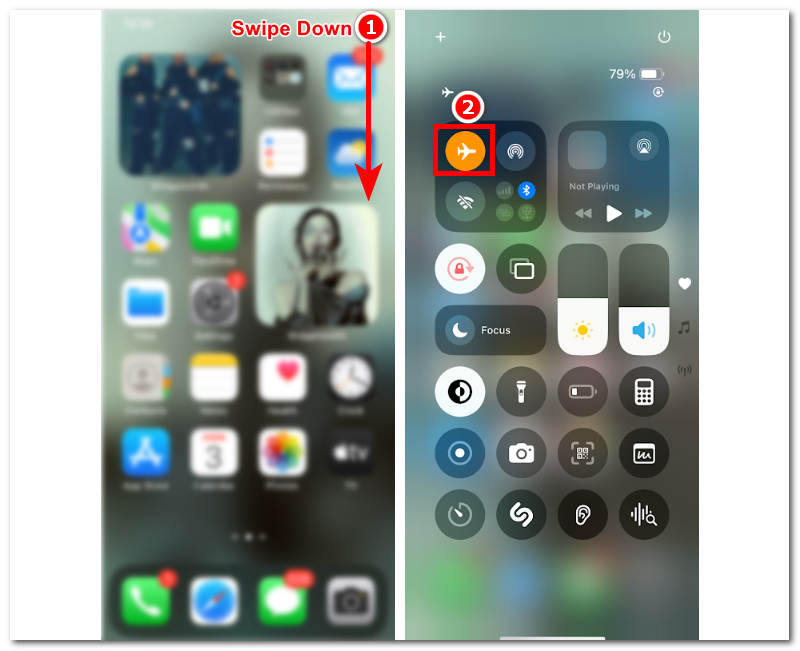
Part 2. How to Pause iMessage Location Without Knowing
If, on the other hand, you want to monetarily pause your location sharing in your iMessages without your contacts knowing it, then you may opt to use a third-party tool. Doing so by default will certainly not notify them, but they can see that you have stopped sharing your location with them. Using a third-party tool like AnyCoord will leave no trace of you pausing your location share. What AnyCoord can offer you in your case is that it will allow you to stop sharing your location in iMessage by simply letting you use a temporary one and completely hiding your real location and making sure that your contacts, whom you have shared your location with, do not know a single thing about it. Moreover, other useful features of this third-party tool concerning virtual location that might be useful for you are listed below.
Key Features
• Highly secure location changer tool for iOS and Android devices.
• It has access to and an accurate view of all locations across the world.
• It can be used to modify your device’s real location and use a temporary one.
• It has an organized and intuitive user interface.
• Free to use and download to your Windows and Mac devices.
• Safely hides the user’s real location from suspicious and other location-based services and games.
• Users can simulate a movement in the area to make it appear that they are actually in the location.
• Users have complete control over which route they want to move and control the route movement speed.
Step 1. Download AnyCoord software on your desktop device (Windows or Mac) and open it. Before you can change your iPhone’s location, you must connect your iPhone to your desktop via a wired connection.
100% Secure & Clean
100% Secure & Clean

Step 2. Once you have connected your iPhone to your desktop device, you can choose the Modify Location option in the software. Choosing Modify Location will allow you to set a new location for your iPhone. Thus, it will hide your real location in your iMessages, and your contacts will not know that you have stopped sharing your location with them.

Step 3. Use the software search bar field to find yourself a new location for your iPhone to use as a temporary location so that your contact list will not know that you have stopped sharing your location. Of course, we suggest that you select an area that is realistic for you while not giving out your real location.
Step 4. Once you have your location ready, click on the Modify button to finally save the location change to your iPhone.

With this magic tool, you can easily set a virtual location and control your location!
Part 3. FAQs about How to Pause iMessage Location
-
1What does it mean to pause location on iMessage?
To pause sharing your location on iMessage means temporarily stopping your contact list from having a real-time view of your current whereabouts. People do this sometimes for a variety of reasons, whether for safety or privacy matters. This can be done by enabling device location services access or simply turning airplane mode on.
-
2Can I freeze my iMessage location without notifying the person?
Yes, and the easiest and fastest way to do it is to turn your iPhone’s Airplane mode on. This will not update your location on the other person, preventing them from knowing your current location, but when you turn on your Airplane mode, your iMessage location will update.
-
3How can I resume sharing my location after pausing it?
You can resume your location sharing after pausing it by following the same steps above. When you use the two default methods we have provided above, you will only need to turn your location services access on and turn your iPhone’s Airplane mode off.
Conclusion
Sharing your location through an iMessage is one great thing you can do to update someone on your current whereabouts. However, sharing them means you should also be wary of who you share them with. With the help of this guide, you can now pause sharing location on iMessage, which can help you have a temporary break from updating your contact list with your current location, which can be done in two default ways using your iPhone’s settings and features. Moreover, there is an alternative method that involves using a third-party tool that can also help in cases where you don’t want your iMessage contacts to know that you have stopped sharing your location. Still, you simply replaced it with a temporary one.