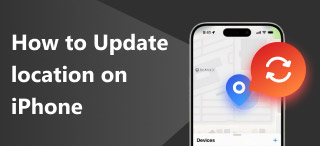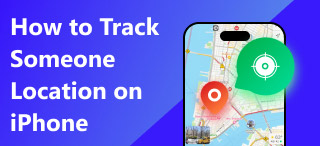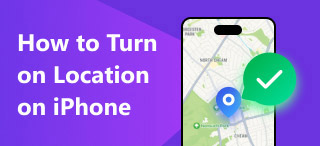Where to Find Location Services on iPhone Settings
Location Services is an iOS or iPadOS service that provides and allows your apps, games, and platforms to access your location data through cellular connection, Wi-Fi, and Bluetooth. Enabling it through your iPhone settings is easy; we will walk you through it later. Thus, once Location Services have been enabled in your settings, your device location apps like Weather and Maps app will be synced with your current location, ensuring that you receive and see timely relevant information.
As much as Location Services grants permission to an app to access your location information, users have complete control over whether they want to allow certain apps. This proves that users’ locations are not shared instantly when downloading apps and can only be shared once the users enable it. Furthermore, if you want to understand how to allow and find location services in iPhone settings and why it greyed out on you, you’d better keep reading this guide, as all those concerns are illusively discussed.
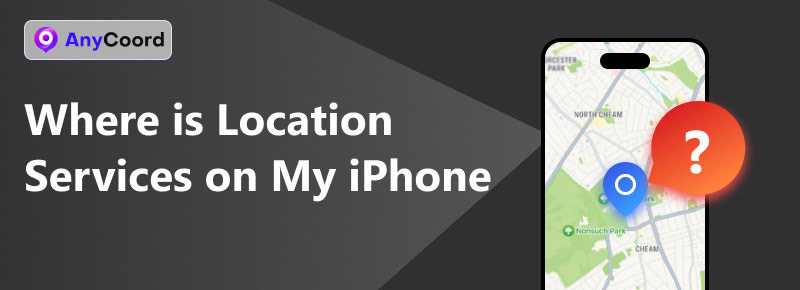
Contents:
Part 1. Where is My Location Services on My iPhone?
Are you scratching your head at not knowing where to find your location services settings? Where is location services on my iPhone settings? Location Services is located in your iPhone or iPad Settings app. Settings > Privacy & Security > Location Services.
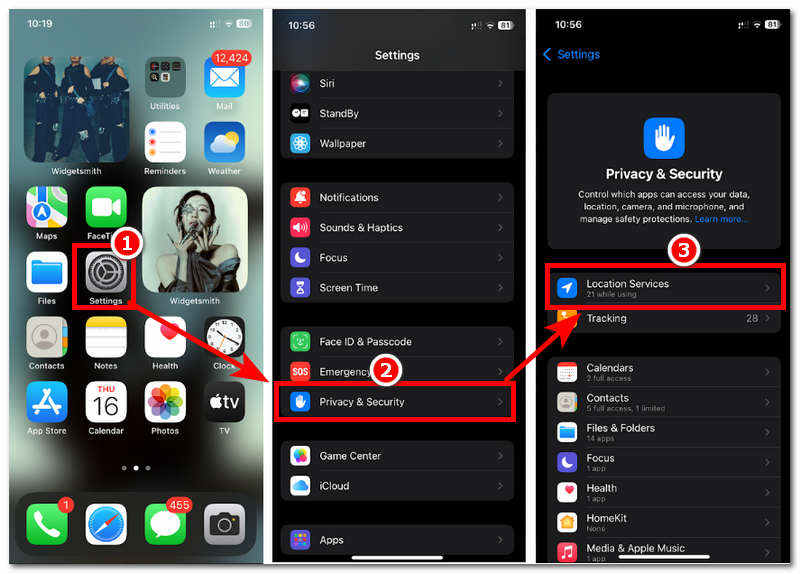
Moreover, Location Service’s other functions, aside from allowing apps and games to have accurate information about your location, are as follows;
• Enable the use of real-time maps and navigation updates.
• Timely weather forecast and update based on your location.
• Allows the integration use of the ‘Find My’ app across Apple devices.
• It will enable you to tag and see various locations for social media posts.
Part 2. Why Location Services Greyed Out [Reason & Solution]
In finding where is my location services on iPhone , users have been reminded that when looking for location services in their iOS settings, they suddenly greyed out on them for some reason. They may have to take it as a sign of problems or glitches. Below are some of our encountered reasons why location services greyed out on users and the method to attempt resolving it.
Common Reason:
1. iOS devices may have the parental controls featured enabled, making location services unable to work.
2. Location services might be restricted if devices.
3. The outdated iOS version can pose a problem accessing the location services, especially for apps and games that always have active update availability.
4. When location services suddenly greyed out, it can also indicate a glitch.
5. The user may have disabled its location service from its settings.
How to Resolve:
1. Restart Device
Restarting your iPhone when encountering a location services greyed-out problem is one of the easiest methods to fix the issue. Doing so will refresh your running background apps, thus causing the problem with your location services.
Step 1. Press your device’s Power + Volume Up button; Then there should be a message on your screen indicating steps to turn your device off. Simply slide your finger from left to right to turn your device off effectively.
Step 2. Once your device has been turned off, wait a few seconds before powering up again. To turn your device On, simply press and hold your device Power button until the Apple Logo appears.
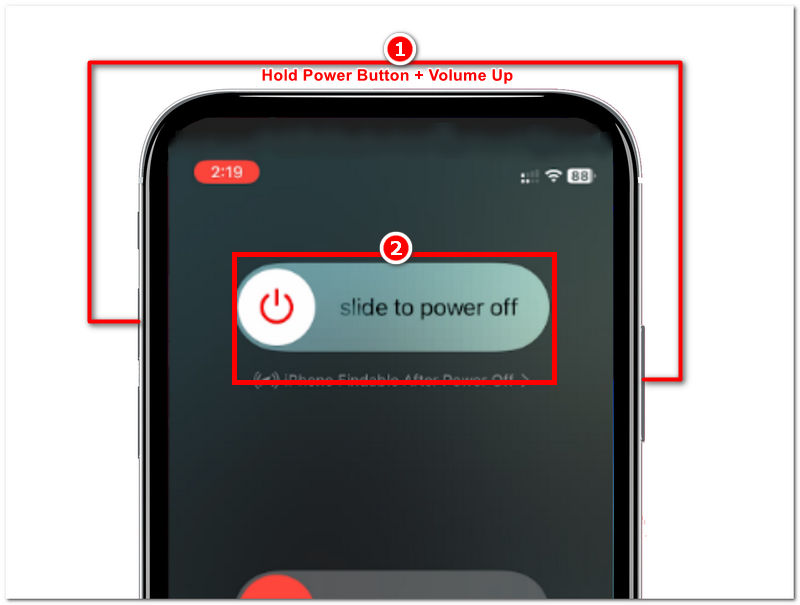
2. Perform Software Update
Checking your iPhone operating system to see if an update is available can help resolve the ‘greyed out’ location services problem. Updating to the latest iOS version of your iPhone can help you resolve existing bugs or glitches, which the location services greyed out in this case.
Step 1. Go to your iPhone device Settings > General > Software Update > and tap the Update Now button to update your device.
Note: This method can only be doable if you haven’t updated your iOS version to the latest. Thus, if you use the latest iOS version and your location services greyed out on you, you can only use this method when the next software update is available.
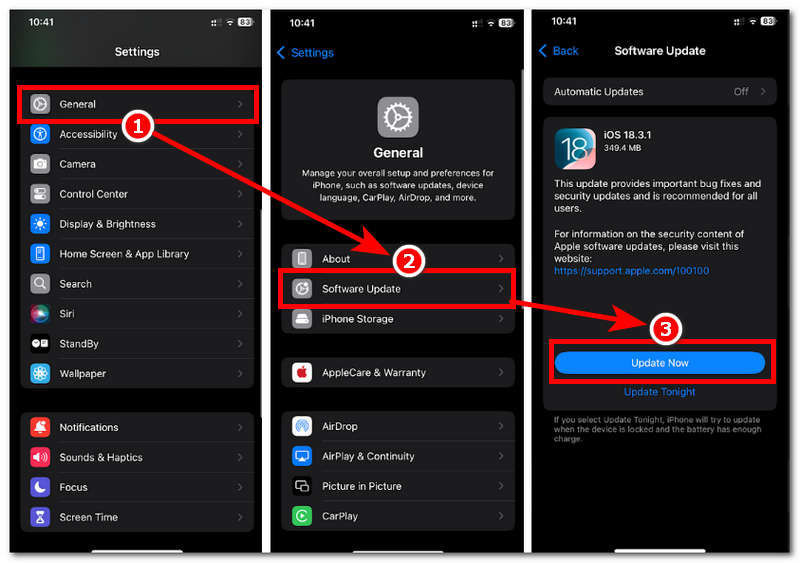
3. Re-signing Your Apple ID
Re-signing your Apple ID account from your iOS device can also help remove or fix bugs or glitches like the sudden greyed-out problem in your location services.
Step 1. Go to your device Settings > tap on your Apple ID Account > scroll down and tap Sign Out.
Step 2. Once you have successfully logged out of your Apple ID account to your iPhone, following the same process as Step 1, log in to your Apple ID again.
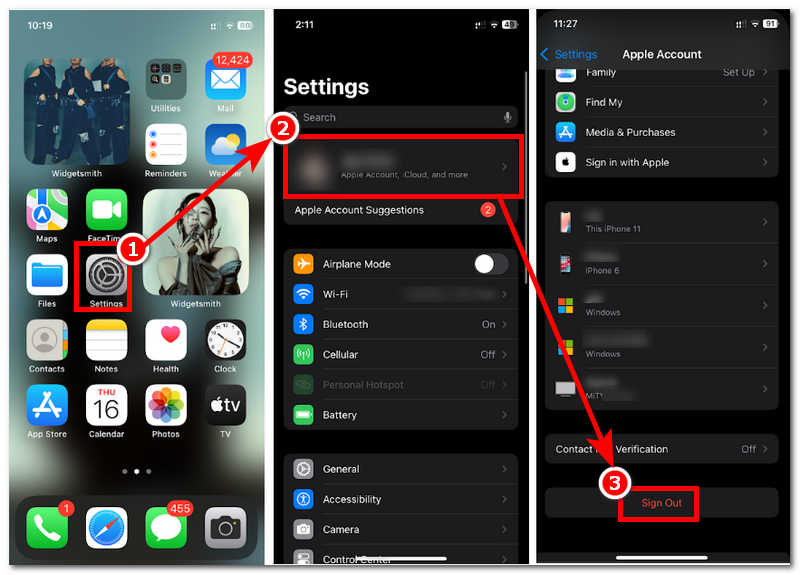
4. Turn On and Off Location Services
Turning your device’s Location Services On and Off might resolve your gyred out problem as it refreshes or restarts your location services, making it possible to fix the problem.
Step 1. Go to your iPhone device Settings > Privacy & Security > and toggle On the Location Services dial.
Step 2. Once you have turned your device Location Services Off, simply out back On by tapping on the dial once more.
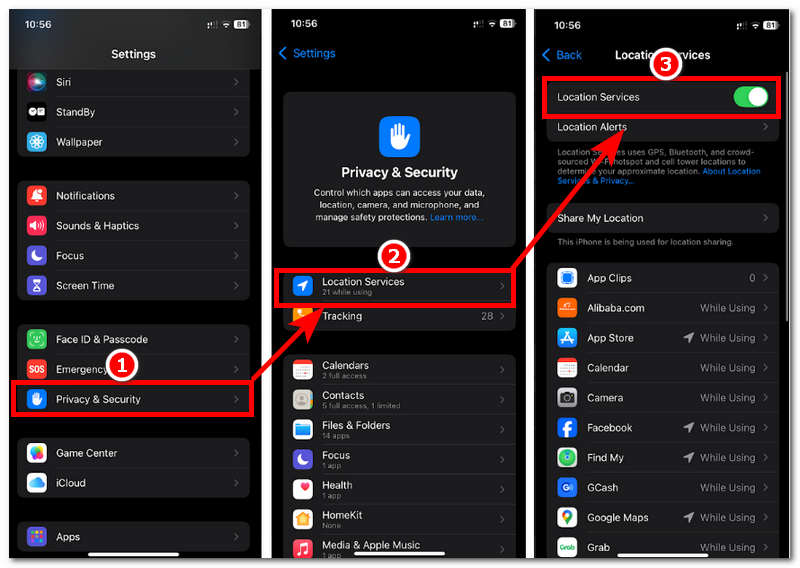
Part 3. How to Change Your iPhone Location Services
If you happen to quickly find where your location services are in your iPhone settings despite doing the default method above, the problem persists with your location services. Then, you might opt out of your process by utilizing third-party software like AnyCoord. What this software tool can do to your iPhone is change your device location from anywhere around the world, ensuring that it hides your actual location on iPhone.
Moreover, it can also simulate movement in an area, tricking those apps and games using your location’s services. Lastly, using this tool can help you fasten the process of resolving your location services as it is safely made for setting up a virtual location, eliminating the need to update your device, which takes time, as well as the need to sign your Apple ID account which you may have forgotten your password and will probably have trouble at logging in back.
Step 1. Using your desktop device (Mac or Windows), download the AnyCoord tool to your device.
100% Secure & Clean
100% Secure & Clean
Note: Once done with the installation, connect your iOS device. You want to change the location by your location services concern to your desktop device via a wired connection. After doing that, you can open AnyCoord software.

Step 2. Click the Modify Location button from the software’s main interface to proceed. This will open up a new window showing a virtual map, which will be used to locate the location you want to use in your iPhone Location Services.

Step 3. Use the search bar to search for a location you want your iPhone to use as its location. Doing so will make all the location services access your device, allowing apps, location-based games, etc., to use that location as your current one. Once done, finish the process by clicking the Modify button to save the changes to your iPhone device.

Part 4. FAQs about iPhone Location Services
-
1Can I allow Location Services only for specific apps?
Yes, users have complete control of what apps and services they only permit using their location information through their device location services settings.
-
2How accurate is the iPhone’s location tracking?
The accuracy of an iPhone’s location tracking depends on what it uses, with GPS having the most accurate location information and Wi-Fi and cellular networks working on signal dependency. They can only estimate your location in the area.
-
3Does using Location Services drain my battery?
Yes, it is used and can drain the iPhone battery much faster than when location services are turned off, where the battery life can last longer.
Conclusion
Suppose you constantly ponder where my location services are on your iPhone when trying to permit apps and games to access your location service. This guide will help you a lot; by a lot, we mean like a lot, as this guide will tell you where your location’s service setting is located on your iPhone and provide illusive reasons and ways to resolve the greyed-out problem.