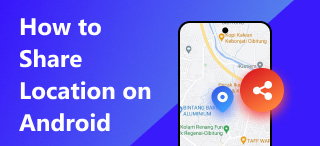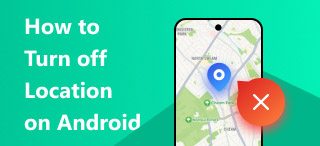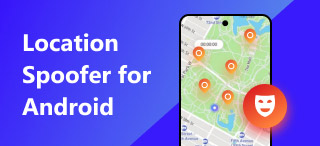How to Locate iPhone From Android: 3 Easy & Effective Ways
Apple’s iPhone has features that work alongside other Apple devices, such as the ability to share each device’s location. This is known as part of the Apple Ecosystem, which iOS users can benefit from when they have other Apple devices. A notable use of this so-called sharing of location via Find My App is that when a user has misplaced or lost one of their Apple devices, they can track its exact location. They can even play a sound, which can help speed up the process of locating it through the use of other Apple devices.
If you only have one Apple device, like an iPhone, and you have misplaced it, what will you do? Fret not, as you can still locate your iPhone from an Android device; this guide has listed three methods for tracking your iPhone only using an Android device. This guide will ensure users who have lost or misplaced an iPhone will still be able to track or locate their iPhone through an Android device, let alone know the importance of why they need to be also resourceful, not only relying on the Apple Ecosystem feature in finding their device.

Contents:
Part 1. Why We Need to Locate An iPhone From Android Devices
Surely, it can be said that locating an iPhone from an iPhone through Apple’s very own Find My App is a lot easier and ideal to do when one’s iPhone or Apple device is lost or misplaced. In the case of how to track iPhone from Android, it can still be the same when using an Android to locate it. In fact, by doing so, Android users have three options to choose from when they want to use Android to find an iPhone, which will be shown in this guide later, but for now, the need for using an Android to locate iPhone benefits from the following reason;
• There are more Android users than iOS users; thus, in an emergency, iOS users can rely on other people who have Android to find an iPhone.
• Users will be able to locate an iPhone in multiple ways, making it easier and presenting them with a higher chance of knowing where the iPhone is.
• The convenience of using an Android device can be used to locate not just iPhones but other Android devices as well.
• Using an Android device to find an iPhone offers features and functions similar to Apple’s method.
Part 2. 3 Ways to Locate iPhone From Android
Use of Browser
This method offers the most straightforward means of locating an iPhone through an Android. It uses the Find My iPhone in Android feature, but instead of using the Find My app, users will use a web version of the app feature in an Android browser.
Step 1. Using an Android device browser, go to icloud.com/find.
Step 2. Proceed to log in to your iPhone Apple ID account on the iPhone you wish to locate or track.
Step 3. Once you log in to your iPhone Apple ID account, you will immediately see all the devices you can locate or track.
Step 4. To view the exact location of the iPhone, click on the device you wish to locate. From there, you can play sound to find the iPhone device.
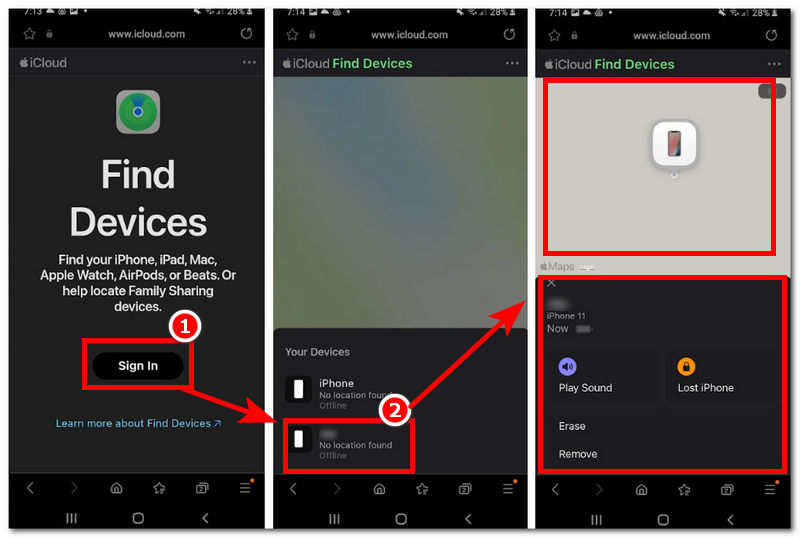
Use of Google Maps
Another method to find an iPhone with an Android is to use the Google Maps app on an Android. iOS users should have a Google Map app installed on their device. Having the Google Map App installed will make the process easier, as they can just enter the login information that the iOS Google Map has to locate on the Android device.
Step 1. Before you can view the iPhone device’s location on your Android device, you must first connect each device’s location access to its Google Map app. Go to your device’s Google Map App, then tap on the Location Sharing menu on your Google Map profile menu.

Step 2. Share a link to the location access invite on the other device. In this case, through your Android, send the invite to the Google Account of the iPhone you want to locate the location.
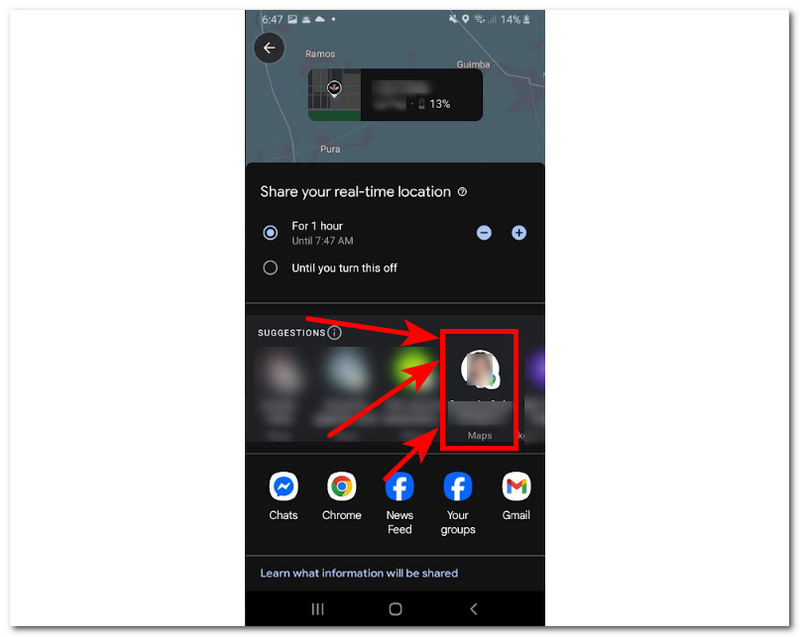
Step 3. In the iPhone device, tap on the email that was sent to you to accept the location-sharing access and finally confirm.
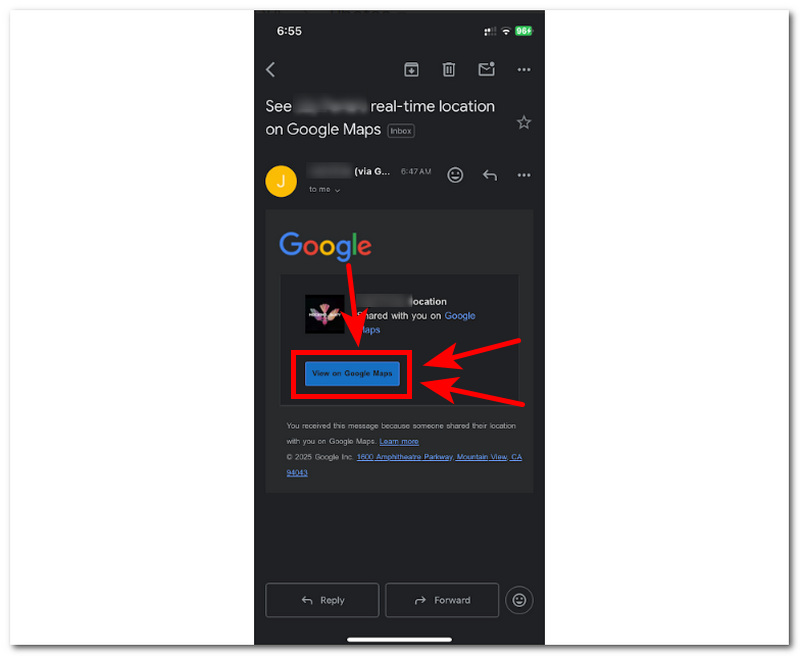
Step 4. Once the iPhone has accepted the invite link, you will see the profile icon of the iPhone device on your map, and you will see its current location every time you open your Google Maps app.

Use of Third-Party Application
Using a third-party application to find an iPhone from an Android is like the Find My iPhone for Android version but is only possible when both devices have the same app installed and are fully set up on both devices. So, for this method, we encourage iPhone users to set up their devices for future purposes.
Step 1. Download an Android locator for iPhone or a third-party location-sharing app of your choice for both devices (Android and iOS). Once you have done this, open the app and enter and fill in all the necessary login information.
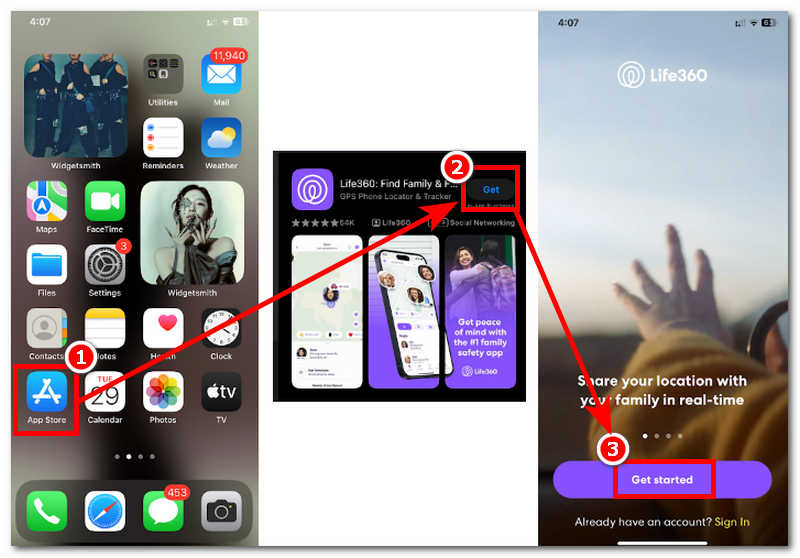
Step 2. Once you have fully set up the app, proceed to send a request for location access to the Android device by swiping up your finger from the bottom on the middle part of the screen to access the Add a Person feature.
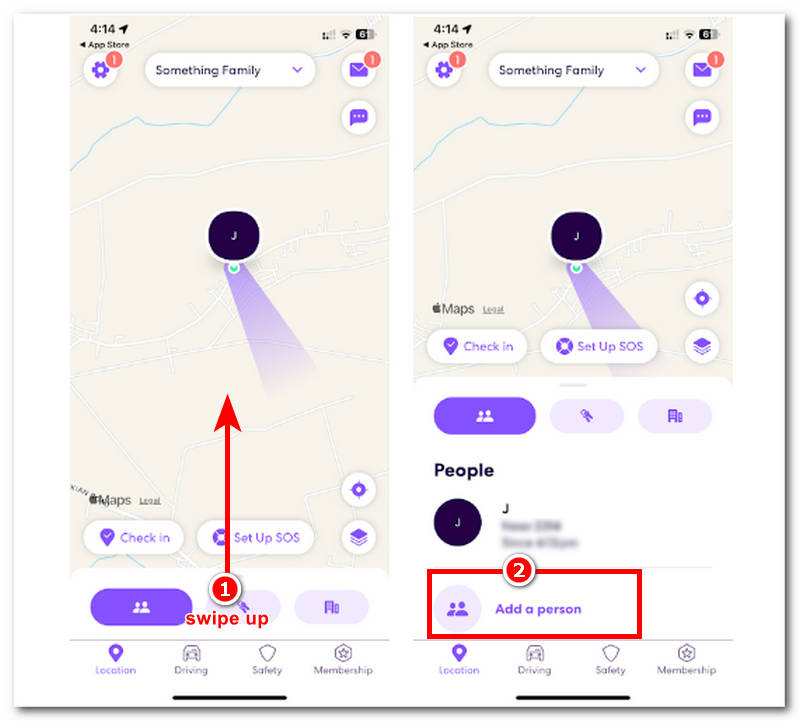
Step 3. Go to the Android device and simply accept the request to share the location.
Step 4. Once it has been accepted on the Android device, its profile will appear on the virtual map. This indicates that you have successfully connected both device locations. Once you have misplaced or lost the iOS device, you can just open the app on the Android device, and you will be able to locate the iPhone just fine.
Part 3. How to Fake My Location on iPhone & Android
If you want to fake your device location, whether you are using an Android or iOS one, you can do so by relying on an assistant from a third-party software tool for Windows or Mac. AnyCoord is a type of location spoofing tool that is not just only used for setting up a virtual location on a mobile device. Still, it is also capable of hiding the user’s real location. AnyCoord not only supports location spoofing but can also be used to access location-based content, apps, platforms, services, and even games without users being detected.
Features
• Faster location spoofing tool for Android and iOS devices, you can easily use it to change location on Find My iPhone.
• It is highly secure and protects users’ real location data.
• It is equipped with an accurate location mapping.
• Seamless location switching from one place to multiple spots in one go.
• Users can simulate a movement in the virtual area to make it appear that they are in the location.
• Users have complete control of the movement speed.
Step 1. Install AnyCoord on your desktop (Mac or Windows), and once done, connect your mobile device to the desktop device through a wired connection before proceeding to open the software.
100% Secure & Clean
100% Secure & Clean
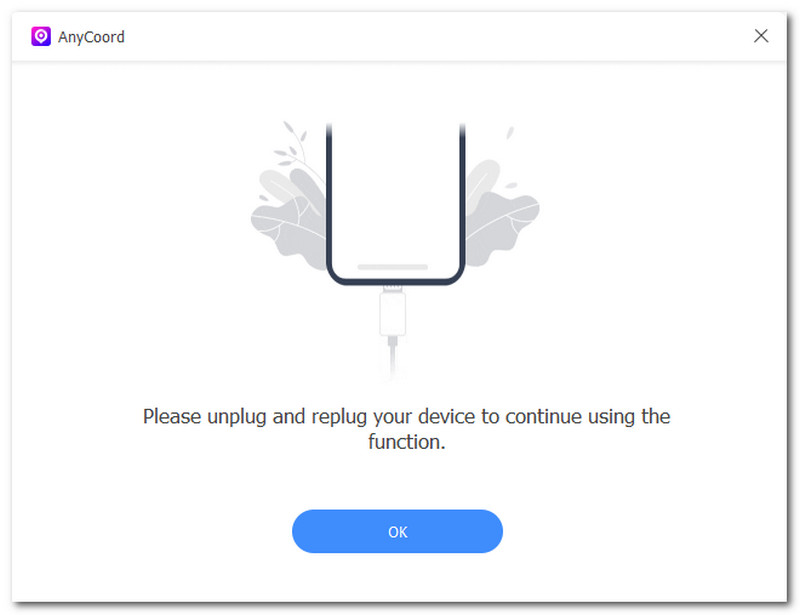
Step 2. Next, click on the Modify Location option from the software interface to proceed with faking your mobile device location.

Step 3. Use the software search bar to find a virtual location where you want your mobile device to use its location.
Step 4. Once you’ve done this, click the Modify button to save the location changes to your mobile device.

Now, you know how to use AnyCoord to change your location on Android. It is so fast and magical!
Part 4. FAQs about How to Locate iPhone From Android
-
1Do I need the Apple ID and password to track the iPhone?
Yes, this is needed when you decide to use a web browser to find my iPhone using Android. Doing so will require users to enter and log in to their Apple ID in order to access and be able to view all the Apple device’s locations.
-
2Can I track an iPhone and see if it’s turned off or offline?
Yes, you may still be able to locate or track an iPhone location as long as the location sharing is enabled before it is turned off. If
-
3Can I make the iPhone play a sound or erase it remotely from Android?
Yes, as previously shown in the method of locating an iPhone using an Android browser, users can play a sound, mark the device as lost, and erase it remotely if it is lost or impossible to retrieve.
Conclusion
Through this guide, it is evident that iPhone users can still find iPhones from Android in three ways: use of a browser, use of Google Maps, and the use of a third-party locating finder app. Moreover, suppose you are wondering which method is the best. In that case, we say it is the best method using the browser because it doesn’t require users to send a sharing location invite on the other device, which, in case of emergency when you forgot to do that in the first place, you can not find or track the iPhone. Compared to the method of using the browser, users will just need to log in to their Apple ID, and they will be able to locate the iPhone while also allowing them to play a sound and erase the iPhone data when it is deemed impossible to find.