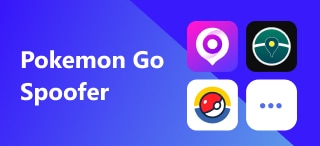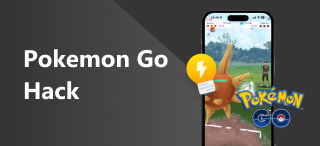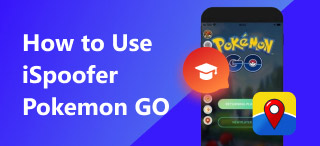Dual Catchmon Reset: Reasons and Tips Before Resetting
Dual Catchmon is among the popular auto-catching devices Pokemon GO players use to speed things up slightly. As a device meant to be carried around when playing Pokemon GO, the Dual Catchmon by Megacom functions to auto-catch nearby Pokemon and spin-off PokeStop rewards without looking at the player's device. This is because Dual Catchmon lights up and gives the players different messages through its light color, vibrations, and beeping sound as a notification. Only this way will the players know if they are nearby Pokemon or PokeStop, and the Dual Catchmon device will automatically attempt to catch the nearby Pokemon or spin the PokeStop reward once the player passes or walks towards it.
‘Moreover, as time passes using Dual Catchmon, there are instances where the device doesn’t work correctly, and we figure that you might need help troubleshooting it by learning how to reset Dual Catchmon correctly. With this guide, the scope is composed of steps on how to reset the device, answers to why you should reset it, tips before resetting, and give you an alternative way to automate Pokemon GO activity without using Dual Catcmon.
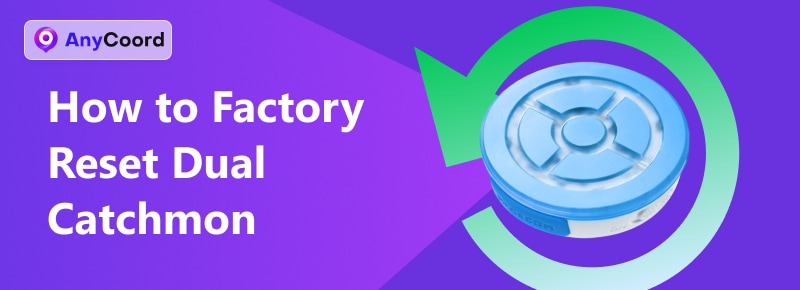
Contents:
Part 1. Why We Need to Reset Dual Catchmon
Dual Catchmon is a very straightforward device that doesn’t even have a dedicated app available to make changes or update its firmware. Therefore, a user can only troubleshoot it by resetting it manually. Before we proceed to the actual steps to factory reset Dual Catchmon, the list below explains why you need to reset your Dual Catchmon device eventually.
1. You have a new device to pair the Dual Catchmon.
2. Troubleshooting means when there is a problem with Bluetooth connectivity.
3. You want to clear up all the previously connected devices.
4. When the device cannot be found.
5. Addressing connection and performance glitches.
6. Calibrating the device's Bluetooth connectivity.
Part 2. Tips Before Resetting Dual Catchmon
Before resetting your Dual Catchmon device, here are tips for a hassle-free process.
1. Double-check the device to see if it has a low battery, as sometimes connectivity problems occur when the battery runs out of power.
2. Make sure you know how to connect Dual Catchmon. Not knowing the process can only add to your problems once the resetting is complete.
3. Try to close and re-open the Pokemon GO app before resetting it, as sometimes connectivity issues occur in the game.
4. Keeping your Dual Catchmon and mobile device close to each other ensures a decent connection, especially with a Bluetooth connection.
5. Try restarting your mobile device to refresh your app usage. This will also help your Pokemon GO game restart and possibly remove bugs causing connection problems with Dual Connection.
Part 3. How to Factory Reset Dual Catchmon
As per Megacom, a factory reset on Dual Catchmon has a 90% rate of solving any issues a player can encounter. Thus, as part of the device troubleshooting guide, their official website states that resetting comes first before using the device to pair with Pokemon GO. To do so, kindly refer to the steps below to effectively reset Dual Catchmon to prevent further problems.
Reset Using the Dual Catchmon Device
Step 1. Press the physical button on your Dual Catchmon device until it turns to a BLUE light.

Step 2. Once the Dual Catchmon button lights a BLUE color, long-press on it for about 3 seconds.
Step 3. Once you long-press it, it will flash a BLUE-YELLOW light for about 10 seconds to indicate that the device is preparing to delete the Bluetooth setting.
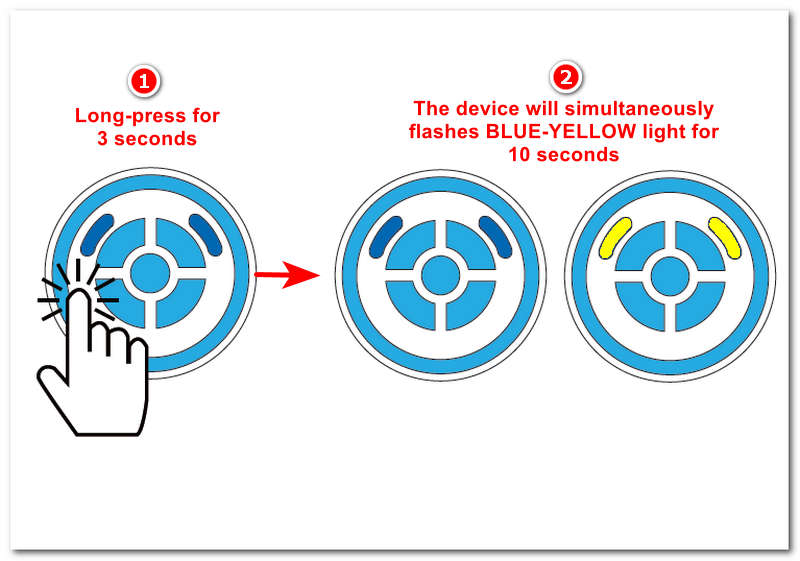
Step 4. Once the device flashes a GREEN light, the recorded Bluetooth data (devices) are removed, and your Dual Catchmon has reverted to its default settings.
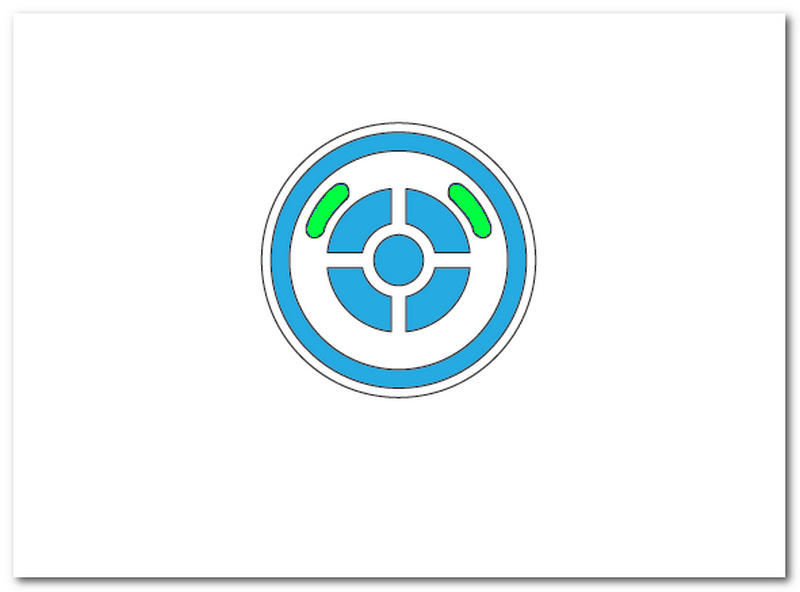
Reset Using Your Mobile Phone
Step 1. When using your mobile device, go to your device's Bluetooth Settings.
Step 2. Within the Bluetooth Settings, locate the connected Pokemon GO Plus Device.
Step 3. Tap on it and simply Forget This Device to remove the connected Pokemon GO Plus device (Dual Catchmon).
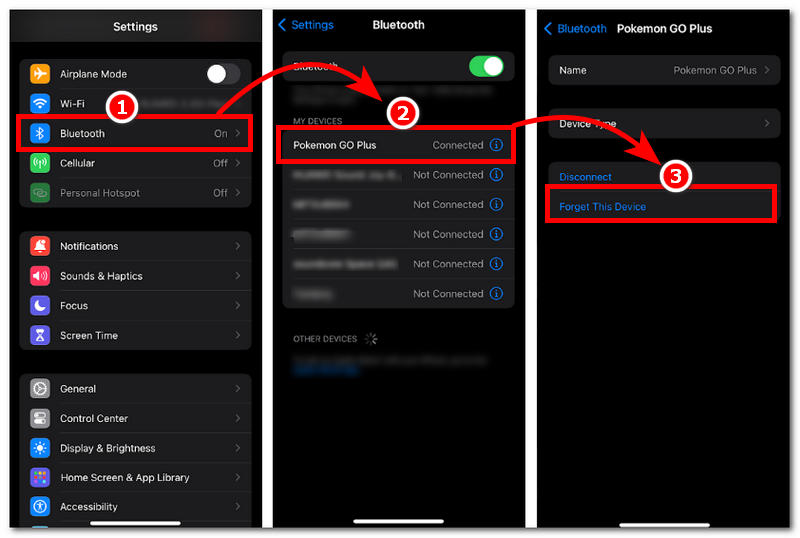
Reset Using Your Pokemon GO Settings
Step 1. Through your Pokemon GO game, locate your Connected Devices and Services settings.
Step 2. Once in Connected Devices and Services, click on the Arrow-Up icon beside the connected Pokeball GO Plus device to remove it from being connected.
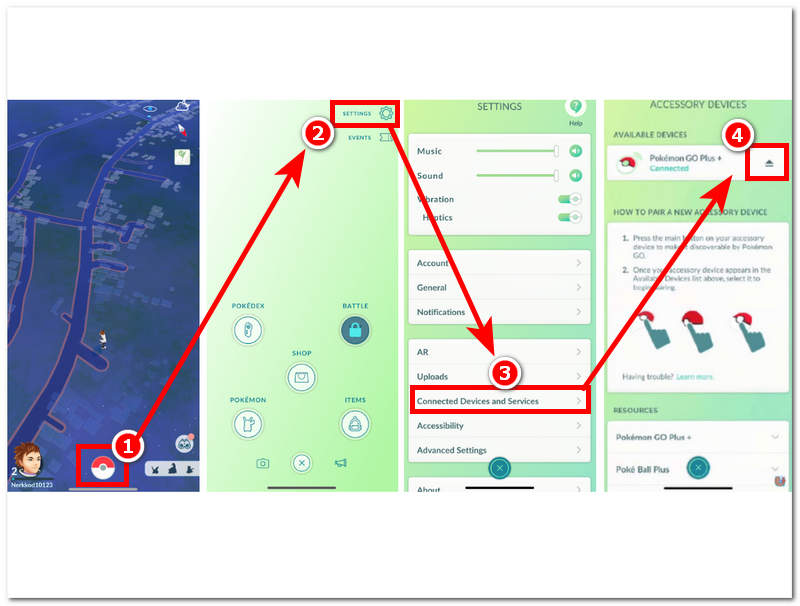
Part 4. How to Fake Your Location in Pokemon GO
A bonus method to experience automating tools to progress Pokemon GO activity can be done through a third-party software like AnyCoord. This tool will allow Pokemon GO players to visit different locations worldwide to visit Pokemon Gyms and earn rewards from PokeStop Map by helping them fake their location. In addition, it can also help the players to progress their Adventure Sync rewards and Pokemon Egg hatching as AnyCoord can be used to simulate a human-like movement like jogging, walking, or riding a bike, tricking the Pokemon GO into thinking that the player does all the movement where in reality it is all by AnyCoord. To get started, follow our steps below.
Step 1. Download the AnyCoord software tool to your desktop device (Mac or Windows). Once done, before you open the program, you must connect your mobile device to your desktop via cable.
100% Secure & Clean
100% Secure & Clean
Step 2. Once you access the tool's interface and its modes, it is available for different virtual location needs. Click on the Modify Location option to proceed in faking your Pokemon GO location.

Step 3. Within the Modify Location option, use the search bar field above to search for a location you want to use in your Pokemon GO. Thus, any location across the globe is possible. Once you have your location, click the Modify button to apply the virtual location you set to your mobile device.
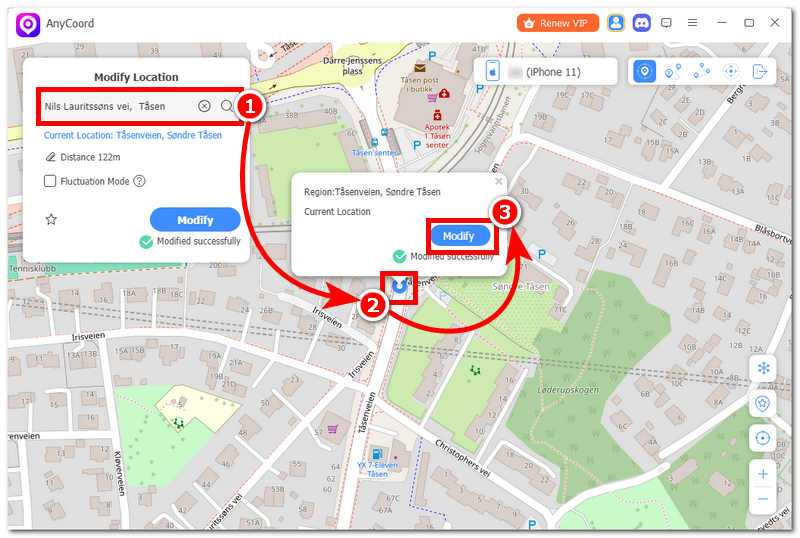
Part 5. FAQs about Resetting Dual Catchmon
-
1Can I update my Dual Catchmon firmware settings?
No, as Dual Catchmon is a straight-up device solely for auto-catching and spinning PokeStop rewards. Its firmware setting cannot be updated. However, you can reset it to fix minor issues.
-
2What do I do when my Dual Catcmon is not catching any Pokemon?
When you experience this, it is not always an indicator of device connection problems or malfunctions. This can also happen when you run out of Pokemon Balls or when your Pokemon storage space is full. Before doing any troubleshooting, be sure to check your game storage first.
-
3How do I unpair my Dual Catchmon?
You can unpair your Dual Catchmon device to any of your Pokemon GO games in two ways. You can just forget the device through your mobile Bluetooth settings. The other is disconnecting the Dual Catchmon device through your Pokemon GO game settings.
Conclusion
This article is a guide to effectively factory resetting Dual Catchmon, as it is the only troubleshooting attempt a user can make to fix minor bugs and connectivity issues. Thus, before resetting it, we have included tips on why it is necessary to avoid worsening your Dual Catchmon concern.