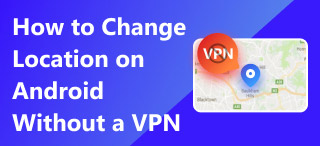Comment changer de pays sur iPhone : 4 méthodes simples
Si vous voyagez beaucoup, vous pourriez rencontrer des difficultés pour configurer la localisation de votre compte Apple. Changer le pays de votre iPhone dans un autre pays peut nécessiter une intervention préalable. Ce problème concerne davantage le solde, les abonnements et le mode de paiement associés à votre compte Apple. Bien que changer de pays ne soit pas totalement impossible, tenter de le faire changer l'emplacement de l'App Store Ne pas connaître un ou deux points ne fera que rallonger votre tentative. C'est pourquoi, en lisant cet article, vous découvrirez quatre méthodes pratiques pour changer le pays de votre compte Apple beaucoup plus rapidement et, finalement, la méthode la plus efficace et la plus sûre.
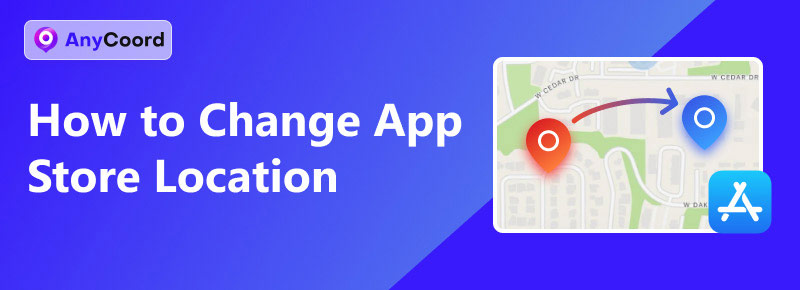
Contenu:
Partie 1. Est-il possible de changer l’emplacement de l’App Store ?
En général, il est possible de modifier l'emplacement par défaut de l'App Store de votre iPhone, car Apple a ses propres méthodes pour le faire. Au lieu de se déplacer pour modifier l'emplacement de leur compte personnel, les utilisateurs iOS peuvent utiliser leur iPhone pour le modifier, ainsi que d'autres appareils Apple. Si vous vous demandez pourquoi certains souhaitent modifier leur pays d'accès à l'App Store, voici quelques réponses :
● Accès à jeux basés sur la localisation, applications, services, plateformes.
● Déménager définitivement dans un autre pays.
● Accès au contenu géolocalisé.
● Le prix des frais d’abonnement peut être moins cher.
De plus, Apple a répertorié quelques rappels à ses utilisateurs sur ce qu'ils doivent faire avant de pouvoir changer le pays ou la région de leur appareil, que nous avons répertoriés ci-dessous pour votre information.
● Assurez-vous d'utiliser le solde de votre compte Apple avant de changer d'emplacement, car ne pas le faire peut entraîner la perte de votre solde ou ne pas vous permettre de changer de pays.
Si vous vous abonnez à une plateforme ou à un service, il est préférable de l'annuler avant de pouvoir changer de région. En effet, certaines applications ou plateformes ne fonctionnent pas dans d'autres pays.
● Assurez-vous d'avoir un autre mode de paiement fonctionnant dans le nouveau pays, car votre mode de paiement actuel peut ne pas être disponible.
● Si vous êtes dans un partage familial, vous devez le quitter car cela peut entraîner un problème avec la différence de devises entre les deux endroits ou régions où vous voyagez.
● Sécurisez les applications, la musique, les livres électroniques ou les émissions de télévision dont vous pourriez avoir besoin à l'avenir en les retéléchargeant, car ne pas le faire pourrait les rendre indisponibles dans le nouvel emplacement.
Partie 2. 4 façons de modifier l'emplacement de l'App Store
Bien que vous ayez pris note du rappel d'Apple mentionné ci-dessus avant de modifier le pays/la région de votre appareil, pour savoir comment modifier la localisation de l'App Store, assurez-vous de consulter chacune des méthodes listées ci-dessous. Nous avons sélectionné différentes méthodes utilisant iPhone, Mac, un navigateur web et même un logiciel tiers, garanties pour fonctionner sur tous les appareils.
Utilisation de l'iPhone
Étape 1. À l'aide de votre iPhone, accédez à votre application Paramètres et appuyez sur votre Identifiant Apple > Médias et achats > Afficher le compte.
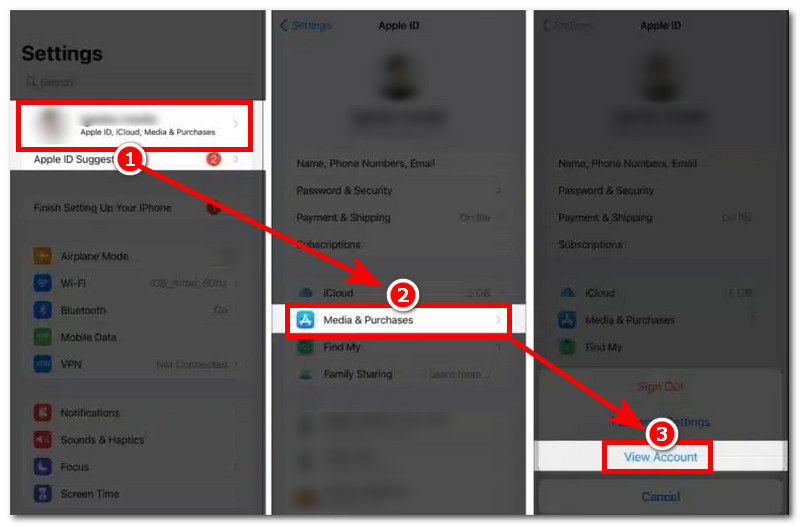
Étape 2. Une fois dans les paramètres de votre compte, appuyez sur le Comté/Région > Changer de comté ou de région > et Sélectionnez le pays/la région vous souhaitez que votre App Store soit utilisé comme nouvel emplacement.
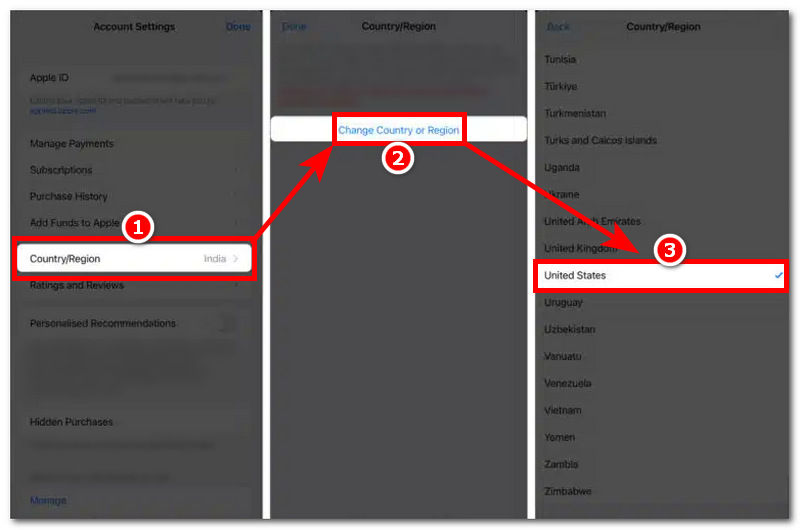
Étape 3. Vous serez redirigé vers le Termes et conditions page. Lisez-la, et une fois terminé, appuyez sur le Accepter en haut à droite de votre écran et ajoutez votre nouvelle adresse de facturation ainsi que les autres informations nécessaires. Pour terminer, appuyez sur le bouton Suivant bouton dans le coin supérieur droit de votre écran.
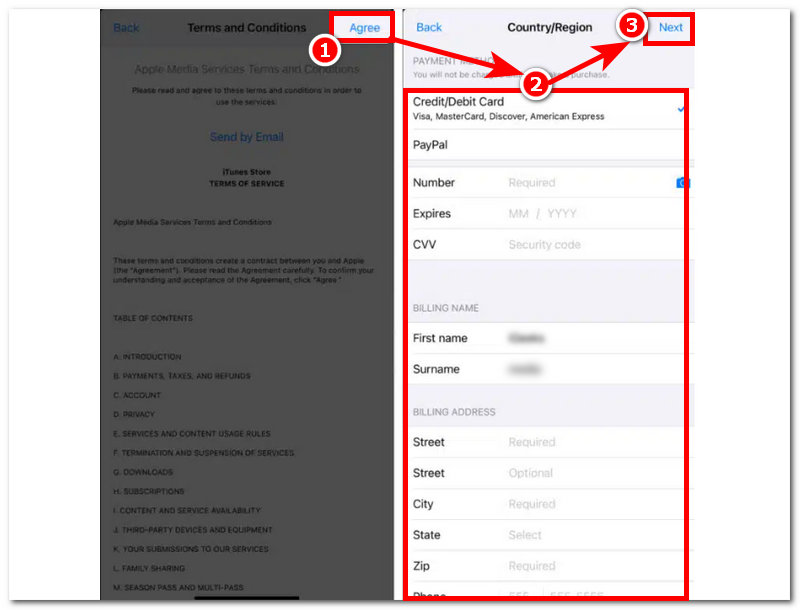
Voici comment procéder changer le pays de l'App Store. Essayez AnyCoord et obtenez cet outil puissant mais pratique !
Utilisation de Mac
Étape 1. À l’aide de votre appareil Mac, ouvrez votre Application Apple Music.
Étape 2. Dans l'interface de l'application Apple Music, cliquez sur le Paramètres du compte situé dans le panneau ci-dessus de l'application Musique.
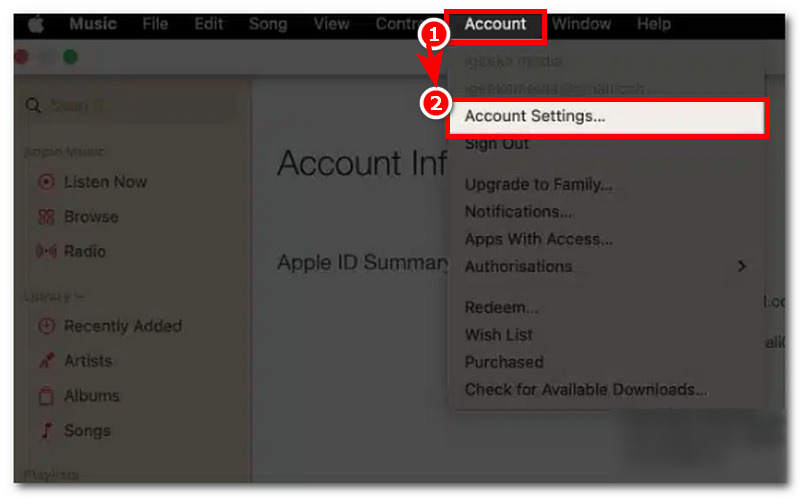
Étape 3. Pour accéder à la fenêtre « Informations de compte », l'application peut vous demander de vous connecter avec votre identifiant Apple. Une fois cela fait, dans les mêmes paramètres, cliquez sur le bouton Changer de pays ou de région section, et à partir de là, sélectionnez un nouveau pays ou une nouvelle région dans laquelle vous souhaitez modifier l'emplacement de votre App Store.
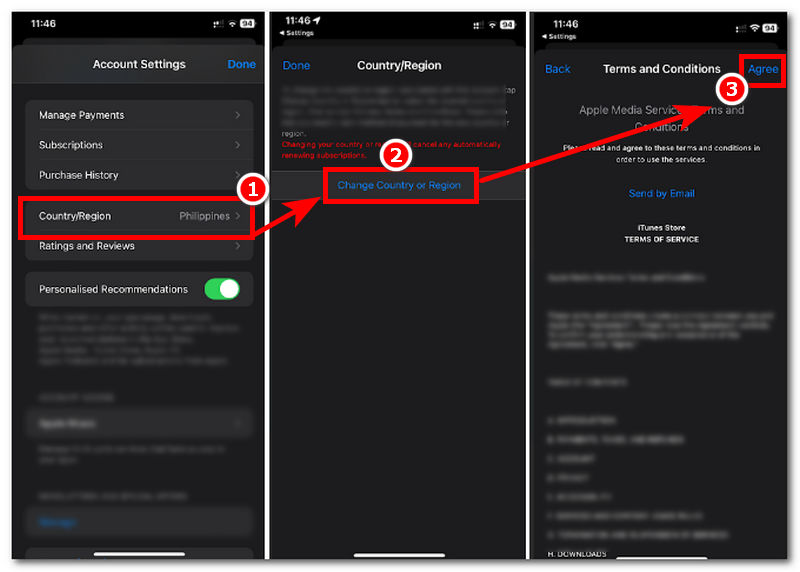
Étape 4. Procéder à la lecture du Conditions générales, et une fois terminé, cliquez sur le Accepter pour continuer à renseigner vos nouvelles adresses de paiement et de facturation. Une fois terminé, le nouveau pays devrait s'afficher correctement sur votre compte.
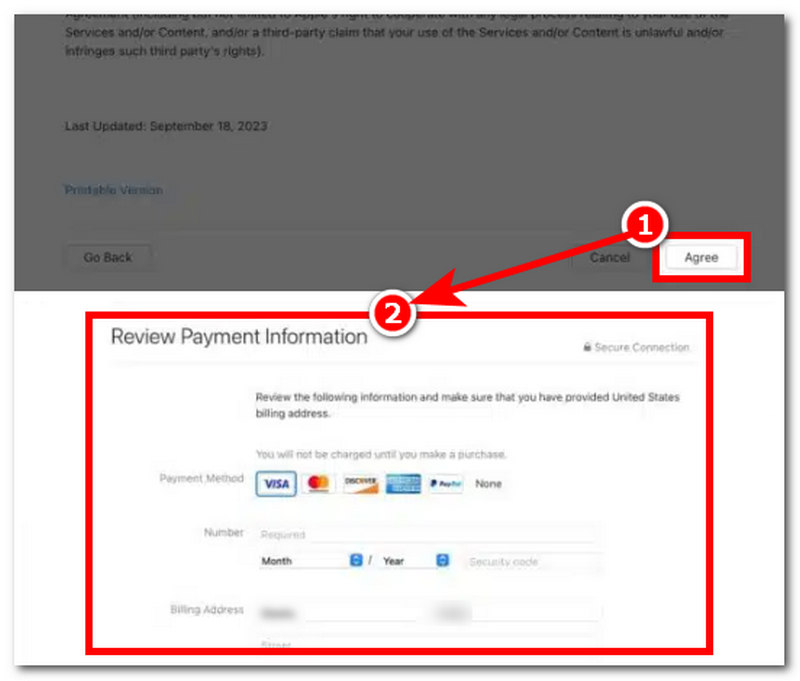
Utilisation du navigateur Web
Étape 1. À partir de l'un de vos appareils, accédez à votre navigateur Web et connectez-vous à votre compte Apple à l'adresse https://account.apple.com/
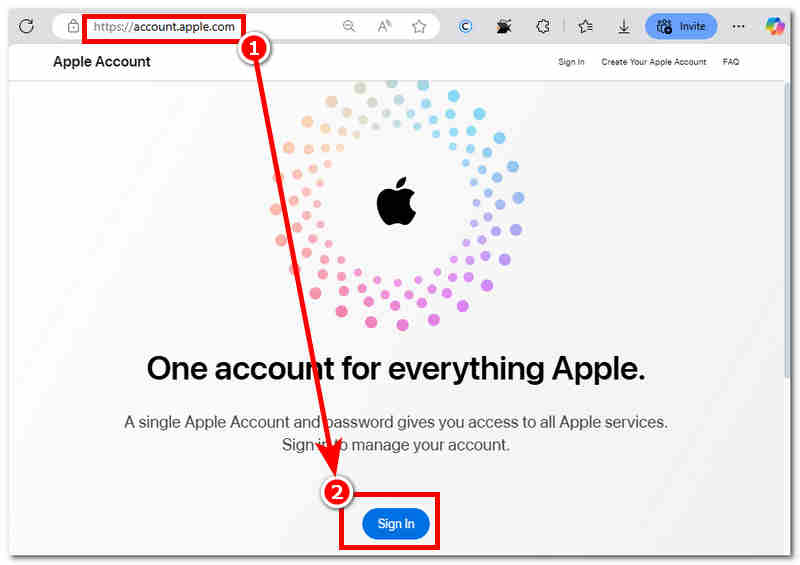
Étape 2. Une fois connecté, accédez à votre Informations personnelles.
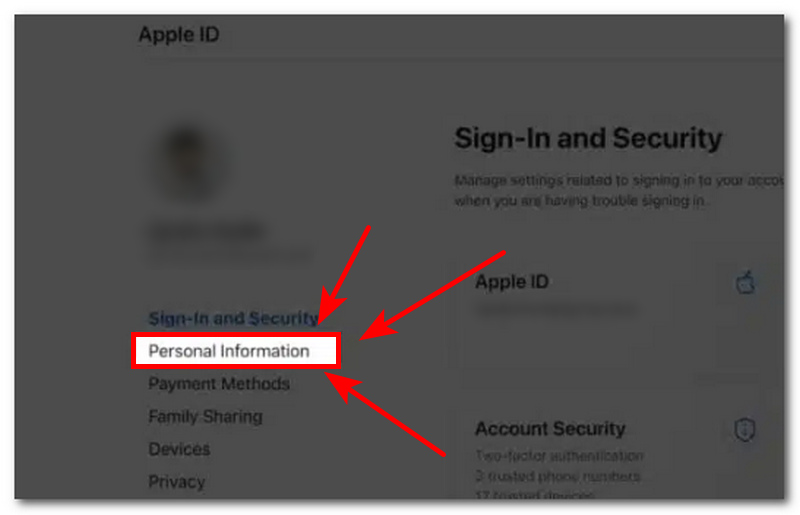
Étape 3. Dans vos paramètres d'informations personnelles, vous pouvez voir votre compte Pays/Région. Cliquez simplement dessus pour continuer.
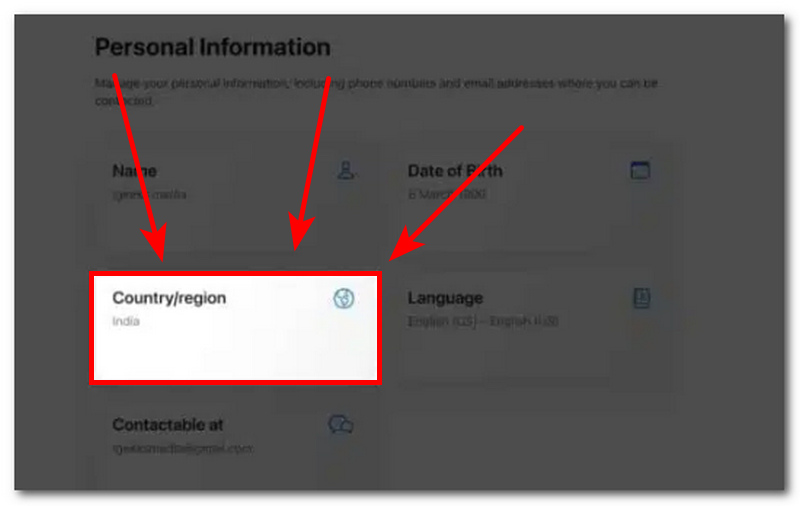
Étape 4. À partir de là, sélectionnez le nouveau pays/région que vous souhaitez que votre App Store utilise et configurez une nouvelle adresse de facturation pour terminer le processus.
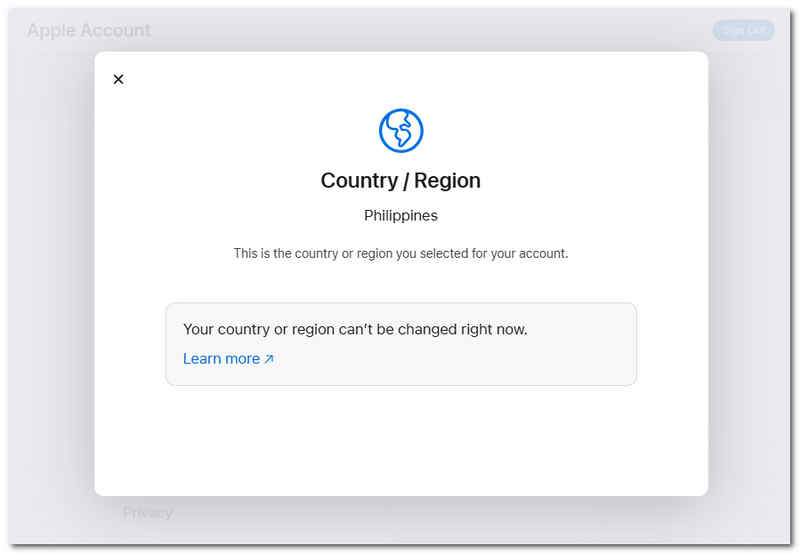
Utilisation de logiciels tiers
Étape 1. À l'aide de l'un de vos appareils de bureau (Mac ou Windows), téléchargez le AnyCoord logiciel. Une fois cela fait, avant d'ouvrir le logiciel, connectez votre iPhone à votre ordinateur via une connexion filaire.
100% Sécurisé et propre
100% Sécurisé et propre
Étape 2. Après avoir connecté votre iPhone, cliquez sur le bouton Modifier l'emplacement option visible depuis l'interface principale du logiciel.
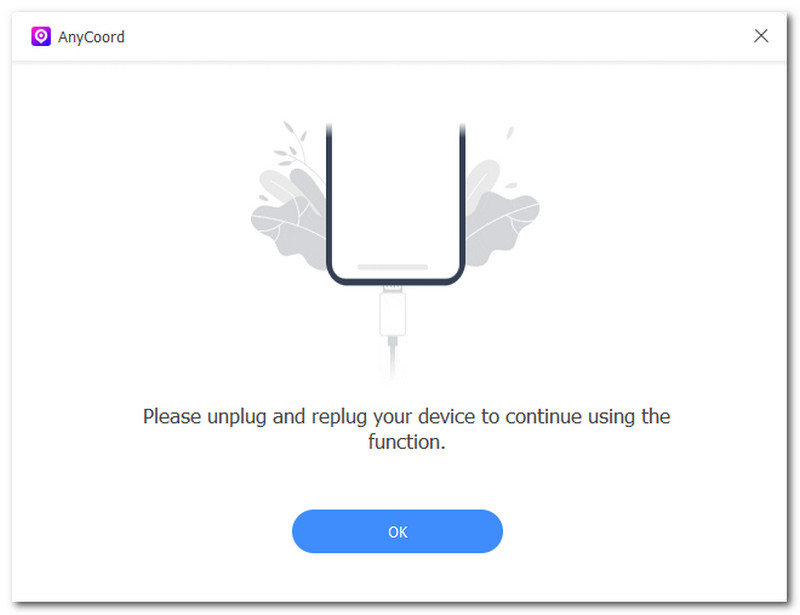
Étape 3. Ensuite, pour modifier l'emplacement de votre App Store sur votre iPhone sans modifier l'adresse de facturation de votre compte Apple, utilisez la barre de recherche pour sélectionner la nouvelle zone que vous souhaitez utiliser pour votre App Store.

Étape 4. Après avoir choisi votre nouvel emplacement, cliquez sur le Modifier bouton pour commencer à l'utiliser comme nouvel emplacement configuré dans votre App Store iPhone.

Partie 3. Changer l'emplacement de l'App Store est-il légal ?
Toutes les méthodes mentionnées ci-dessus pour modifier l'emplacement de votre App Store sont légales. Vous pouvez donc modifier légalement votre emplacement App Store sans vous soucier des risques potentiels. Si vous ne l'avez pas remarqué, les méthodes mentionnées ci-dessus sont généralement réalisables à condition d'avoir vos appareils Apple, votre identifiant Apple et votre mode de paiement prêts.
Mais si vous nous demandez quelle est la méthode idéale et la meilleure pour changer l'emplacement de l'App Store sur iPhone, profitez de l'utilisation d'un logiciel tiers, AnyCoord, pour de tels besoins. En utilisant un logiciel tiers, il n'est plus nécessaire de se connecter avec son identifiant Apple et de saisir une nouvelle adresse de facturation. AnyCoord simplifie le processus en permettant instantanément à ses utilisateurs de sélectionner le lieu ou la zone qu'ils souhaitent utiliser dans l'App Store.
Partie 4. FAQ sur le changement de pays sur iPhone
-
1Mes applications et abonnements achetés fonctionneront-ils dans le nouveau pays ?
Cela dépend ; certaines applications ne sont tout simplement pas disponibles dans d'autres pays. Par conséquent, si vous ne vous renseignez pas sur les applications et les abonnements dont vous disposez actuellement avant de vous rendre dans un autre pays, vous risquez d'y perdre l'accès.
-
2Puis-je revenir à mon pays d’origine plus tard ?
Oui, en tant qu'utilisateur, vous avez un contrôle total sur votre pays. Cependant, pour revenir à votre pays d'origine lors de votre prochain voyage, vous devez suivre la même procédure que pour le changement. Vous pouvez le faire via les paramètres de votre iPhone, de votre Mac ou de votre compte Apple.
-
3Vais-je perdre mes données iCloud ou mes services Apple ?
Non, changer de localisation ou de pays sur l'App Store n'efface ni ne supprime vos données iCloud ni vos réglages d'identifiant Apple. Cependant, certaines applications développées par Apple peuvent cesser de fonctionner ou vous en perdrez l'accès, comme Apple News+, car cette application n'est pas disponible dans d'autres pays.
-
4Puis-je changer de pays sans moyen de paiement ?
Oui, vous pouvez modifier votre pays dans l'App Store sans aucune méthode, tant que votre identifiant Apple est vide, que vous n'avez pas d'abonnement actif et que vous n'appartenez pas à un groupe de partage familial. Cependant, vous pouvez toujours modifier votre pays même si vous avez déjà tout. Utilisez simplement un logiciel tiers, comme AnyCoord, pour une procédure plus simple.
Conclusion
Changer l'emplacement de l'App Store est bien plus simple que vous ne le pensez. Ce guide vous présente quatre méthodes efficaces. La première est destinée aux utilisateurs d'appareils Apple (iPhone ou Mac), et la seconde aux utilisateurs non Apple (navigateurs web et logiciels tiers compatibles avec tous les appareils).
De plus, si vous hésitez sur la méthode la plus adaptée, vous pouvez utiliser un logiciel tiers comme AnyCood. Cette méthode est alors la plus rapide, car elle ne nécessite pas de compte Apple ni de saisie d'une nouvelle adresse et d'un nouveau mode de facturation, ce qui peut prendre du temps.