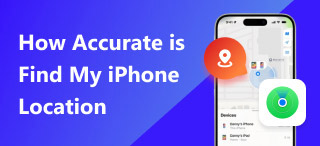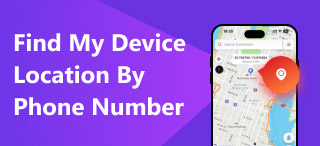Find My Location Not Updating: Why and How to Fix Guide
Do you take location sharing and access seriously? Or are you that someone who likes using their iOS device to view their current whereabouts? Well, for whatever reason, you may have in mind using your iOS Find My app– a pre-installed application tool for location sharing and location Apple devices across the world. It can be annoying sometimes that your location on the app is not updating, as this just presents a problem for iOS users, knowing that it can happen at any time. Thus, what are you going to do about it? Worry not, as this article will surely help you address and resolve such a problem. Mainly, addressing the Find My not updating location problem, this guide covers why such a problem occurs as well as lists various approaches on how you can resolve it on your own.
Whether you are using the latest Apple devices or old devices, as long as it has a Find My app, you will be able to resolve such a problem by referring to this guide. Furthermore, as location is part of your data, you surely don’t want it to expose your current whereabouts all the time. Thus, we also added useful information that you may do with your iOS devices about faking your Find My location without anyone knowing. So if you are curious and are ready to protect your location data, then you may continue reading below.
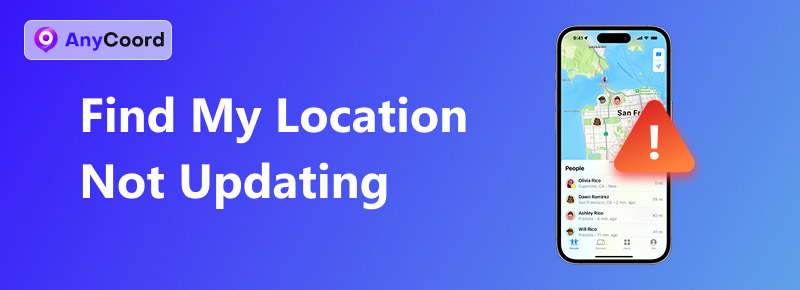
Contents:
Part 1. Why is Find My Friends not Updating Location
Why is Find My Friends not Updating Location? There are certainly tons of factors that may affect the functionality of your Apple devices Find My app. That being said, it can be rooted in an internal or external factor. Thus, before proceeding with the resolution, it is important to read and be informed of these factors. By doing so, not only will you know what exact approach you may take to resolve it, but also you will have the knowledge ot prevent it from occurring in the future.
Common Reason Why Find My Location is not Updating
• Having a poor or unstable internet connection may result in your Find My app location not updating, as it requires a stronger connection to be able to update your location all the time.
• You may have accidentally restricted your device's location services access, preventing it from using and updating your location in the Find My app.
• You may have enabled Low Power Mode, which restricts background activity within your device, including location sharing and updates.
• You may have your Find My location setting disabled any related functions with updating your location.
• You may have your device's Date and Time settings incorrectly.
Part 2. How to Fix My Location Not Updating
Method 1. Refresh Internet Connection
To refresh your internet connectivity with your device, you may do the following;
1. Perform a simple refresh with your Wi-Fi modem by simply turning it off and waiting for 5 seconds before turning it on.
2. You may use other available Wi-Fi if there is one.
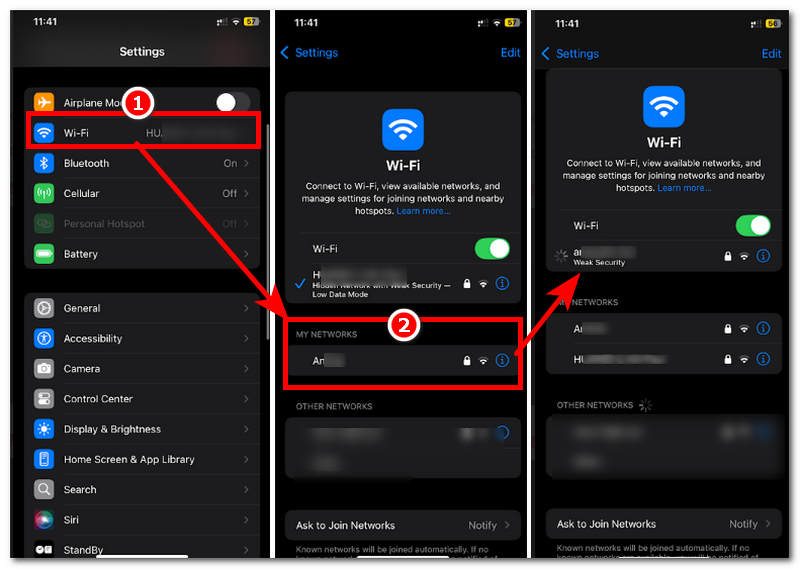
Method 2. Check and Enable Location Services Access
To check if your Location Services Access is enabled, you may do the following:
1. Open your device Setting App and scroll down to locate the Privacy and Security section.
2. On the Privacy and Security section, tap on the Location Services section.
3. From there, simply slide your Location Services Access on.
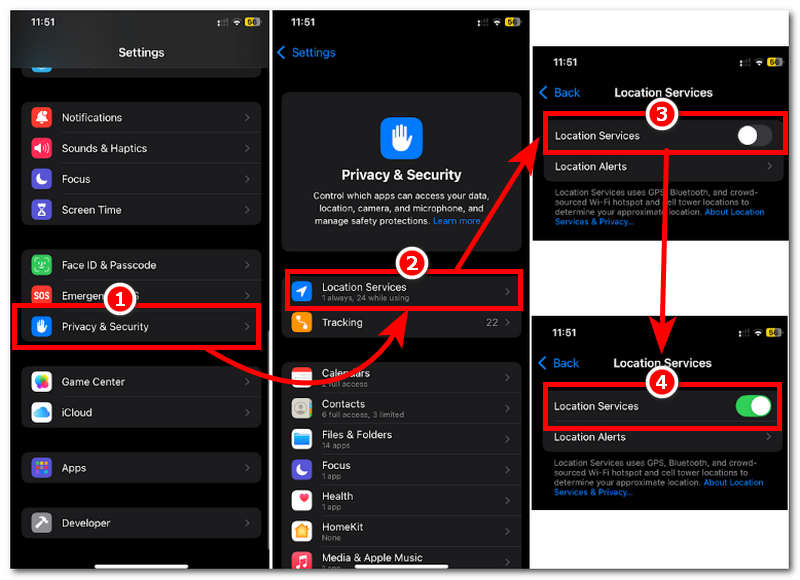
Method 3. Disabling Lower Power Mode
Disabling Lower Power Mode in your device can lift background restrictions on the device's apps and features, including the use and updating of your location.
1. Go to the Battery settings of your device.
2. From there, if the Low Power Mode is enabled, simply turn it off.
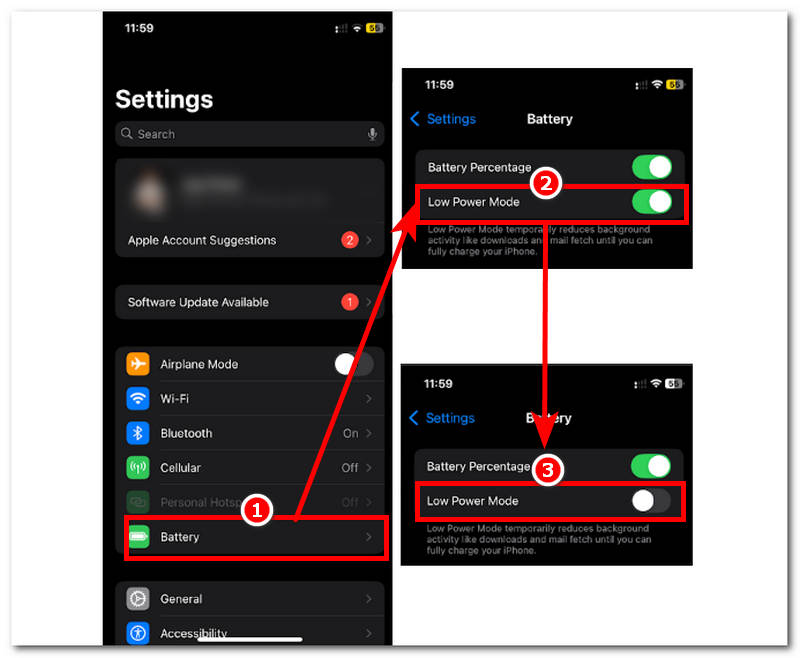
Method 4. Find My Setting
Adjusting your Find My app setting through your Apple Account settings may help resolve your Find My iPhone not updating location problem. To troubleshoot it, you may do the following steps.
1. Open your Settings app and tap on your Apple Account profile.
2. In your Apple Account profile settings, proceed to tap on the Find My section situated at the bottom of the settings.
3. Once you are in the Find My setting, simply toggle on Share My Location. By doing this, you permit your device's Find My app to have access to your location, allowing it to update your location in real time.
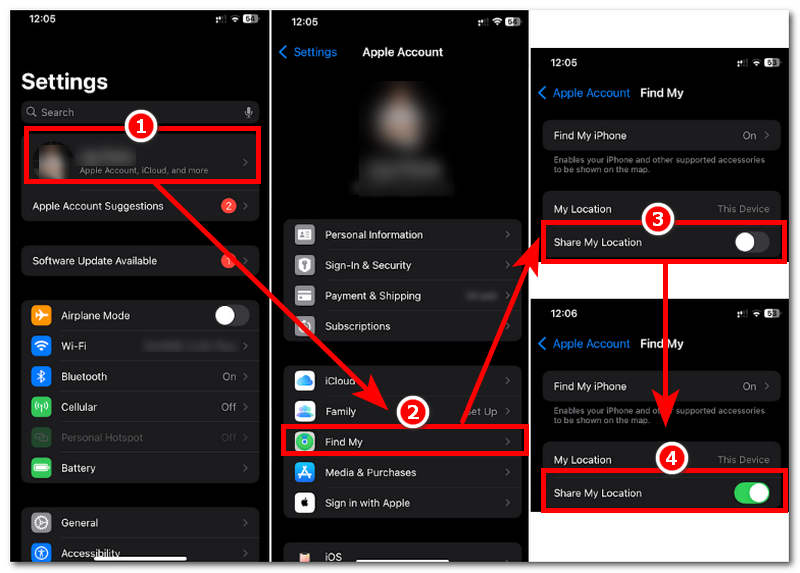
Method 5. Incorrect Device Date and Time Setting
If your device is using or is set to the wrong date and time setting, then it can cause problems with your location-based services.
1. Go to the General Settings of your device.
2. Locate and tap on your device's Date & Time settings.
3. To automatically set your Date and Time setting correctly, simply tap on the Set Automatically button.
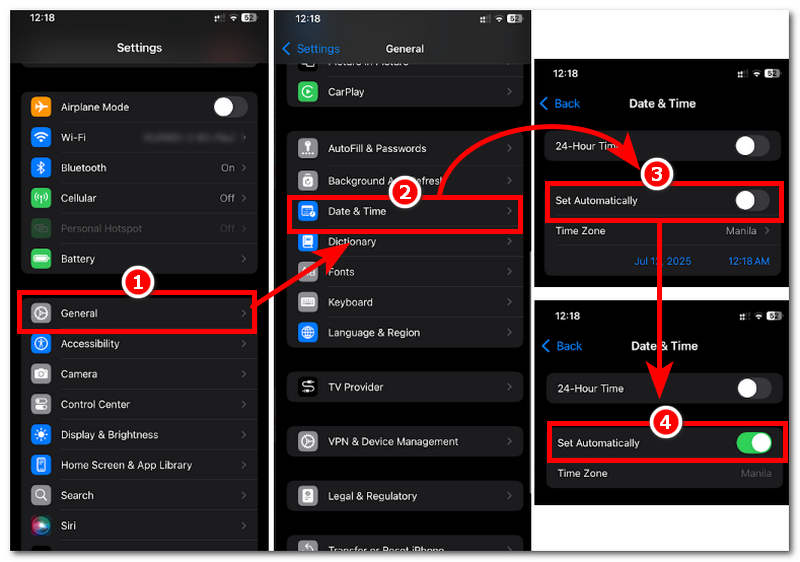
Part 3. Extension: How to Fake Find My Location Without Anyone Knowing
Now that you know various approaches to resolve your Find My location not updating to ensure that your location is completely hidden while still being able to access and use location-based apps and games normally, you may want to fake your iOS location without anyone knowing. Thanks to AnyCoord,it is now possible to hide your real location and use a fake one. If you are curious how AnyCoord can perform such a trick, it is because it is a software based on Mac and Windows, meaning it can safely fake your iPhone location without causing problems to your device. Other than faking location, the software tool can also help you progress your location-based games without the need for you to move around or go out of your home.
Features
• Safe hides the user's real location.
• Undetectable location spoofer tool for mobile devices.
• It has an organized and simple user interface, making it easy to work with the tool.
• Perfect for hiding real location, setting up a virtual location, and mimicking a human-like movement.
• It can simulate a movement from one place to another to make it look like you are in the location physically.
• The walk movement is customizable by the user.
• It has access to all locations worldwide.
• It uses GPS for accurate location mapping.
• Fast-performing location spoofer for android or iPhone tool.
Steps to use AnyCoord
Step 1. Download the AnyCoord software tool to your Mac or Windows computer or device. Once done, before you open the software, simply connect your mobile device (iOS or Android) to your computer via a wired connection.
100% Secure & Clean
100% Secure & Clean

Step 2. Only after you have managed to connect your computer and iOS device, you may open the software and from its main interface select the Modify Location among the virtual location options. This will allow you later on access feature that will allow you to fake your iOS device location without anyone knowing.

Step 3. Use the search bar field to enter your desired fake location you want to use on your iOS device. Once you have managed to find and enter your location in the field, the virtual map will automatically go to that area.
Step 4. Finally, click on the Modify button to apply the location change to your iOS device.

Part 4 FAQs about Fly GPS Joystick
-
1How to fix Find My location not updating?
There are various approaches you can try to fix your Find My location not updating problem. You may follow the listed methods above or straight up resort to using a third-party tool to fix your location problem.
-
2Does Find My update location automatically?
By default, the Find My app automatically updates your location once you permit it. Although it is capable of doing it, it still needs the device to be connected to the internet or data, the device is open and not power off, the device's location services are active, and the user has permitted the device to share their location.
-
3Can someone freeze their location on Find My?
Yes, by using its default method, users can restrict their location services access, disconnect from their internet or cellular data, enable their device's airplane mode, or powering off their device. In addition, users can also freeze their location by using a third-party tool like AnyCoord, which can help them change and fake their device location effectively.
Conclusion
Find My app is indeed a useful tool for Apple devices capable of sharing and location other users and devices as long as they permit it. However, just like any other app or function, it can still experience problems, especially when it is not updating location Find My. Luckily, this article exists to help users resolve and learn to address the problem on their own, as this guide managed to compile various default methods to do it. If the problem persists despite countless attempts to resolve using our abovementioned method, you should contact your device's help team for a thorough troubleshooting guide and tips.