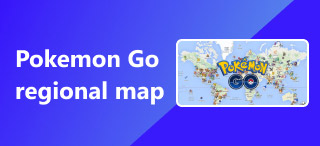2 Ways to Share Location on Google Maps: PC & Mobile Devices
In a fast-paced and ever-developing world, sharing location has become an integral part of building connections with family, friends, and colleagues alike. Aligned with all these connections for sharing your whereabouts with them to become updated on where you are, Google Maps has become one of the many platforms for this cause. It is not just a map for guiding and navigation; it has also become an app of assurance for coordinated meet-ups among your close ones. Within this guide, ensure that you maximize the use of your Google Maps to share your location and update one another’s whereabouts. Whether for keeping each other safe or for another purpose, learn how you can share your Google Maps location using your PC or mobile device.
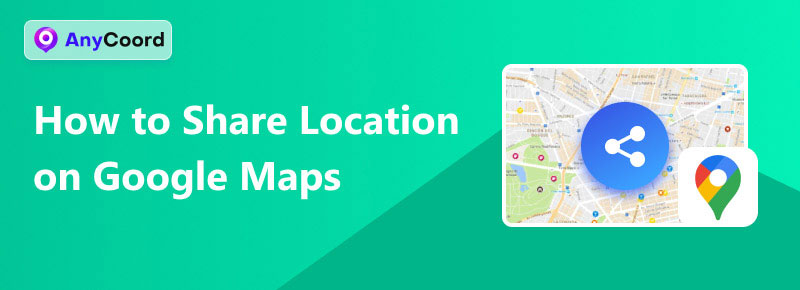
Contents:
Part 1. How to Share My PC Location on Google Maps
If you are a PC user and have been asking yourself the question, ‘How do I share my location on Google Maps?’ then this part of this guide is for you. Following these steps only involves your PC and Google Maps, which are four easy steps.
Step 1. Open Google Maps on your PC (Mac or Windows) web browser.
Step 2. Click on the blue dot on the map. The blue dot represents your current location, and you can share it by clicking on it.
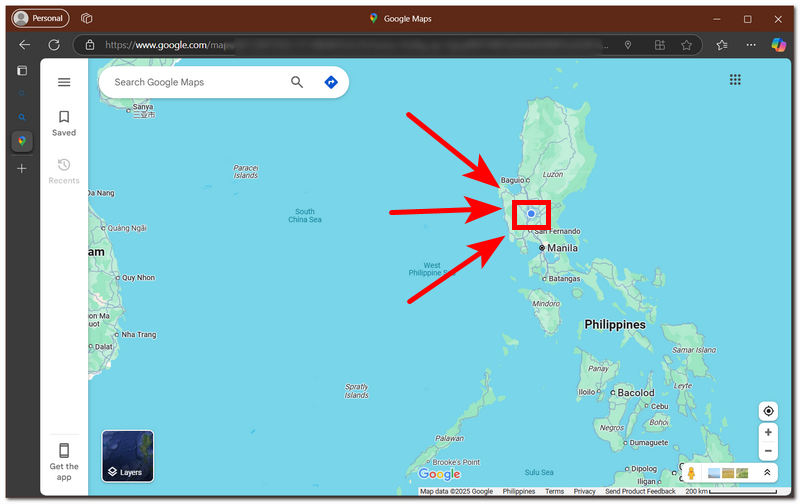
Step 3. A pop-up window containing your location coordinates will appear, usually on the lower part of your Google Maps. To share it, simply click on the Share icon.
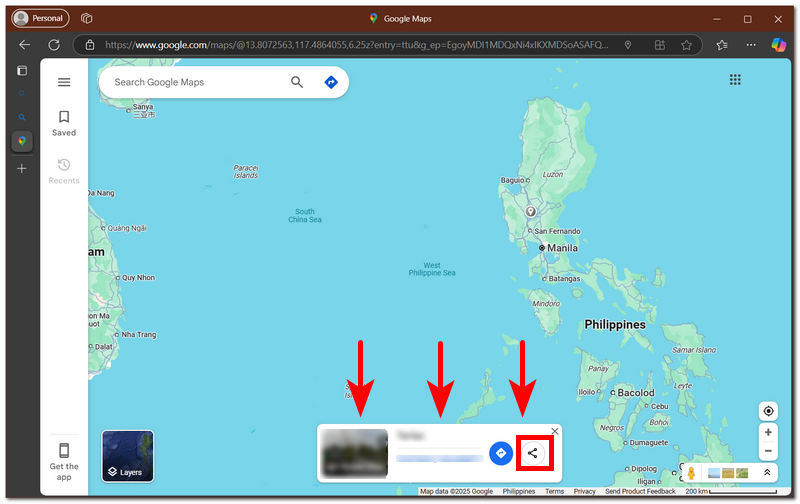
Step 4. Finally, to share your PC location on Google Maps, you can choose to send it through social links (WhatsApp, X, and Gmail) or copy the link and forward it to the person you want to share it with.
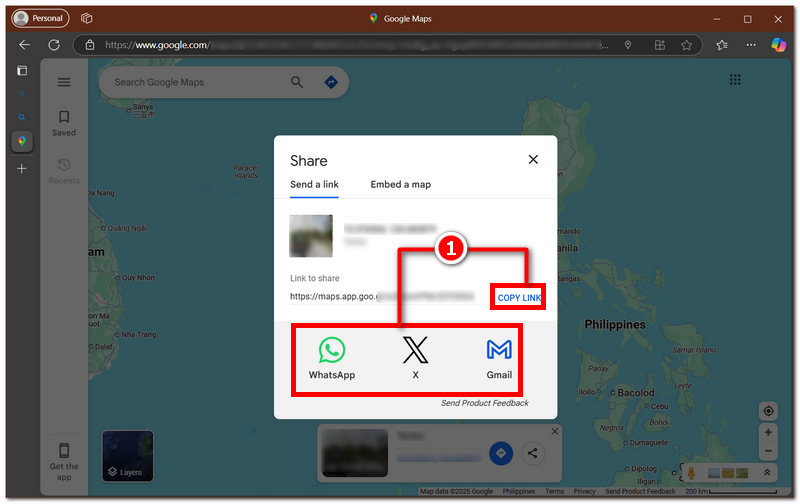
Part 2. How to Share My Phone Location on Google Maps
Saving yourself the hassle of opening your desktop devices, you can also share Google Maps location via your mobile device. With no need to utilize a third-party tool for this method, you can easily share your location with others in three steps.
Step 1. To share your phone location on Google Maps, you should first open your Google Maps app.
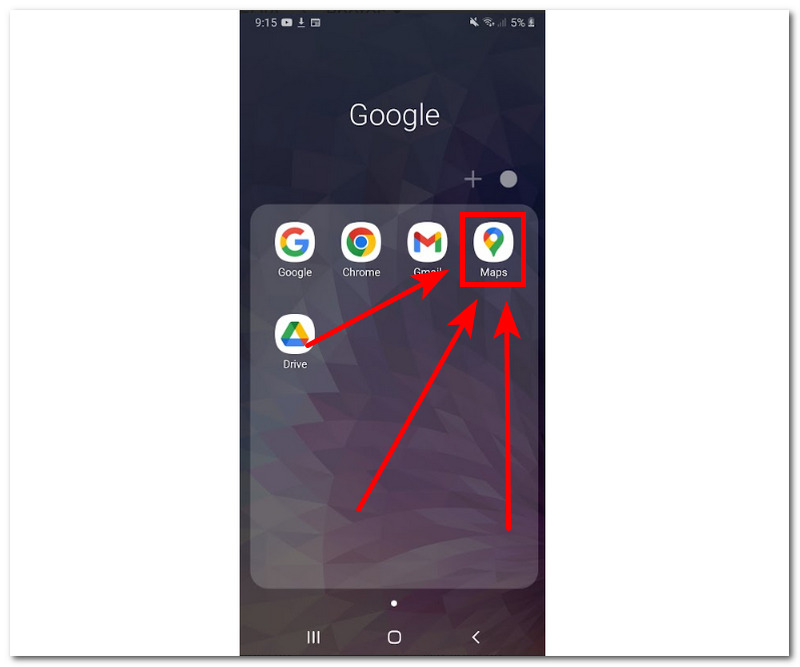
Step 2. Next, locate the blue dot on your Google Maps. That blue dot is your device’s current location. To share it, simply tap on it and proceed with the Share location button.

Step 3. Lastly, choose whether to share your mobile phone location on Google Maps through your contact list or social media links.
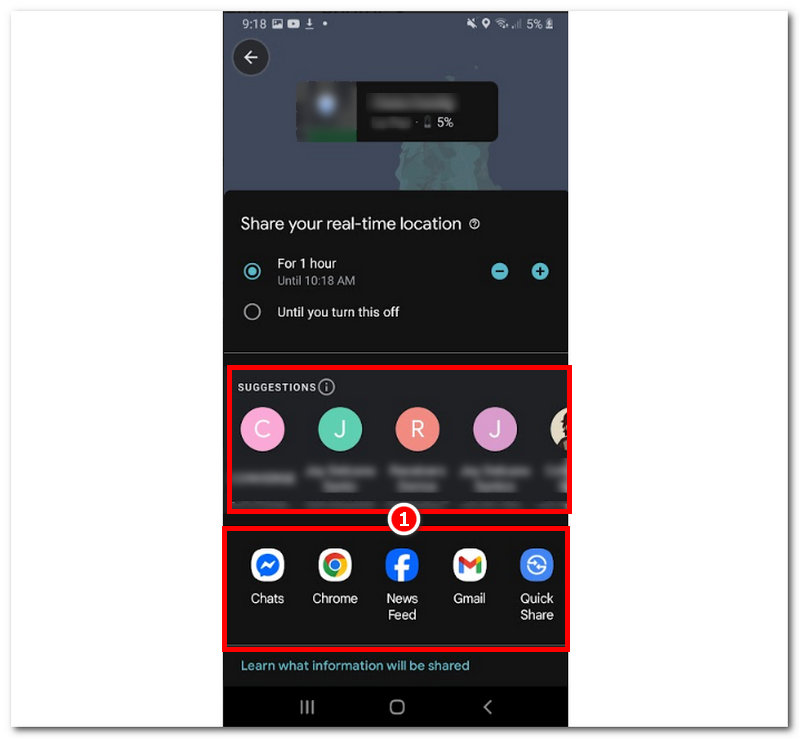
Part 3. How to Fake My Location on Google Maps
As Google Maps is a location-based service that helps navigate, it is also used to know and share your whereabouts. You can not avoid having an eye on knowing where you currently are, making this a concern for your safety and privacy. To avoid such a problem, better seek help from a third-party location spoofing tool like AnyCoord that safely alters and hides your location, keeping you safe from suspicious trackers or watchers of your location.
What this tool does is that it is a software-based tool for your Windows or Mac to function as your mobile device, or in this case, a Google Maps location changer. A reliable tool that also features simulating a human-like movement in an area where you are not physically present to convince these location-based services like Google Maps that you are in the location. Moreover, these movements can be customized by you, and you can decide how fast or slow your movements can be when you choose to move along from one point to another, which all happens on your desktop. To learn how you can do it on your own, simply refer to the steps below to fake your location on Google Maps.
Step 1. Download the AnyCoord software to your desktop device (Mac or Windows). Once you have done that, proceed to connect your mobile device (iOS or Android) to your desktop via a cable connection before opening the software on your desktop device.
100% Secure & Clean
100% Secure & Clean

Step 2. Once you open the software from AnyCoord’s main interface, you will see all the available virtual location options. From there, simply click on the Modify Location to proceed with spoofing or faking your Google Maps location.

Step 3. Once you have selected the Modify Location option, the next thing you should do is use the software’s search bar functionality to find a location you want to use as your Google Map location. Thus, in doing this, you will have to use an area that is not very far from you and yet does not reveal your real location.
Step 4. Once you have your location set, finally click on the Modify button to apply and set the virtual location as your mobile device’s location. Once you open your Google Location to share it with others, you will see that it uses the location that you set in the tool.

See, easy and simple, you can change your location on Google Maps. If you want to learn more about this, like how to measure distance on Google Maps, simply use AnyCoord!
Part 4. FAQs about How to Share Location on Google Maps
-
1Can I share my location with someone who doesn’t have a Google account?
Yes, even if the other person doesn’t have a Google account, they can still open and view the location you just sent them by simply sending them the generated link to your Google Location.
-
2 Is it possible to share my location permanently with someone?
Yes, you can choose between sharing your location with specific hours or having them see your area until you turn it off. This feature allows users to always see your location without the hassle of sending them a new link every time it expires.
-
3Can I see someone else’s location on Google Maps?
Yes, you can see someone else’s location on your Google Maps, but only if the other person has shared or sent you a link to their whereabouts. Before you can see their location, wait, or you can ask them to share their location with you. Once they have sent you their link and you open it, their icon will appear on your Google Map, indicating that you can now see their location.
Conclusion
Sharing your location on Google Maps, regardless of what device (PC or smartphone) you are using, you can easily do it with the use of a proper guide like what this article has just shown you, where you can do it in three to four steps. We then remind our readers to be careful about who they are sending their location to, as sending it to various people can pose a risk to their safety and security. If such a problem is already happening to you and there’s no other way, you can just make them lose their access to your location. You can opt to use a location spoofer tool to conceal your real location and temporarily replace it with a proxy one.