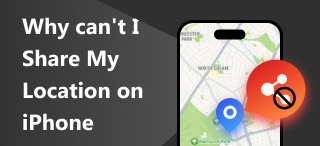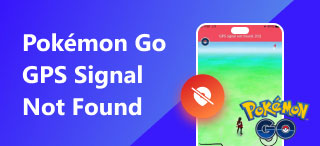No Location Found iPhone: Quick Troubleshooting Guide
It can be frustrating to experience something that is not working when you need them the most, right? Just like when you are about to meet your long-time friends and while you wait, you want to see their whereabouts using the ‘Find My’ app on your iPhone, and suddenly, the Find My no location found error message is seen on the app. If you have or have not yet experienced a similar situation, learning how to troubleshoot is the best thing you can do.
Within this article’s scope are illusive details about what is causing problems of an error message ‘No Location Found’ when trying to locate one’s location using the ‘Find My’ app on iPhone or iPad. While giving you some answers on the root cause, we’ll explain the ‘Find My’ app for starters and give you workable solutions to fix the ‘Location Not Found.’
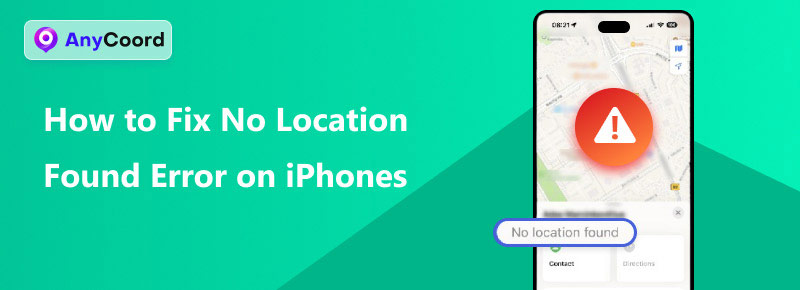
Contents:
Part 1. What is ‘Find My’?
Apple is known for bringing out convenience at the height of its aesthetic, making it one of the leading faces of today’s tech. Since then, Apple has continued to grow, paying attention to the intricate details of every product and service it is about to release. One notable move they made is when they merged Find My Friends and Find My iPhone apps into one app, now called ‘Find My.’ An Apple-exclusive app for finding or locating whatever the user wants works specifically for other Apple devices such as iPhone, iPad, iWatch, and more.
Since iOS 13, Apple has significantly improved the development of the Find My app, like adding features to be still able to use even if the iPhone has no connection or is turned off, which makes it a lot easier when used for lost devices.
Find My App Functions
• Locating other Apple devices.
• Locating friends, family, and close relatives.
• Sharing of locations across Apple users and devices.
• Play and send notifications on the lost devices.
• Lock and erase data of the lost devices.
• Get accurate directions in location devices.
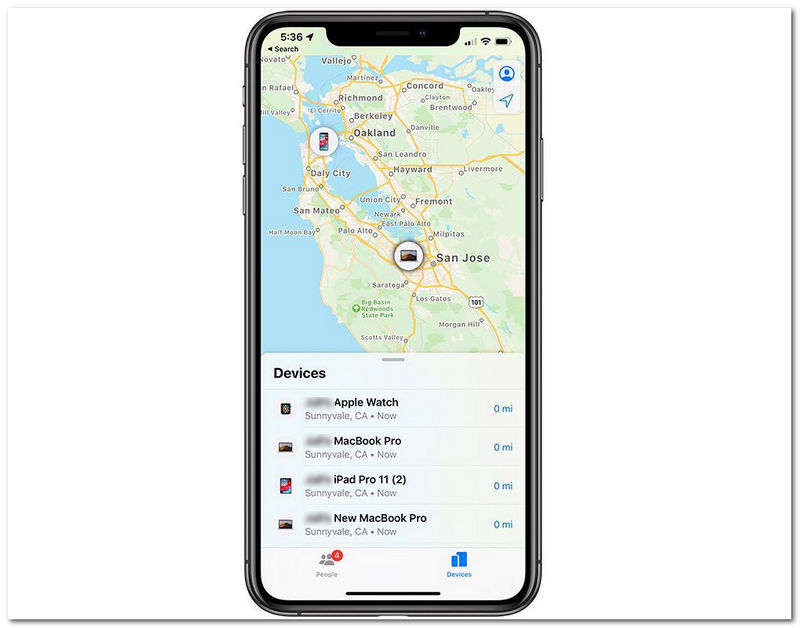
Part 2. Reasons For ‘Find My’ No Location Found
Why does the Find My app say No Location Found? Well, there are various reasons why such errormessagese occur in your iPhone when trying to find or track someone using the Find My app. It can indicate internal or external problems, but below, we listed those more commonamongt iOS users.
• The Apple device used an outdated iOS and Find My app version.
• The Location Services of the Apple device have been turned off from the device settings.
• The Apple device is having network problems.
• The Apple device has set an inaccurate time and date.
• The Find My app is subjected to an update by Apple.
• The Apple device Airplane mode is enabled.
Part 3. How to Fix No Location Found Error on iPhones
To fix the Find My iPhone No Location Found error, you can try the following methods, as doing so resolves not only standard problems of location services issues but also device compatibility.
Update iOS and Find My App
Step 1. To update your device’s iOS version, go to your device Settings > General > Software Update > and tap the Update Now button to update your device.
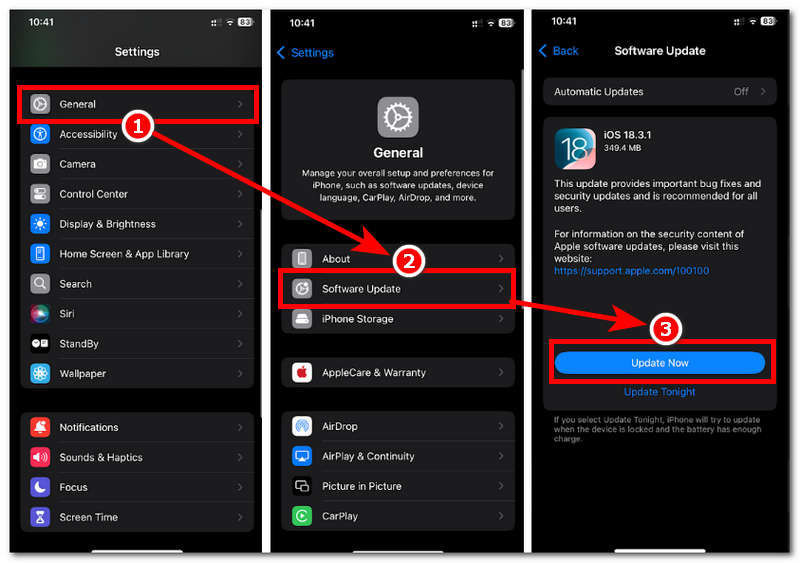
Step 2. To update your Find My app, go to App Store > Search for Find My app > then tap the Update button beside the App. (If it is available, otherwise you are using the updated app version).
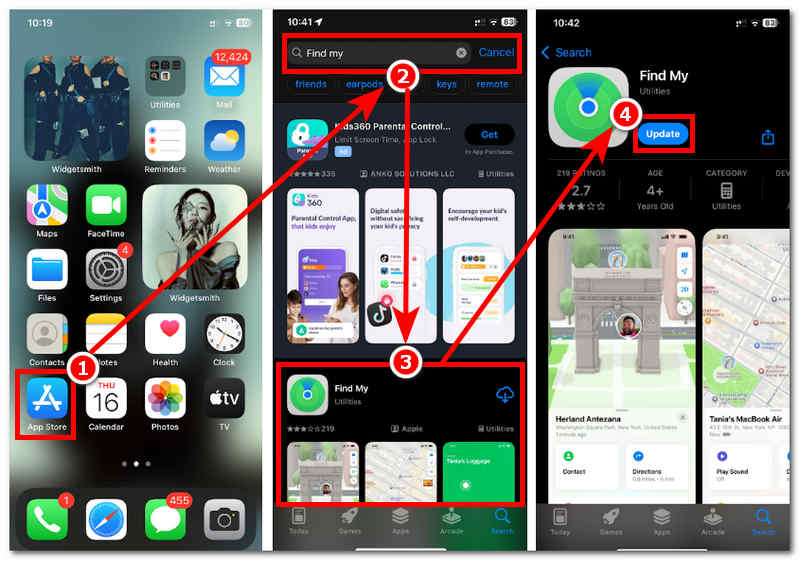
Enable Location Services
Step 1. To ensure you have enabled your Location Services On, go to your device Settings > Privacy & Security > and toggle On the Location Services dial.
Step 2. Next, turn on the Precise Location by tapping the Find My app within the Location Services.
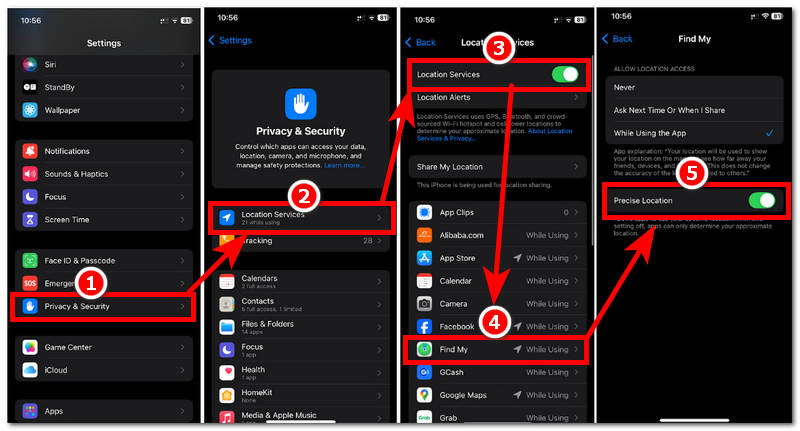
Restart Device
Step 1. To restart your Apple device, simultaneously press your Power + Volume Up button, then slide the Power icon from your device screen to power your device off.
Step 2. Once the device is off, press your Power button until the screen shows the Apple logo indicating that you have turned on your device.
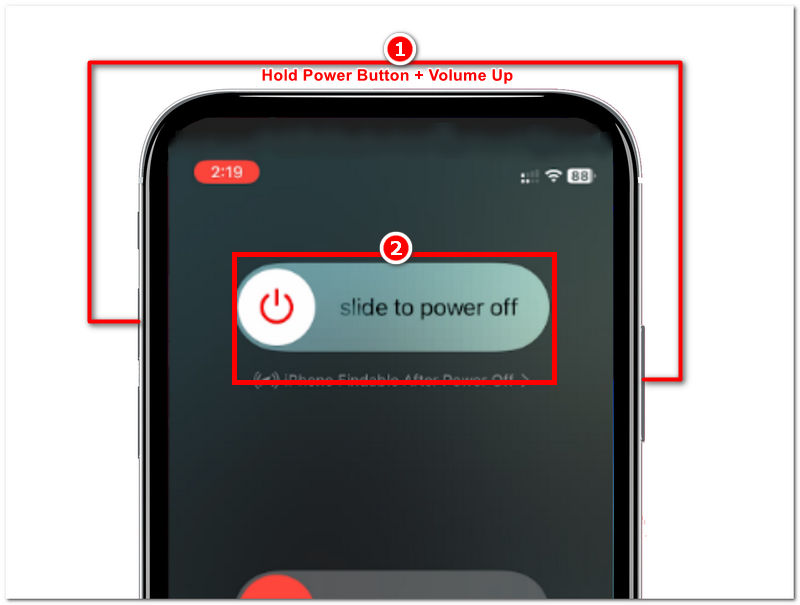
Turn Off Airplane Mode
Step 1. To turn Off the Airplane Mode that hinders you from using your Find My app, simply access your device Control Center by swiping down from the right-corner part of your screen.
Step 2. Next is to Turn Off the Airplane Mode. (If the icon is color Orange, then it is On)
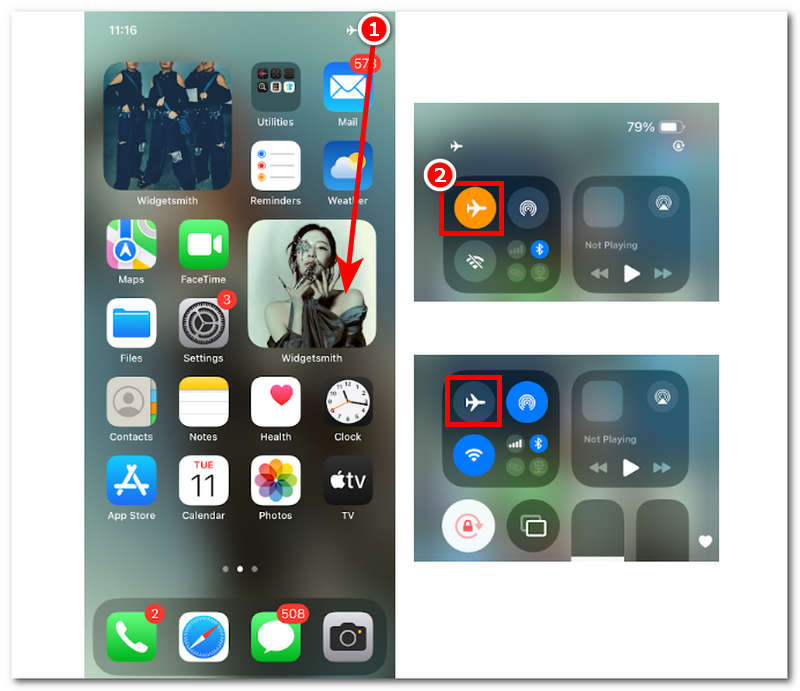
Set Date and Time Settings
Step 1. Go to your device Settings and tap the General section of your settings.
Step 2. Tap the Date & Time, then toggle On the dial for Set Automatically.
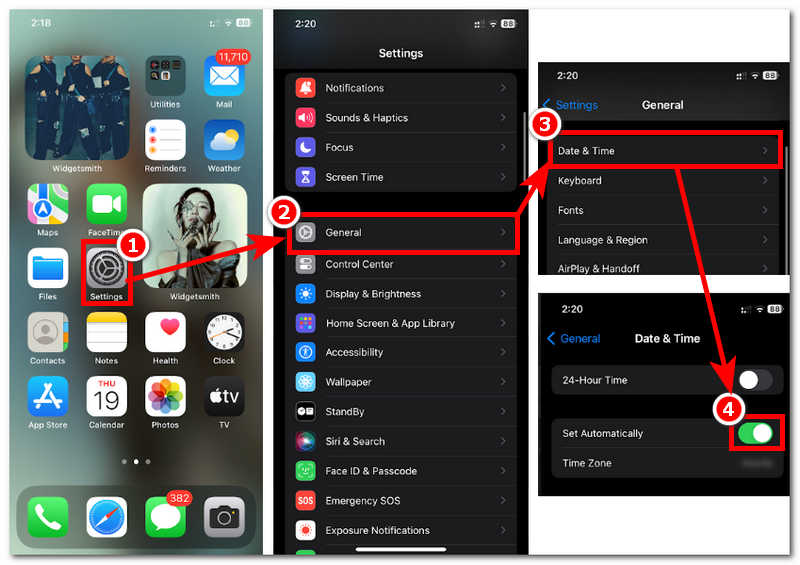
Part 4. Can You Spoof the Location on ‘Find My’?
Generally, Apple doesn’t allow its users to just casually change their location information other than when they are moving or going to a different location. Hence, using your Find My to spoof location is impossible as there isn’t a feature capable of doing similar needs. We conclude that doing it by default means is not possible. However, through third-party software for Mac or Windows devices called AnyCoord, iOS users now have the means to spoof their location whenever they want.
By utilizing such tools to change locations on iPhones, users can avoid being tracked unsolicited by suspicious devices and platforms. This tool does that within a few taps and clicks on the program features, they can help users set up a virtual location that their iPhones can use. It appears in another area when someone uses their Find My app to track you.
Step 1. Using your desktop device (Mac or Windows), download the AnyCoord tool to your device.
100% Secure & Clean
100% Secure & Clean
Note: Before you launch the program on your desktop device, be sure that you connected your mobile deviceto your desktop device via wired connection. This is crucial as you will spoof your iPhone location through your desktop device.

Step 2. Once you have launched the AnyCoord program from your desktop, select the Modify Location option within its main interface. This option will lead you to a virtual map where you can search for a location worldwide where you want your mobile location to be used.

Step 3. Once redirected to the virtual map, search for a new location by searching on the search bar field,d. Once you have your location, click the Modify button to apply the location changes on your iPhone. Once done, when someone uses their Find My app to track or see your location, it will show them the area you choose in the AnyCoord.

See, AnyCoord can help you change location on various applications, even if you want to change location in App Store country to access more wonderful applications.
Part 5. FAQs about No Location Found Error on iPhones
-
1What does ‘No Location Found’ mean on an iPhone?
No Location Found message that appears on your iPhone screen when trying to access or view someone’s location is one of those error messages that simply means that you can not use such a feature at the moment for various reasons.
-
2Does ‘No Location Found’ mean I am blocked?
Not entirely; as indicated above, this error message appears to the user. Although you may be blocked or have been removed by the other party to access their location in the Find My app, you may also be experiencing bugs or internal problems like outdated versions of the app or iOS.
-
3Can I still track someone if they turn off their location?
No, once they have turned Off their location service or removed you to have access to their location, you can no longer track their location. You can just request their iPhone location; once they accept it, that is the only time you can track their location.
-
4Can ‘No Location Found’ be a glitch?
Yes, glitch problems can be considered internal problems from the App itself. This glitch can be resolved by updating the Find My app, restarting your device, turning your device’s Airplane mode On and Off, updating the date and time settings, turning on the device location services, and turning your device’s precise location.
Conclusion
Dealing with the No Location Found Find My iPhone can be difficut when you don’t have enough information on what is causing it and a proper guide in resolving it. Thankfully, this guide has all the necessary information, starting from an overview of the Find My app, curating a list of common reasons why the No Location Found error is popping up from your Find My app screen and various methods of resolving it by default. While tracking someone without them knowing is an unethical use of such features of mobile devices, there are ways to counter those malicious apps that track your data by spoofing your location, which can only be done via third-party tools like AnyCoord.