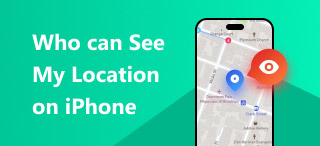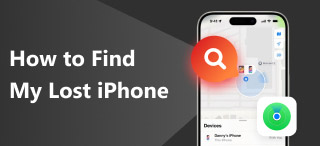Share Your Location on iPhone Using Text on iMessage
You urgently need to update someone about your current whereabouts, but you don’t have a messaging application to share your location? Fret not; if you are an iPhone user, we tell you that sharing your location is possible through text. Yes, you read that correctly; thanks to iMessage, the built-in messaging application of Apple, iOS users can now easily share location through text. In addition, using your iMessage application is much easier than you think. This guide will teach you how to do it quickly and turn it off if you no longer want to share your location with your contact list or fake it through a third-party tool.
For whatever reason, finding out how to send your current location through a text message will be beneficial on your end, whether it is for security, safety, or navigation purposes. Maximize your iOS device features, specifically your iMessage share location feature, with this guide. Are you ready to take on newer routes and share them with your contact list? If so, scroll down to share your location with your contact list confidently and quickly.
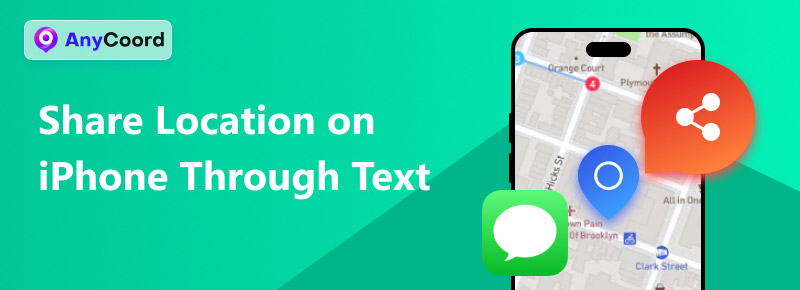
Contents:
Part 1. How to Share Location on iPhone Through Text
How to Share Location Through Text
Before jumping right to send your location via text, be sure you have the current iOS version on your iPhone or at least iOS 17 so you can use this feature in your iMessage.
Step 1. In an attempt to send a location through text on your iPhone, go to your Message app and select which person from your contact list you want to share your location with.
Step 2. Once you have opened your chatbox with the person you want to send your location to, simply tap on the + button and tap on the Location section to send your location through text.
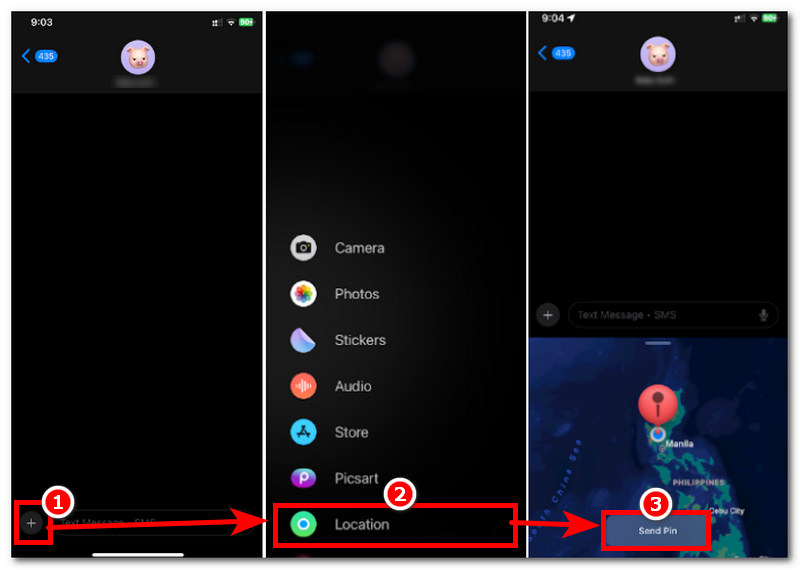
Step 3. To effectively send your location through text on your iPhone, tap the Send button. Once done, the other person can now see your location.
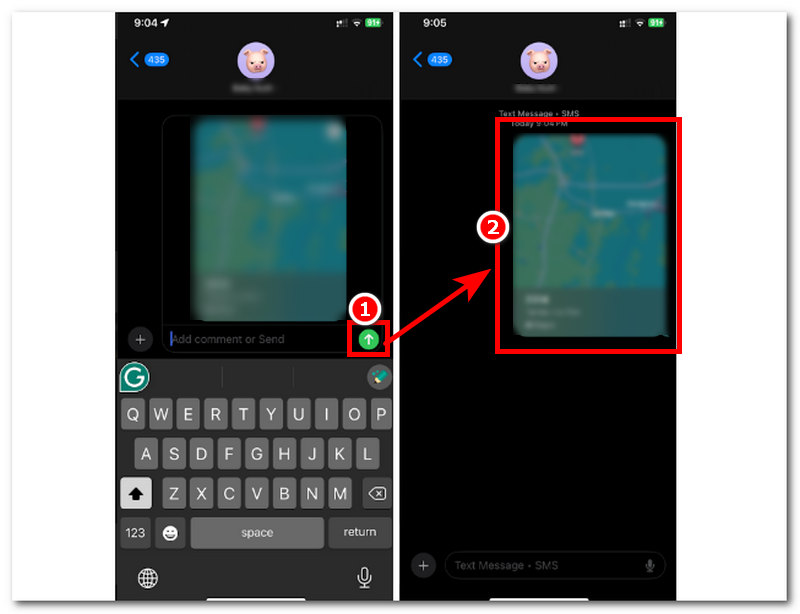
How to Stop Sharing Locations Through Text
If you wish to stop sharing your location with the other person, please follow the steps below. This method will make you remove the pin location you sent to the other person. Thus, they can no longer see your location once they open the link.
Step 1. Open your chatbox with the person you just sent your location to.
Step 2. Long-press on the location link you just sent to them, and opening it will redirect you to your Maps app.
Step 3. In your Maps app, proceed to tap on the More button to expand other settings. From there, tap on the Remove button to remove the pinned location. With this, you successfully stop sharing your area with the other person.
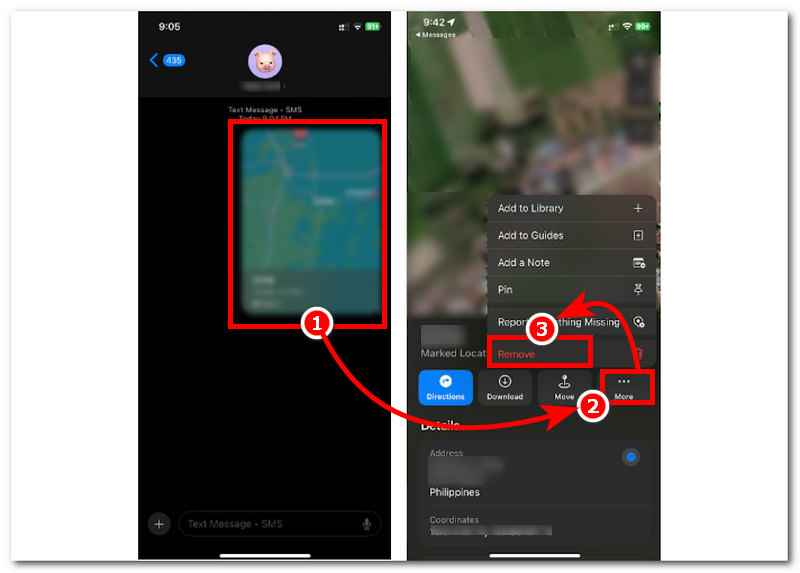
Part 2. How to Fake Your Location on iPhone
If you successfully shared your location on iOS through text following the steps we provided above, here’s another trick you can do. This method is about faking your location on your iPhone; thus, if someone wishes to see your location without you knowing about it, they will see an area that is not your current location. Moreover, many users opted for this method to keep their data, such as their location, safe and lessen the risk of being tracked suspiciously. In doing so, you will need the assistance of a third-party location changer such as AnyCoord.
This software tool can be installed for free on Mac and Windows computers, with support for faking mobile locations for both iOS and Android. This tool can hide the user’s real location data to hide personal information
Features
• Lightweight on users’ computers.
• Easy-to-use and well-organized user interface.
• Equipped with fast processing technology for seamless location switching.
• Safely hides the user’s real location data.
• Undetectable and lets users set or use a fake location.
• It uses GPS technology for accurate mapping.
• Its feature allows users to jump-teleport from one place to another instantly.
• It allows users to create a human-like travel movement to make it more convincing that the user is in the location.
• The movement speed and travel distance are customizable by users.
Steps to use AnyCoord
Step 1. Using your computer (Mac or Windows), download the AnyCoord software tool from their official website. Once done, connect your iOS device to your computer via a wired connection.
100% Secure & Clean
100% Secure & Clean

Step 2. Next, open the program on your computer, and from its main interface, you will see all the virtual location features of the program. To fake your iOS location, proceed to select the Modify Location option.

Step 3. Finally, use the search bar field in the upper-left corner of the program to find a location you want to use as your temporary location on your iOS device. Once you have your area with you, click the Modify button to apply the location changes to your iOS device.

Now, you already know how to use AnyCoord to reset the location on iPhone. Easy, isn't it? Try AnyCoord today and let it help you too!
Part 3. Why Can’t I Share My Location on iPhone
You can’t share your location using your iPhone for many reasons. Although most of them are deemed easy to fix, knowing them can make a difference, especially when you start encountering them when you share your location with your contact list or friends. Furthermore, we have listed most of them below with quick instructions on troubleshooting them on your own, so that when you encounter similar problems, you can fix them. Thus, you can return to sharing your location with your friends using your iPhone.
Outdated iOS Version. Using an outdated iOS version affects your failure attempt when sharing your location using text. As location sharing is available to iOS 17 versions and above, updating your device’s iOS version will help you fix this problem.
Disabled Location Services. When your device location services are off, you most likely can not send or share your location with another person. To resolve this, navigate to your Settings > Privacy & Security > Location Services and turn the dial on.
Airplane Mode is Enabled. Enabling your device’s Aeroplane Mode will automatically cut all signal or GPS functions. To turn it off, simply swipe your finger down from the upper-right corner of your screen to access your quick menu, and from there, you will be able to turn your device’s Airplane mode off just fine.
Poor Signal. A poor or unstable connection also explains why you can’t share your location correctly. To resolve this, find an area with a strong signal or connect to another internet connection with a much more stable signal.
System Glitch or Bug. This problem happens to anyone at any time, affecting location sharing. To resolve this, you can restart your device, or if the issue persists after restarting it, you may want to update your iOS version with an available update for your device.
Part 4 FAQs about How to Share Location on iPhone Through Text
-
1How do I share my location through text?
You can share your location through text by opening your Messages app and accessing the location section. Once you tap on it, you can share your location with the person you want to share it with.
-
2Will the person be notified if I share my location?
This will be in the form of a text message, and once they open it, they will be redirected to their Maps app, which will show a preview of their current location with a pin icon.
-
3Can I share my live location with someone who doesn’t have an iPhone?
No, as when using iMessage to share location is only available to iOS devices; thus, it is an exclusive feature on Apple devices. If you want to share your location with someone who is not using an iPhone, you can send it through a third-party messaging app like Telegram or Facebook Messenger.
Conclusion
Sharing the iPhone location through text is easier than with a third-party messaging app. This provides an instant and much quicker way, as you don’t necessarily need an internet connection all the time, as sometimes a strong signal will do. This guide has covered steps to send your location through iPhone text and how to stop it. In addition, it is also essential to know or at least become aware of certain factors that hinder you from sending your location to others. We have also included other tricks to level up location sharing by faking your location to keep your location data hidden and safe. So that you will learn how to address them when you encounter them, many of which this guide has provided you. Be sure to remember.