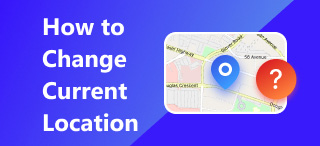How do I Pin My Location on iPhone Maps and Google Maps
Have you wondered how to save a particular location to your map, hoping that you will not go through searching for that place again when using your Map? Well, lucky you, there is a way to save or share that spot without needing to manually search or look for it on your Map. It is called Dropping a pin on a map. It works like a bookmark in a web browser, but it saves the location in this case. But how do you pin a location on an iPhone? Whether using your iPhone’s Map app or Google Maps, you can quickly drop a pin by placing a pin on the spot you want to save or share. Thus, in doing so, this article will help you navigate your way to an effective yet hassle-free pinning of location using your iPhone’s Map Google Maps. In addition, we will teach you to change the distance displayed to a pinned position using full-featured software.
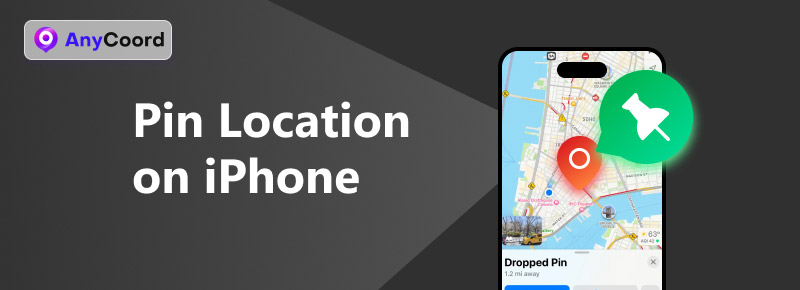
Contents:
Part 1. How to Pin Location on iPhone App
Dipping a pin to a location using only your iPhone is relatively easy, as the apps you need to perform such a task are already pre-installed. This method is the default because it only involves using your iPhone’s Map app. To help you answer the question? How to pin my location on iPhone, simply follow the steps below.
Step 1. Using your iPhone, open your pre-installed Maps application.
Step 2. Once you have opened the Maps app, in the Maps interface, go to the location you want to pin in your Map.
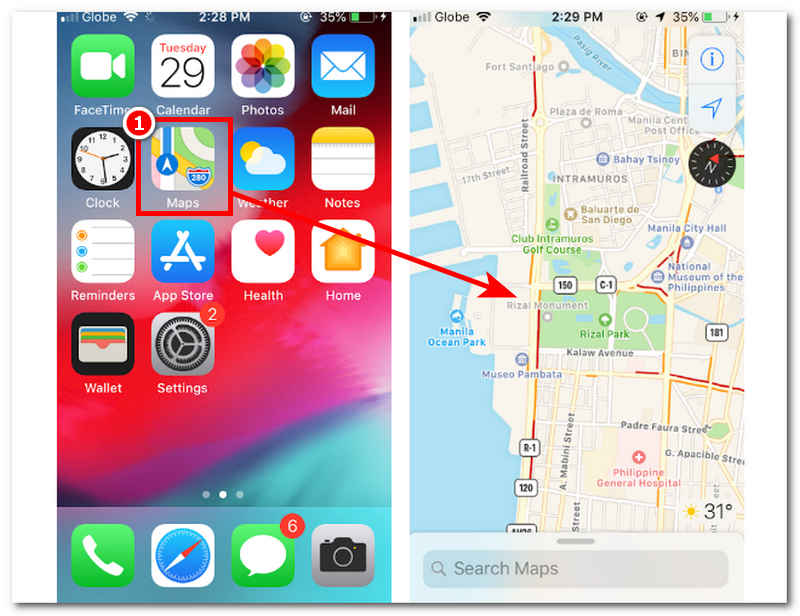
Step 3. Once you are in the location, simply long-press on to it until the red pin appears in the maps.
Step 4. Next, tap on the Information icon above and the Mark My Location options to pin the selected location.
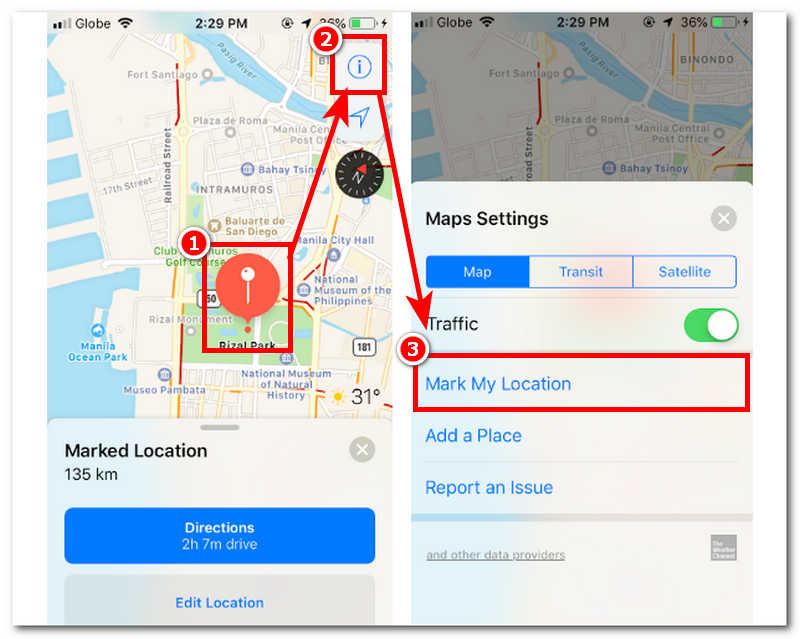
Part 2. How to Pin a Location on iPhone in Google Maps
How to pin your location on iPhone using Google Maps has the same process as doing it using the Map application on your iPhone. The only difference in doing it with the Google Maps app is that you are using another Map application. The use of Google Maps is sometimes based on user preferences, as some users claim that Google Maps is a lot more up-to-date and convenient for them to use. To pin a spot in your Google Maps, follow the steps below.
Step 1. Using your iPhone, download and open the Google Maps on your device.
Step 2. In the Google Maps interface, proceed to the location you want to pin. You can do that by swiping your finger through the virtual map or using the search bar functionality above the interface.
Step 3. Once you find the location you want to pin, simply long-press on it until the red pin appears.
Step 4. Once the red pin appears from the location, simply tap the Save button in the section below. Your location has been pinned and saved in Google Maps using your iPhone.
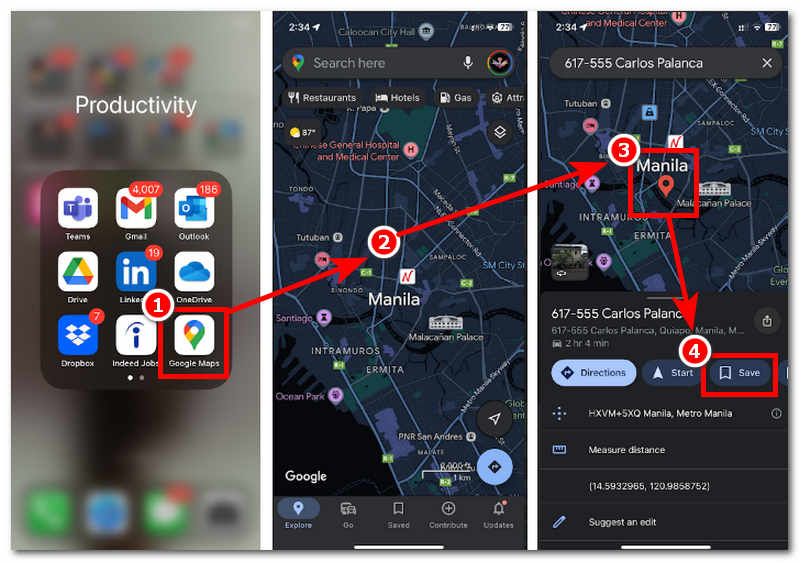
Part 3. How to Change the Distance Displayed to Pinned Position
When wanting to change the distance to the pinned position of a location, users might seek help from full-featured software tools. AnyCoord is the best in the game regarding the best location or distance changer. This software can easily bypass location, modify a user’s GPS location, and help themes set up a virtual location for temporarily accessing location-based games, apps, and platforms. Thus, AnyCoord can change the distance display with a single click on the software interface.
AnyCoord is safe and 100% guaranteed to hide the user's location information. It can freely be downloaded and installed on both Windows and Mac. It delivers the quality and fastest service a software location tool can give a user. It offers four modes catering to different modifications and setting up virtual location tasks and can bypass popular platforms, apps, and any location-based games without a problem.
Step 1. First and foremost, install the AnyCoord software on your Windows or Mac. Once done, before opening the software, make sure that you connect your mobile device with a cable cord to your desktop device.
100% Secure & Clean
100% Secure & Clean
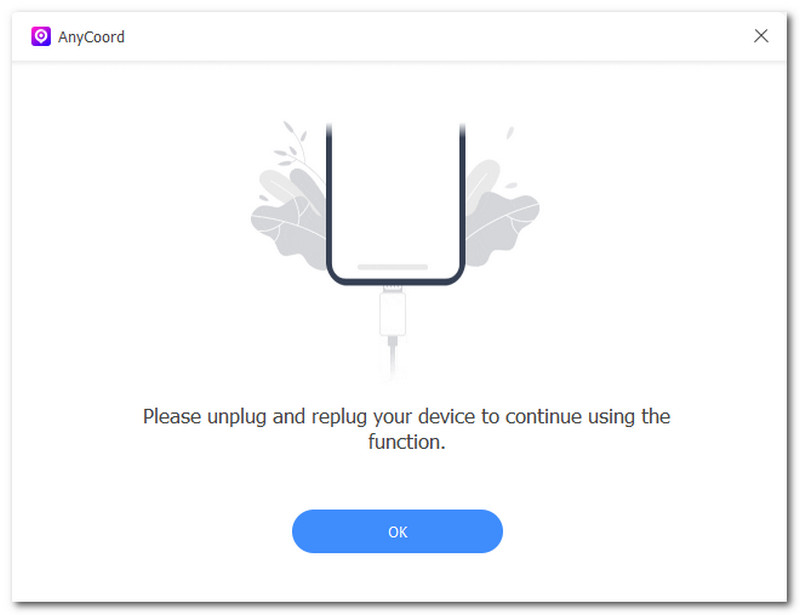
Step 2. Open the software and click Modify Location mode on the right side of its interface. This mode allows you to change the distance displayed in the pinned location on your map.

Step 3. To finally change the distance displayed, use the search bar at the top left of the software to find a new location to display in the pinned position on your map.
Step 4. Once you have found the location you want to display in your pinned position, click on the Modify button to set the new location in your pinned position. You have successfully changed your distance to a pinned location.

Now you know how to use AnyCoord smoothly, get this magic tool. It can help easily change your location many apps, easily dating apps, like Tinder.
Part 4. FAQs about How to Pin Location on iPhone
-
1Can I share my pinned location with others?
Yes, you can easily share your pinned location with other users by tapping on the Pin icon on your screen and tapping on Share to give you an option on which platforms you want to send the pinned location you have.
-
2How can I remove a pinned location on my Map?
To remove the pinned location in any of your Maps, tap on the Pin itself and then swipe up to extend and reveal the options. In the options section, simply select the remove or delete pin.
-
3Can I just rename my pinned location?
Apple’s Maps app doesn’t have such a feature or allow users to rename their pinned map. However, users can otherwise save a location to a contact and assign it a custom name.
-
4Can I pin multiple locations at once on my iPhone?
You cannot pin multiple locations using Apple Maps, as it only supports one pinned location at a time. However, Google Maps allows users to label and save multiple locations in one go. This can be done by creating a custom list in Google Maps to access all your pinned locations.
Conclusion
How to pin location on iPhone is just one of those virtual location tasks that seem to have a highly complex method, but with the right guide and materials, it looks pretty easy. It is a neat trick that allows you and other users to conveniently save a specific spot and share it with others without the hassle of manually searching on the virtual map or typing it on the map search bar. Knowing how to drop a pin by default through your iPhone or Google Maps may have some limitations in customization, significantly when changing the distance displayed on your map. Lucky you, we thought of this in advance as we also included ways to do it using the AnyCoord to help you navigate to the correct location and drop off the pin.