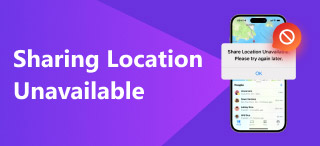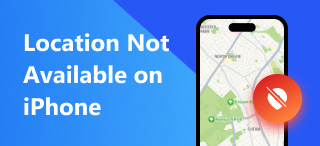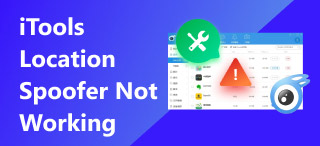No Location Found VS No Location Available: Full Comparisons
It is no secret that mobile device usage has become well-integrated into our lives in a tech-driven environment. From setting up an alarm, to quickly annotating important information, sharing that information, to using it as a navigation companion when in an unfamiliar place. It brings a lot to the table that benefits and helps us improve how we live our daily lives, just like it has its beneficial contribution to us, it has its fair share of downsides. This article will direct its focus to a more specific problem that mobile devices can undergo, that is, addressing the problem in the location area, particularly the difference between no location found and no location available problems.
As many mobile users can encounter both problems at any time, ee there are many ways to resolve them, but knowing the difference between the two will help users become more certain about which approach they can use to resolve each. While this article guide explains the two problems, you will also learn how to resolve them through various methods. If you want to properly address whether you are experiencing no location found or no location available problem, be sure to continue reading what this guide contains.
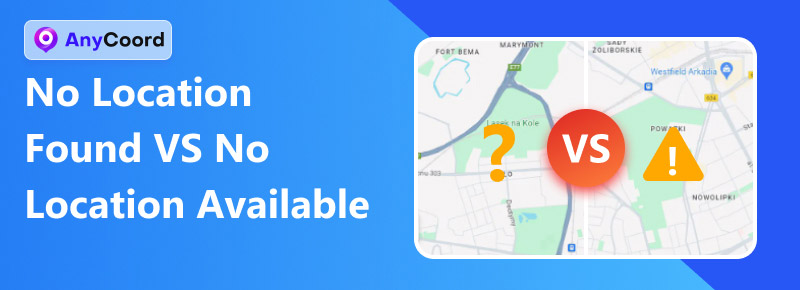
Contents:
- Part 1. What Does No Location Found Mean?
- Part 2. What Does No Location Available Mean?
- Part 3. What’s the Difference Between No Location Found And No Location Available
- Part 4. How to Fix No Location Found
- Part 5. How to Fix No Location Available
- Part 6. Extension: How to Fake Location on iPhone
- Part 7. about No Location Found and No Location Available Problem
Part 1 What Does No Location Found Mean?
'No Location Found' is an error message that appears on a device that is experiencing issues in retrieving the location data. This can be said that the device has attempted to retrieve location data but failed due to a technical problem. This may be due to having a weak or unstable signal or any interference on the device's GPS, causing it to failure to retrieve location data.
Common Causes
• The device is using an outdated version of its operating system.
• The device is experiencing system glitches, resulting in a temporary malfunction in retrieving or using location data.
• The device has a weak or unstable signal.
Part 2 What Does No Location Available Mean?
'No Location Available' is an error message that indicates that the device or specific app does not have permission to perform or retrieve location data. This may be due to the device location services being disabled from the device settings, causing the device or specific apps to be incapable of retrieving location data.
Common Causes
• The device location based services access has been disabled.
• Certain apps don’t have permission to use and retrieve location data.
Part 3 What's the Difference Between No Location Found And No Location Available?
| No Location Found Problem | No Location Available Problem |
| It pertains to a technical problem that interferes with retrieving location data. | It pertains to the lack of permission, causing its inability to retrieve location data. |
| It tried retrieving location data but failed. | It never tried to retrieve location data as it wasn’t permitted to do so in the first place. |
| Occurs randomly at irregular intervals. | It will occur and may continue to do so until it has been resolve. |
Part 4 How to Fix No Location Found
1. Updating Device Operating System
Having an outdated operating system on your device can also be a reason for your device not properly retrieving or using your location data.
Step 1. To update your device’s operating system, go to your device Settings > General > Software Update > and tap the Update Now button to update your device.
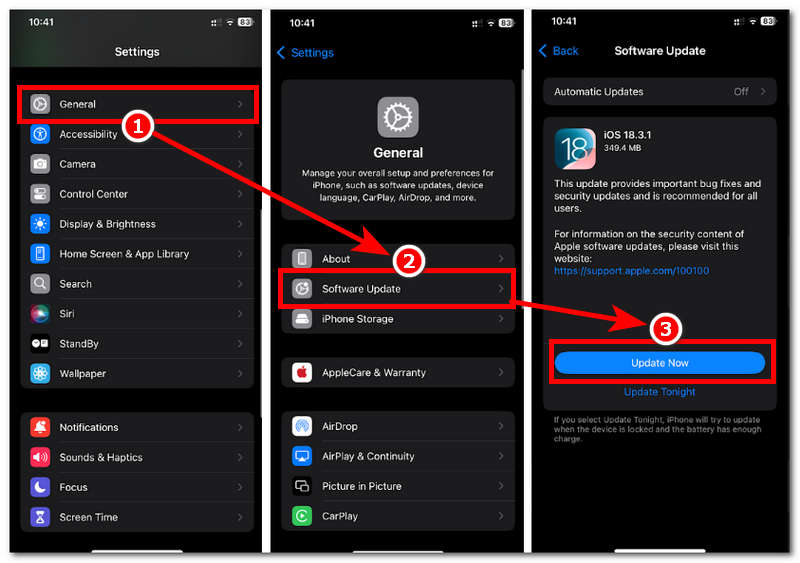
2. Restarting the Device
An internal problem with the device can also contribute to failing to use your device's location. System glitches can occur at any time, affecting various features and services of your mobile device. To resolve it, you may restart your device.
Step 1. To restart your Apple device, simultaneously press your Power + Volume Up button, then slide the Power icon from your device screen to power your device off.
Step 2. Once the device is off, press your Power button until the screen shows the Apple logo, indicating that you have turned on your device.
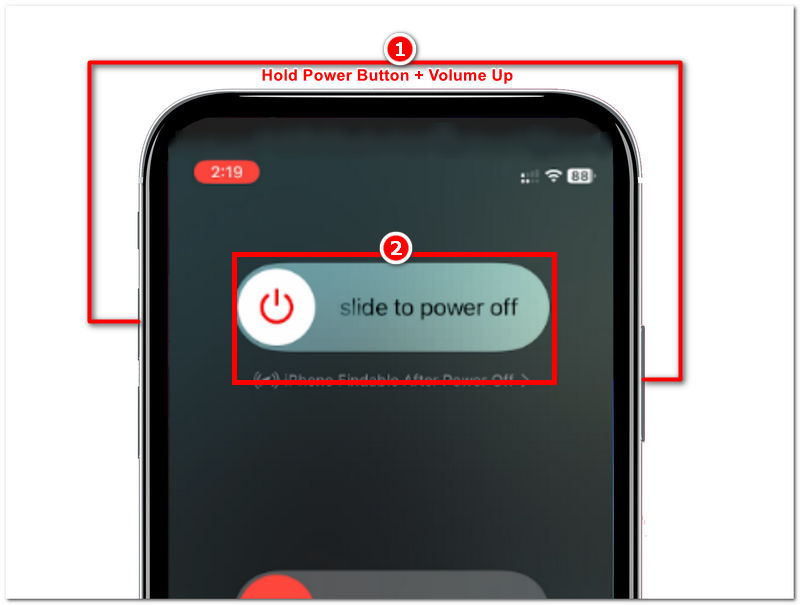
3. Restarting the WiFi Router
If you are connected to a Wi-Fi that is weak or unstable, then it’s more likely to fail in retrieving the location data of your device. Thus, to resolve this, you may simply restart your Wi-Fi router to refresh it.
Step 1. Perform a simple refresh with your Wi-Fi modem by simply turning it off and waiting for 5 seconds before turning it on.
Step 2. Connect again to your Wi-Fi to see if it becomes more stable for you to use.

Part 5 How to Fix No Location Available
1. Enabling Device Location Access
As permission access is the main factor that contributes to the assurance of No Location Available problems, you can enable it through your device settings.
Step 1. To ensure you have enabled your Location Services, go to your device Settings > Privacy & Security > and toggle on the Location Services dial.
Step 1. Next, turn on the Precise Location by tapping the Find My app within the Location Services.
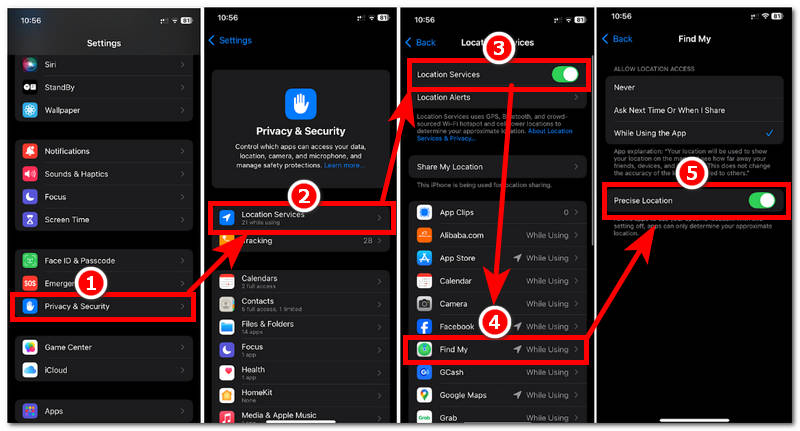
2. Granting Location Access on Specific Apps
This method is similar to the first method, but the difference in approach is that with this method, you will have more control over your location access, as you will have the freedom to choose which apps will have access to your location data.
Step 1. Go to your device's app settings. Setting > Privacy & Security > Location Services.
Step 2. Scroll down below and locate the specific app you want to grant access to and use your location data.
Step 3. From there, you can tap on the Always option and Precise Location so that it will always have access to your location data, resolving the No Location Available problem.
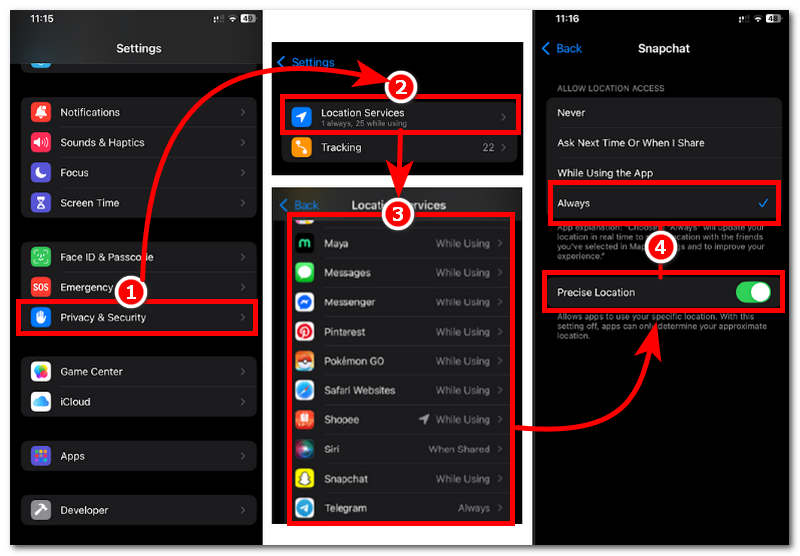
Part 6 Extension: How to Fake Location on iPhone
Once you have managed to differentiate the two problems and have now get the gist of what approach you should take to resolve them through our abovementioned methods, then to secure your location data further as you deal with the No Location Found and No Location Available problem, in the process you may wonder if you can hide or fake your location without encountering the two problems then the answer is yes it is possible. To be more detailed, to avoid the No Location Found error message or the No Location Available error message, you may have to use a third-party software, such as AnyCoord, to conceal your real location data and use a fake one.
What AnyCoord does is that it will act as your location spoofing tool to easily and instantaneously change your location and let you set up a virtual one so that you will have no problem using various location-based games, services, platforms, and apps. Moreover, as a software tool, it guarantees to hide the user's real location data to avoid being tracked by these platforms effectively, so you can ensure that while you safely hide your real location online, you also avoid encountering the location error messages.
Feature
• A Lightweight software location spoofing tool for Mac and Windows.
• Capable of changing the location of Android and iOS devices to any location.
• It uses GPS for more accurate location mapping and viewing.
• Fastest to process location switching.
• Safely hides the user's real location data.
• Capable of creating a movement to act as a proxy for moving around from one place to another virtually.
• Users fully control the movement created by the tool.
Steps to use AnyCoord
Step 1. Download the AnyCoord software tool on your computer (Mac or Windows). Once done, connect your mobile device (iOS or Android) via USB connection with that you wish to fake your location. Once you have managed to connect both of your devices, you can launch the AnyCoord software.
100% Secure & Clean
100% Secure & Clean
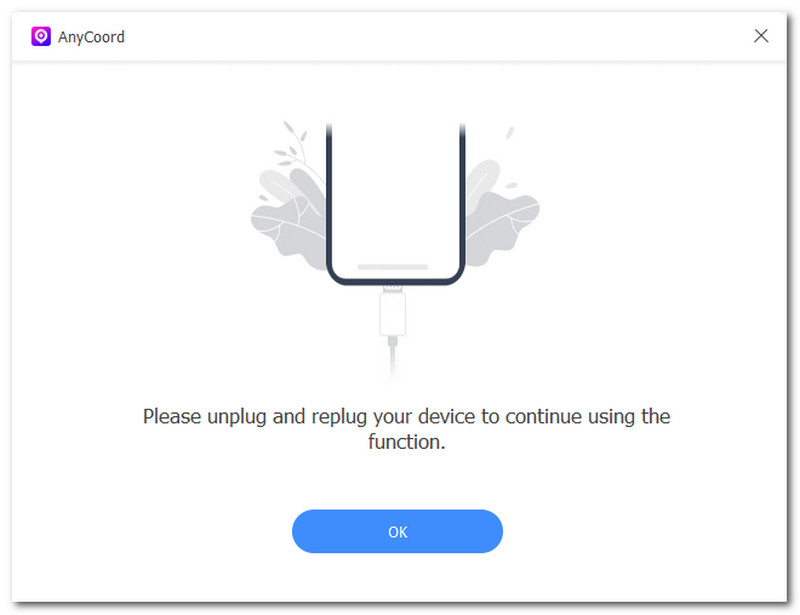
Step 2. From the software’s main interface, select the Modify Location option to proceed with faking your mobile device location.

Step 3. Within the Modify Location section, use the search bar feature of the tool to locate and find a location you want to use as your fake location, or you can simply use the software’s virtual map to navigate around the map to find your ideal location.
Step 4. Finally, once you have entered a location in the field provided, click the Modify button to save the location change to your mobile device.
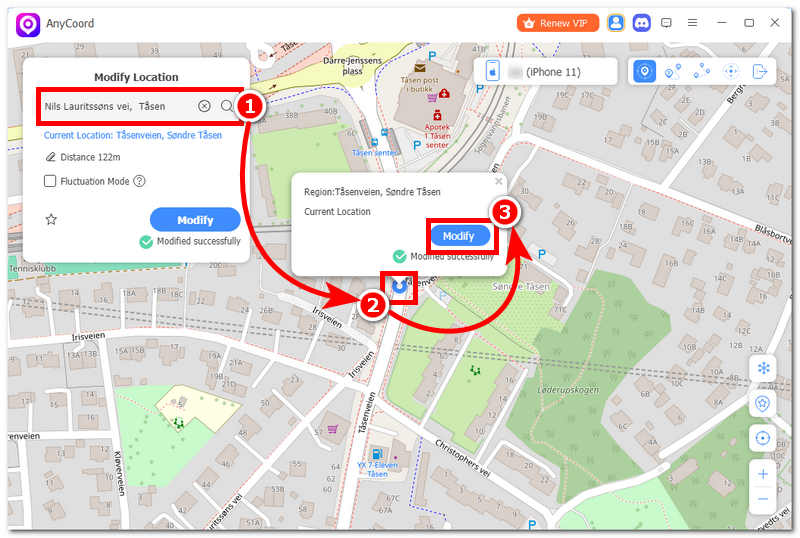
Part 7. FAQs about No Location Found and No Location Available Problem
Can I fix the ‘No Location Found’ error on my phone?
Yes, fixing the No Location Found error is easy, as the error message simply exists because of a technical problem in your device. Although there are various ways to attempt fixing it but the simplest and basic solution is to make sure that your device has a stronger signal, restarting your device, and updating your device operating system.
Does ‘No Location Available’ mean someone stopped sharing their location?
Not entirely, although there is a possibility that this is the case, but the no location available error message can also mean that you are in a no-service area.
Conclusion
Now that you have a clear understanding of what is the difference between No Location Available and No Location Found problems that can exist and happen to your mobile device, it can be said that the two problems have a similar core in informing users that there are problems with their device location services. Resolving them is not that easy as long as you use the proper approach in addressing them respectively, which this article has covered for you so that you can learn, differentiate the two, while also resolving them altogether.