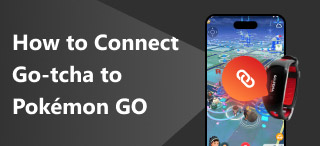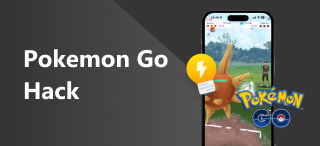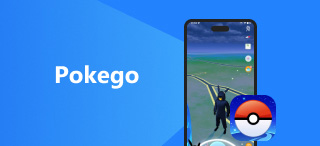Resetting Go-Tcha: How-to Steps & Things You Should Know
If you play Pokemon GO for extended periods, you are most likely familiar with Go-Tcha Classic, an unofficial wristband device for Pokemon GO players. Players can use this wristband to sync their mobile devices via Bluetooth to spin PokeStops, Pokemon GO notification alerts, and more. Setting it up is one thing, but when things go south, and you don’t know what to do, you should learn a few things: how to troubleshoot and reset Go-Tcha on your own. With a significant rise in concern about its connectivity, Go-Tcha is in question whether it is still useable and worth buying. Luckily, such a problem is not that hard to resolve. In this article, we have carefully listed all the information about Go-Tcha, including why you need to reset it, things you should know before resetting the wristband, and simplified steps to reset Go-Tcha.
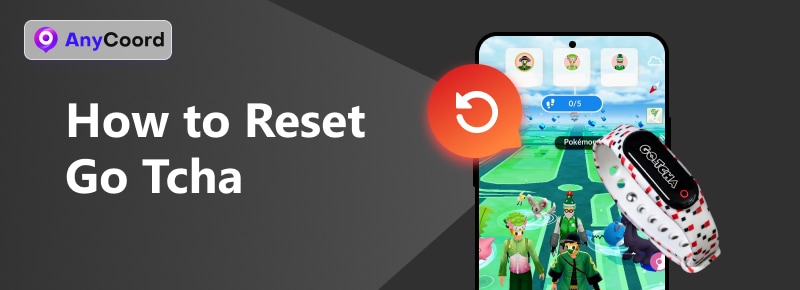
Contents:
Part 1. Why We Need to Reset It
As an unofficial wristband device for playing Pokemon GO, Go-Tcha is prone to error and more likely to show errors when used. Thus, if such an error occurs on your end, performing a Go-Tcha reset should be your remedy to troubleshoot the problem. If you are wondering why resetting it would be ideal when things don’t follow through according to what the device supposedly does in Pokemon GO, just read about the factors below and why the Go-Tcha device should be reset.
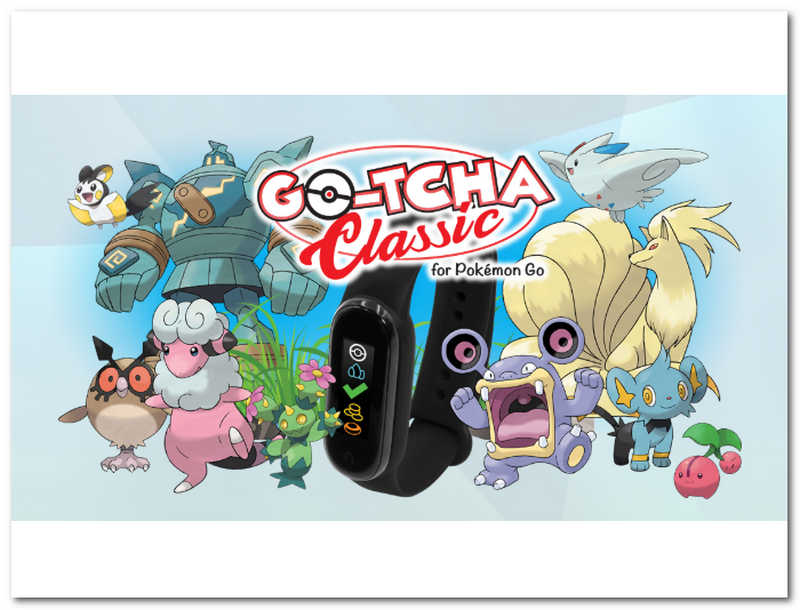
• Go-Tcha works with Bluetooth connectivity, but it fails to appear on your mobile device when you try to connect; resetting it may fix the connectivity issue.
• If the Go-Tcha device is not properly functioning, it may not have charged properly; resetting the wristband might help recalibrate the battery.
• Resetting the Go-Tcha device can help resolve syncing errors with the Pokemon GO game.
• If you accidentally set up an incorrect setting in your Go-Tcha device, it will most likely not work accordingly, and resetting it would be the easy fix.
• Some Go-Tchas have faulty firmware straight out of the box, causing it to freeze or appear broken; try resetting the wristband to restore its default setting.
Part 2. Things You Need to Know Before the Reset
Now that you know what seems to be the root cause of your Go-Tcha not working correctly, resetting it would be the perfect next step for you. But before proceeding with the steps to factory reset Go-Tcha, it is also essential for you to learn a few things about Go-Tcha itself. This may give you more understanding of resetting it to avoid worsening what seems to be a fixable problem.
• It can catch and auto-catch Pokemon of generation I to VI.
• It can collect PokeStop items.
• Alerts users via vibration.
• It has its own Go-Tcha App available for download on iOS and Android to update and get the wristband settings.
• A compiled user guide instruction is available on their official website for troubleshooting Go-Tcha devices.
• The Go-Tcha system requirements for iOS are version 12 and above, and for Android, version 5 and above, with both mobile devices having a RAM of 2GB and above.
• There are different Go-Tcha devices available in the market. Check yours to see if you have the right device for what you are trying to do with Pokemon GO.
• Be sure to check the battery life indicator before resetting the device, as maybe it is just working like that due to the low battery. Be sure to use the included charging USB to avoid damaging the device.
Part 3. Steps to Reset Go-Tcha
Step 1. Manually remove the Go-Tcha device from the Pokemon GO app settings: Pokeball Menu > Settings > Pokemon GO Plus > Eject button.
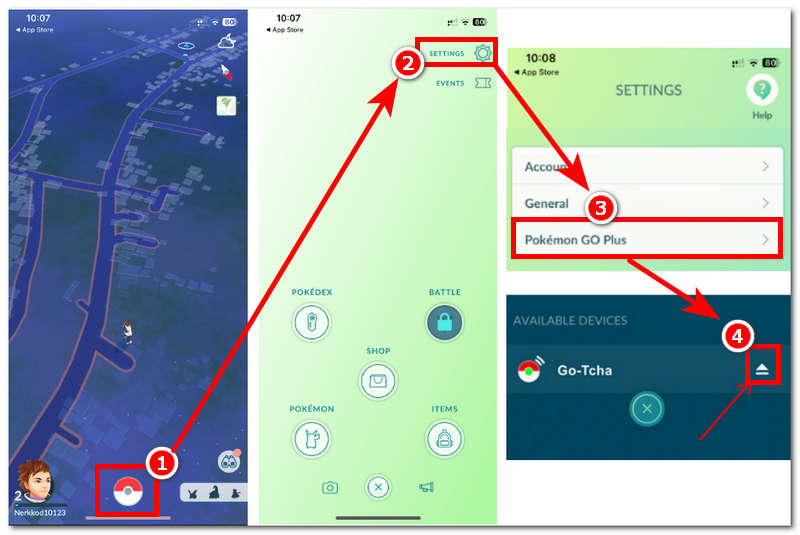
Step 2. Next, remove the Go-Tcha device from your mobile phone-connected devices: Settings App > Bluetooth > Information Icon > Forget Device Button.
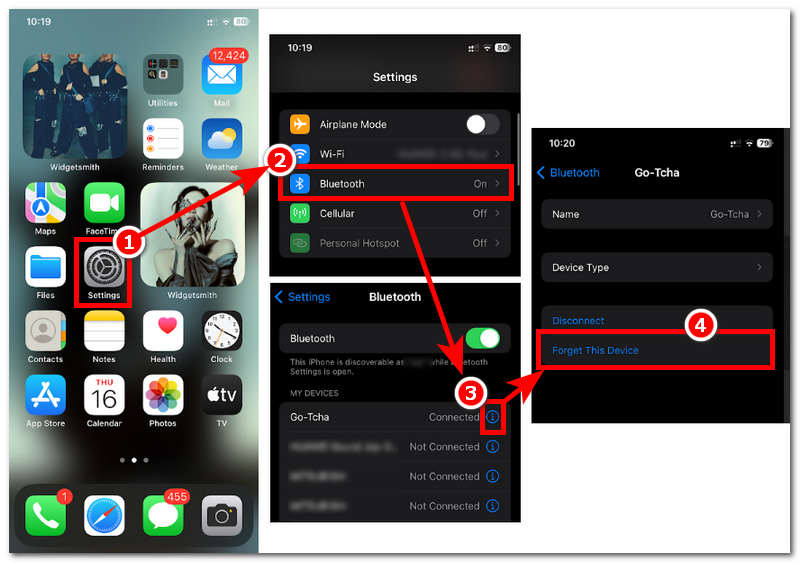
Step 3. Once you have completed steps 1 and 2, close your Pokemon GO app.
Step 4. Then, connect your Go-Tcha device to your Pokemon GO app, similar to steps 1 and 2, but instead of removing/forgetting the device, you will need to connect the Go-Tcha device.
Part 4. Extension: How to Fake Your Location in Pokemon GO
If you run out of methods for troubleshooting the Go-Tcha device, reset it and eventually connect it to your mobile device to play Pokemon GO. Then here we have extra tips you can use as your backup to still progress and complete your in-game activity without using Go-Tcha. AnyCoord is a third-party software tool for your desktop device that works as an assistive tool in Pokemon GO. This tool will not require you to always wear a wristband device to track your movement. AnyCoord does all the work for you by changing your iPhone location; by doing this, it can move from one location to another without you physically going there. Thus, it can also make your character move to a specific area with customizable speed to mimic realistic movement to avoid being detected by Pokemon GO.
Step 1. Download the AnyCoord tool from their official website. The tool will then be installed on your desktop (Mac or Windows). Once done, connect your mobile device to your desktop through a wired connection.
100% Secure & Clean
100% Secure & Clean

Step 2. Select the Modify Location options from the tool's interface to fake your location in the Pokemon GO game and progress your in-game activity.

Step 3. Use the search bar field in the interface to find an area where you want the Pokemon GO app to use. After that, click the Modify button to save and apply the chosen location to your Pokemon GO game.
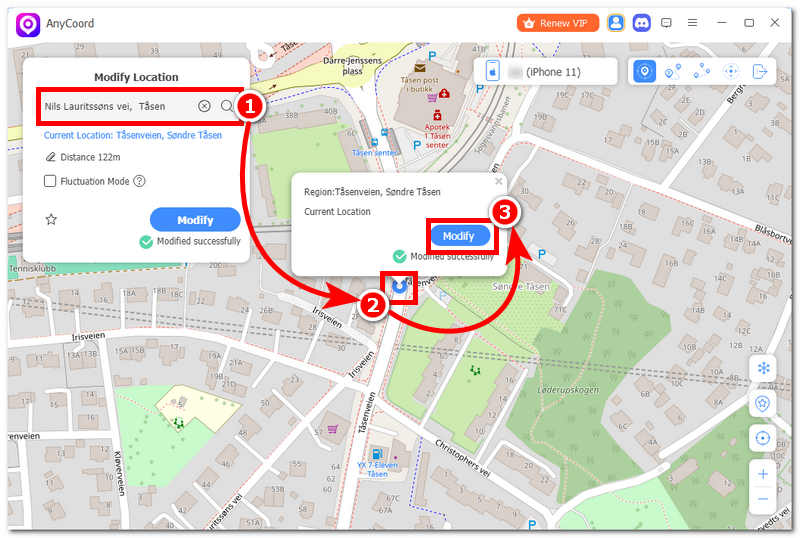
Part 5. FAQs about Resetting Go-Tcha
-
1Does the Go-Tcha have a factory reset option?
No, as a wristband with limited and particular functions, performing a Go-Tcha factory reset is impossible as the wristband doesn’t have a built-in function. However, when problems and signs of malfunctions appear, users may try to troubleshoot it by resetting the wristband manually or updating it through its Go-Tcha app.
-
2Will resetting the Go-Tcha affect its firmware?
No, manually resetting Go-Tcha will not affect the wristbands' user interface, firmware, and built-in functions. As resetting, it will just make the device refresh its Bluetooth connection; thus, users will just have to connect the wristband and their mobile device again once it has undergone resetting.
-
3What are the common problems of Go-Tcha?
Common problems reported by Pokemon GO players who have bought and used the wristbands include unresponsive devices, connectivity problems, and delayed notification alerts.
Conclusion
There you go—all the things you should know before resetting your Go-Tcha device to resolve issues that hinder syncing the wristband with your mobile device. Educating yourself about the device, features, and app availability is also important before taking action. These factors can also help you and might provide you with a better vision of how you can resolve the problem to avoid further worsening the situation. If, by chance, the Go-Tcha device still doesn’t show signs of successfully connecting, you can also try using a method to continue your Pokemon gameplay for you via third-party software like AnyCoord, as previously elaborated in this guide.