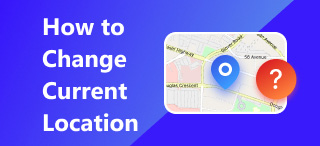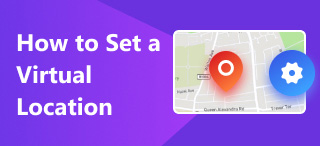Extract JPG Location Using Your Mobile Device: Android & iOS
Saving precious memories has never been easy, with the likes of using smartphones to capture every moment in life via point-shoot through the device camera. As the image holds the memory of specific moments, there is more to what is shown in the picture. Knowing where a photo was taken will unlock a new core memory of that precious moment. The location information is not displayed or visible on the image but is stored as a metadata file.
When you take a picture using your mobile device, the image stores metadata, which is coordinates. This data is used to determine when the photo was taken. If unaware of such stored location data, you can check one using your mobile device. Whether you are using Android or iOS, this guide will help you effectively determine if you can extract JPG location data and how to do it via simplified steps using Android and iOS.

Contents:
Part 1. Is JPG Location Extraction Possible?
As advanced and complex as it sounds, a mobile device can extract a JPG location. Without resorting to third-party tools and software, both mobile devices (Android and iOS) have ways of storing and viewing metadata, known as location data, through their gallery app.
How to find out where a picture was taken? For starters, when a user is about to take a picture using their mobile device, they will open their device’s camera app, and from there, they will point and shoot at the moment they want to take or save in their gallery. The storing of location data happens the moment the user presses the camera’s shutter button. While it may not be shown to the user physically, it all occurs in image processing. The metadata stored in every photo consists of various information, not just the location of the image. These variables can hold the exact time and date of the picture, the device model, the camera lenses used to capture the photo, the aperture, image ISO, camera megapixel, the image dimension, the file size, and the location of the image. In most mobile devices, the location of the image is displayed in a mini-map to emphasize, which shows where the image was taken.
There are plenty of ways to extract a photo location; some use a third-party tool or web-based tool to determine the location of an image. This article will explore the simplest method of removing a photo location from your mobile device (Android or iOS). Although Android and iOS are two separate mobile devices with ways of storing image location data in their photos, we have created two separate guides on viewing JPG locations according to your mobile device.
Part 2. How to Extract JPG Location on iOS
As iOS is known for its simplicity, viewing an image’s location using only the Photos app is simple. You will only need to follow three steps. Refer to the steps below to find the location from a picture using your iOS device.
Step 1. Using your iOS device, open the Photos App where your taken photos are stored. Browse from your gallery and look for the photo with which you want to extract the image location or view where it was taken.
Step 2. When you tap on the image, right from the upper part of the image, location information will tell you where the photo was taken. Hence, the image time and date information is also included.
Step 3. Suppose you want to extract the photo’s location visually and pinpoint it with your Map app. Simply tap on the Information icon in the lower part of your screen.
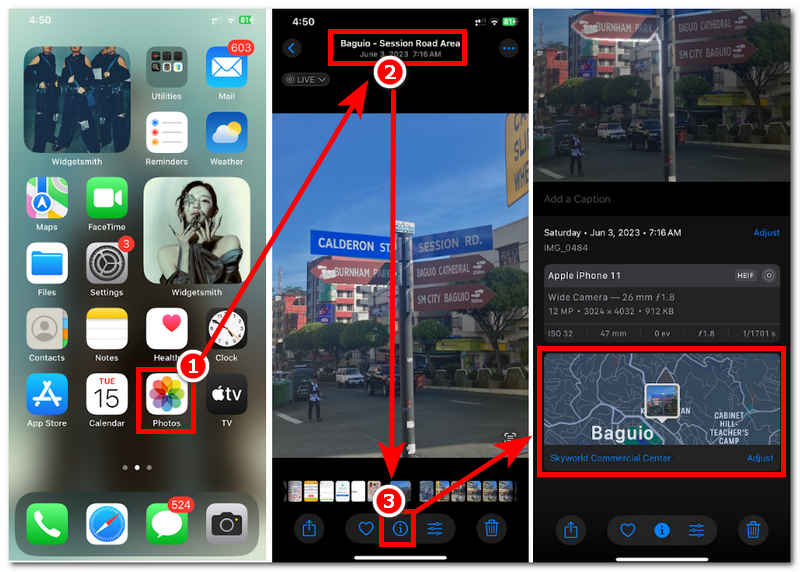
Part 3. How to Extract JPG Location on Android
Android is known to be jam-packed with many useful features, making it sometimes difficult for non-tech savvy ones to mind in location their image location data. But can’t you believe that it will only take you three steps for you to extract your image location using an Android device? To get image location data on an Android device is easy. For more thorough steps, refer to the steps below.
Step 1. On your Android mobile device, go to the Gallery app and select the photo you want to use to view their location data.
Step 2. Next, locate and tap on the ellipses tool in the upper-right corner of your image.
Step 3. Once you have tapped on it, you will see your image’s metadata. Thus, you will see the picture’s location information and be able to point it on your device map.
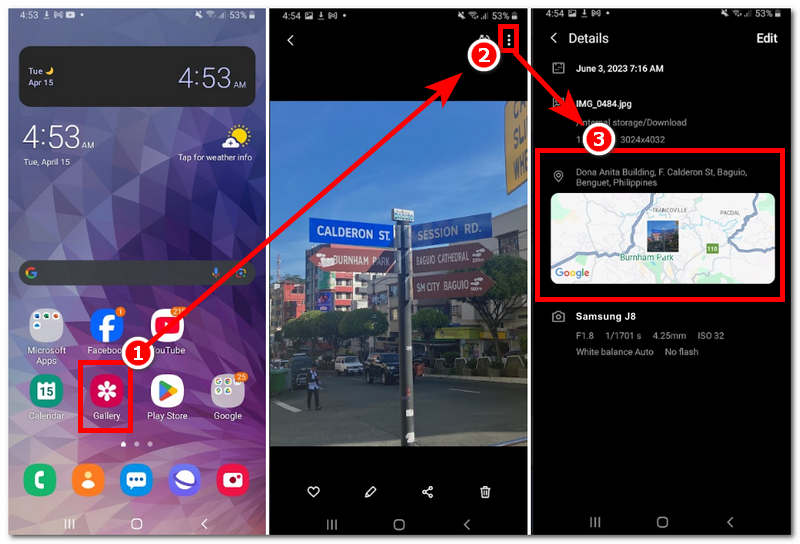
Part 4. How to Fake Location on Photos
If you are concerned about your location security after knowing that every image contains and shows your location, try faking your mobile device’s location. Yes, you read that right. You can fake your mobile device’s location regardless of whether it is an Android or iOS device. In this part of the article, we will show you how to do it. In doing so, you can only change or spoof your location via a third-party tool that helps, like the popularly demanded AnyCoord. This tool will allow users to easily set up a temporary virtual location on their mobile device, which helps hide their real location. It will use the fake location to store metadata of the image when the user is using their mobile phone camera to take pictures.
Moreover, AnyCoord can also create or mimic a human-like movement to allow its users to simulate a movement in the area, making it more convincing that the users are in the location physically when, in reality, they are just at home. This added feature only helps users conceal their presence and can be used for undetected access to location-based games, services, platforms, apps, and even games.
Key Features
• A reliable and safe-to-use location-changer tool for smartphones.
• It uses updated GPS location data to map locations accurately.
• It is an organized and straightforward user interface.
• It effectively hides and modifies the user’s mobile device location.
• It can simulate a movement from one to multiple points in one go.
• Users have complete control of the speed when moving in the area.
• It is guaranteed to work with various popular location-based apps, games, services, and platforms.
Step 1. First, download and install AnyCoord software on your desktop device (Windows or Mac). Once you’ve completed the installation process, connect your mobile device to your desktop via a wired connection before you open the software.
100% Secure & Clean
100% Secure & Clean

Step 2. To fake or spoof your mobile device’s location, click on the Modify Location option on the software’s main interface.

Step 3. Next, you can find a location that you want to use as your mobile device location through the software’s search bar function. Once you have your area set up, click on the Modify button to apply the location change on your mobile device.

Now, you can see it is so easy to change your photo location. With AnyCoord, you can change location on Spotify, on Hinge, on whatever location-based services you want.
Part 5. FAQs about How to Extract JPG Location
-
1What does extracting JPG location mean?
Extracting JPG location means getting or viewing the image metadata or location information stored within the image. This process is done to know or recall one’s image where it might be taken or to simply get the exact location information for them to visit again.
-
2Should I be worried about location data in photos?
Yes, users should be careful and always mindful of the location of their images, especially when they post or share them on public platforms. To avoid or lessen the risk of your location data leakage when posting a picture, you can simply remove or edit the location on your mobile device. This can be done in the same process as locating your metadata. There is an edit button in the same menu where you can just remove or edit out location data from your image metadata.
-
3Why can’t I see location data on some JPGs?
Suppose you are trying to extract or see an image’s location data only to find out that there is no location embedded in the image. In that case, the root cause can be the mobile device not allowing its camera to use the location services, or the image you are trying may be edited or come from other sources, making the metadata of it ineligible for you to view.
Conclusion
GPS technologies make the metadata you see from any image on your mobile device possible. Although it is one of its many uses, many users aren’t aware of this. Thus, this article came to help users answer their queries about how to find the location of a picture by only using their mobile devices. This guide has shown the most straightforward method for viewing or extracting their photo location data by only using their Gallery app. While they are on it, this guide has also added invaluable tips for faking their mobile device location, which may come in handy when they are concerned with the risk of their location data leakage just by posting their images online.