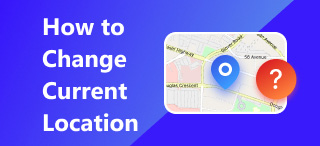Change Phone Location to Another Country: Android & iOS
Are you asking yourself this question; ‘how can I change my phone location to another country’ without going there physically? Realistically speaking, users can only change their mobile device location to another country when they travel to a specific region/country. Mobile devices track and base their users’ locations on the information and updates the mobile device brings and gives to the user via GPS signal. However, through innovation and updates to mobile devices and apps, there is now a way for users to change their location to another country respectively.
Moreover, there is a default method to change mobile device location; for iOS, it can be done through account settings; Android uses a mobile app location. Curious now? We’ll fret not as through this guide, we have listed reasons why there is a need to change location to another country and straightforward steps to effectively do it by categorizing the steps into three parts: for iOS, Android, and use of third-party software. Furthermore, determine the safest method and how to avoid being detected when you change your location.
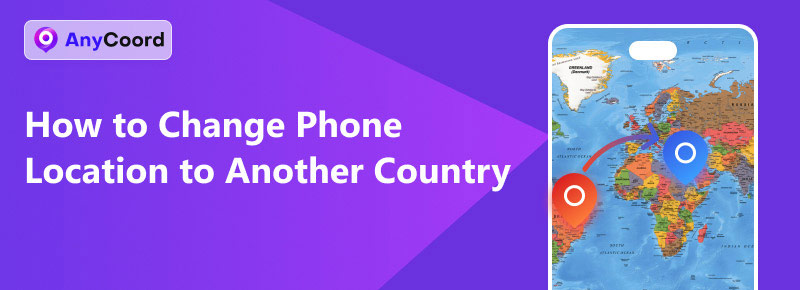
Contents:
Part 1. 3 Ways to Change Phone Location to Another Country
Use of iOS Device
Changing the iOS location to another country will only take iOS users a few minutes to set it up, as this method does not need third-party software or applications. Instead, it can be done through the user’s Apple ID account from its Settings app. Moreover, this method can be used in how to change location on Find My phone. To begin, refer to our steps below.
Step 1. Using your iPhone, go to your device Settings and tap on your Apple ID Account.
Step 2. Within your Apple ID Account, tap on the Media & Purchases settings, and from then on, tap on the View Account button to proceed.
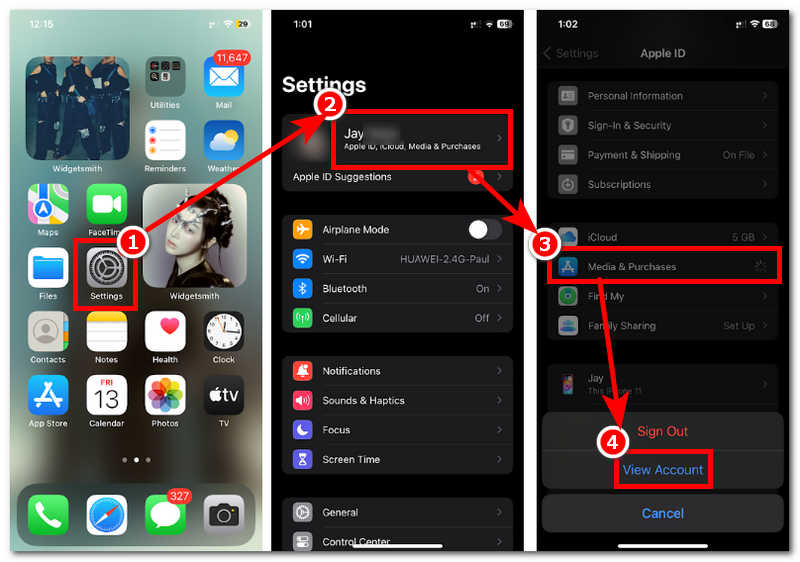
Step 3. Once you have viewed your account, you will be redirected to your Account Settings; from there, tap on the Country/Region section.
Step 4. Finally, select the new Country/Region you want your iOS device to use. Once you have chosen your new location, read the Terms and Conditions and tap the Agree button to finish the process.
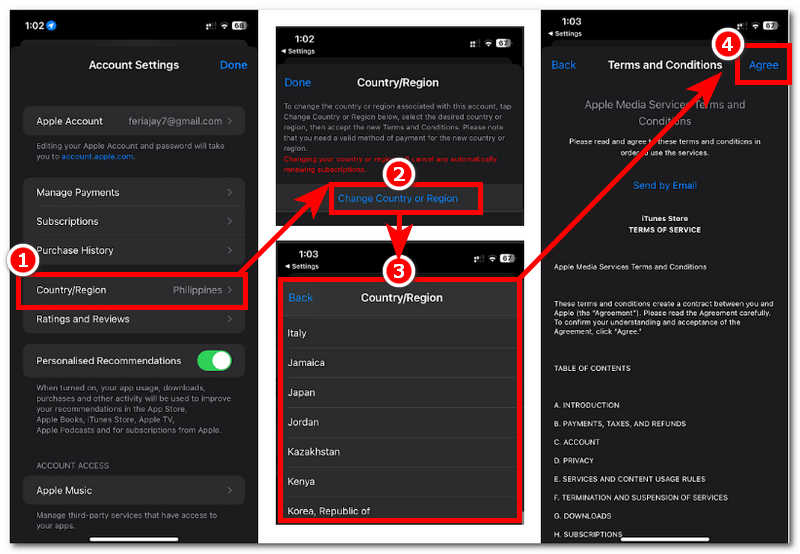
Use of Android Device
Changing the Android location to another country takes a different path than using an iOS device. The Android device will require its users first to enable the device Developer Options and also need them to download a mock location mobile app. While it may sound complicated, we have created a guide to follow and effectively change your Android location to another country with just four steps.
Step 1. Before switching phone locations to another country, proceed with the following.
• Enable Developer Options Settings on your Android device by following the navigation: Settings > About Phone > Software Information > and tap Build Number seven times to become a developer.
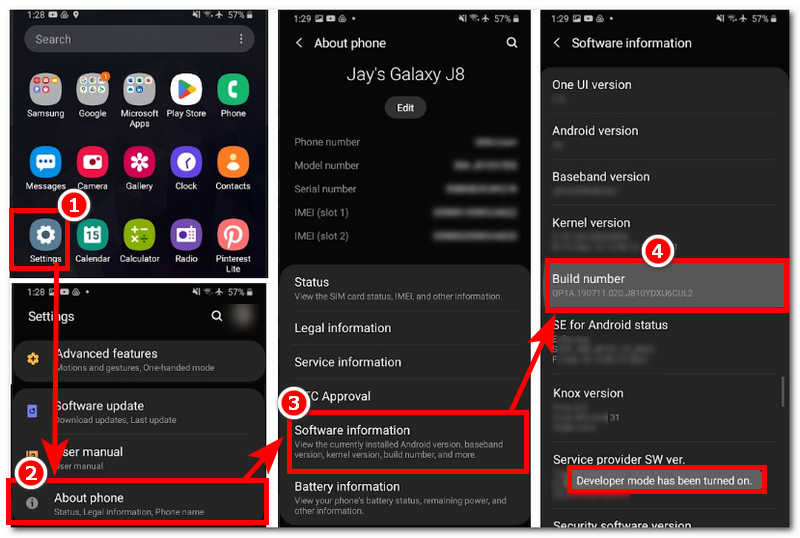
• Download a Mock Location App available in your Google Play Store. Go to the Google Play store > search for an available mock location app > install the app.
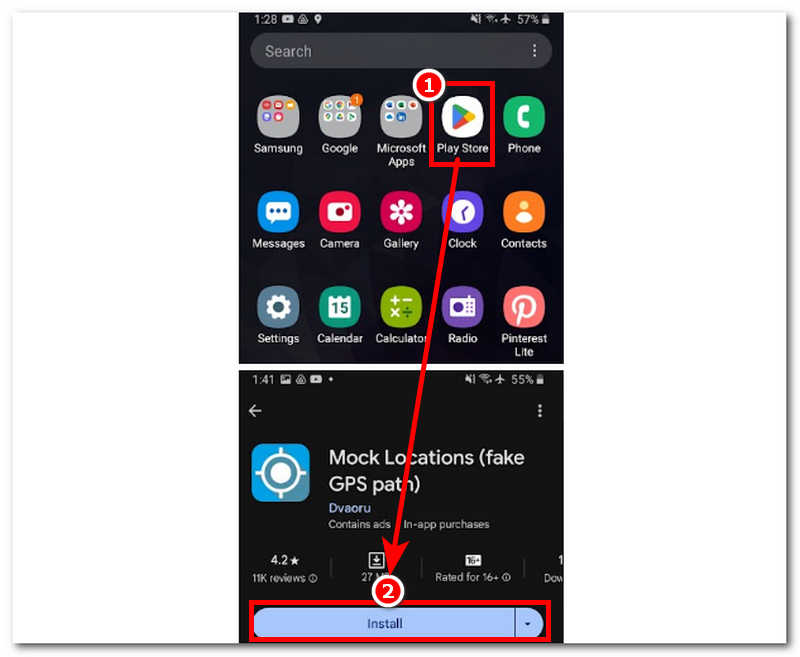
Step 2. After doing Step 1, go to your Developer Option Setting through this navigation: Settings > About Phone > Developer Options.
Step 3. From your Developer Options settings, tap ‘Select Mock Location App’ and select the mock location app you downloaded from your Play Store.
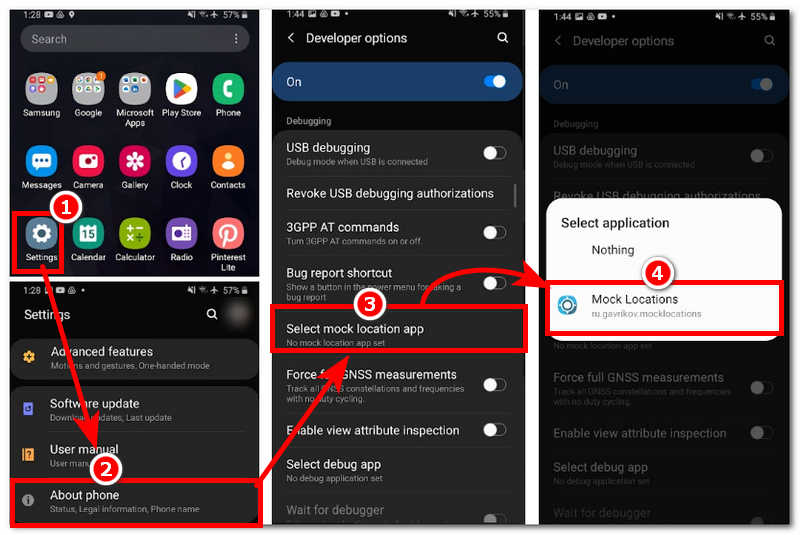
Step 4. Finally, open your mock location app on your Android device, and from its main interface, simply navigate the virtual map and pin it to the region/country you want your mobile device to use as your new location.
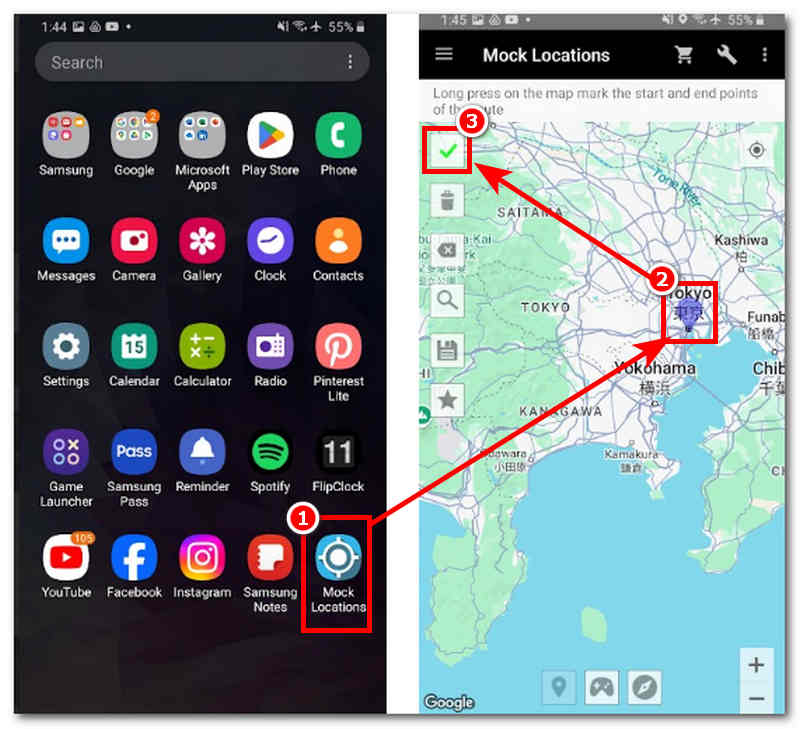
Use of Third-Party Tool
Changing your mobile device location to another country with multiple devices can easily be carried out by AnyCoord. This software tool supports Windows and MacOS devices and can cater to mobile devices like iPhone and Android for virtual location needs. This tool can hide the user’s mobile device location without being traced or tracked by other services; it can also help set up a virtual location of any place worldwide and make it more convincing when spoofing locations.
It can also simulate movement in the area to trick location-based services into thinking the user is physically in the location. As a tool that both types of mobile devices (Android and iOS) can use to change location, AnyCoord has various advanced features for safely faking unavailable locations compared to a default method.
Step 1. Download AnyCoord software to any desktop device (Mac or Windows). Once done, connect your mobile device that you want to change location to another country to your desktop device through a wired connection.
100% Secure & Clean
100% Secure & Clean
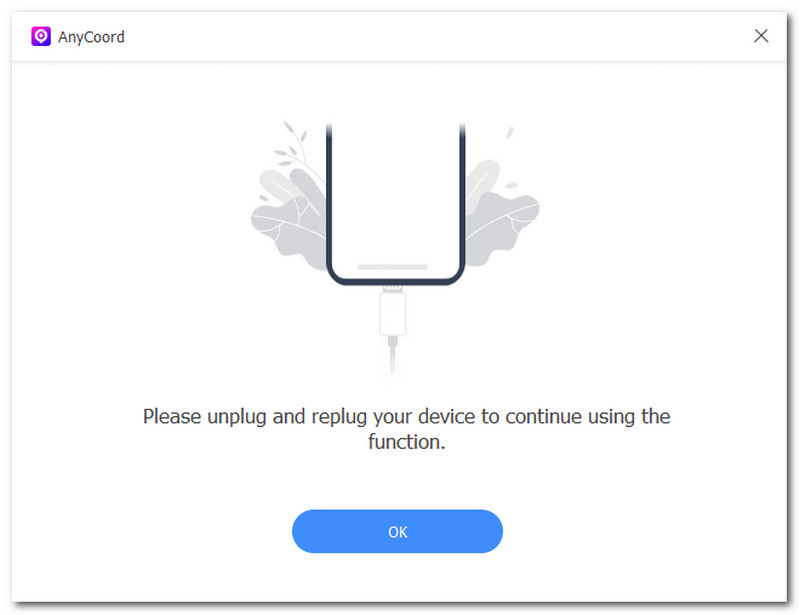
Step 2. Once you have connected your mobile and desktop device, open the AnyCoord program on your desktop device. Once AnyCoord’s main interface opens on your screen, you will see all the available modes for changing locations in its interface. To change location to another country, click the Modify Location button to proceed.

Step 3. Finally, use the search bar functionality located in the top-left corner of AnyCoord’s interface to search for a new location or country you want your mobile device to use as its new location. Once you set up the new location, click the Modify button to save the location switch on your mobile device.
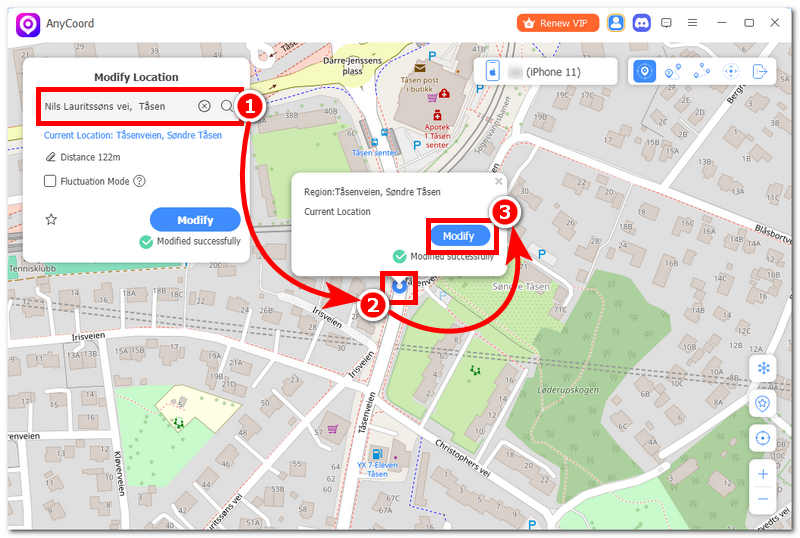
Part 2. Is AnyCoord Safe?
Utilizing a third-party tool comes with risk, just like other apps and tools. However, with AnyCoord, things have been professionally made to ensure users that when they use the tool for change their location on Android or iPhone, they can expect 100% concealment of their actual location data—preventing other malicious apps, platforms, etc. from using your information.
Part 3. How to Avoid Being Discovered
• Avoid using unreliable apps and tools that claim effective location spoofing. Instead, use a professionally developed one like Anycoord.
• Avoid changing to a location that is very far from your real ones.
• Avoid changing your device location frequently.
• Avoid cancelling the location-switching process halfway through.
• Manage your location services from time to time.
Part 4. FAQs about How to Change Phone Location to Another Country
-
1How do I change my phone location to another country ?
You can change your phone location to another country via a default method of just using your mobile device settings. If it fails, you can opt out of using third-party software like AnyCoord to change your location on iPhone or Android.
-
2Is it legal to change my phone’s location?
No matter what method (default or with a third-party tool) or purpose a user may have in mind, changing location other than going there physically is not considered legal.
-
3Will changing my location affect my phone’s functionality?
Yes, in most cases, apps, platforms, and services in your mobile device that have a direct effect when you change locations are banking apps, weather apps, navigation apps, and other apps considered location-based.
Conclusion
In finding ways to switch phone locations to another country, it is best to try the default method first. As the default method offers the safest way of doing it, it is also possible to use and rely on third-party software as long as it is reliable. We again remind you to be mindful of using such methods as changing locations virtually other than traveling and going to the location physically, which is unusual.