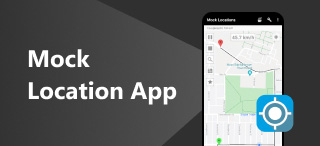Changing the Location of iPhone on Mac, iPad, and Software
Switching location from your device is not a heavy task, but changing your iPhone’s location from your Mac or iPad devices is another conversation that not everyone discusses. While it is possible to use your other Apple devices to change your iPhone location, knowing how to do it is your top priority, and for you to perform, you can learn our ways of doing it. This guide lists three different methods, varying from using your Mac or iPad to utilizing software tools. So what are you waiting for? Start reading this guide and learn how to change location on iPhone to another device effortlessly with simplified steps.
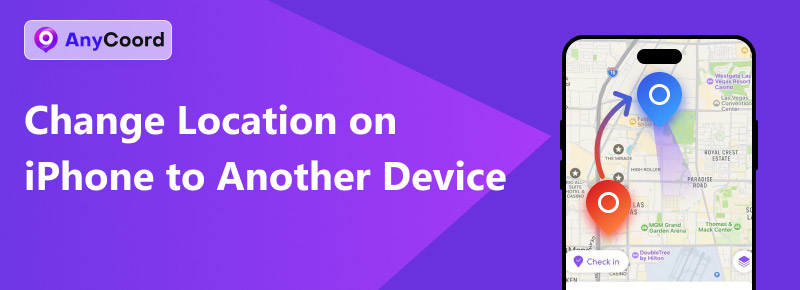
Contents:
Part 1. How to Change Location From iPhone to Mac
How to change location from iPhone to MacBook? Switching locations is easy, but using your Mac might get slightly daunting, especially when you don’t know what to do. Whether you want to update your friends' whereabouts or all your device locations, you can do it with a few tweaks on your Mac. Moreover, before starting the actual steps, ensure that your iPhone and Mac are signed into the same iCloud account and that you enabled both device's location services. Thus, for cases like how to change find my iPhone location to Mac, the following steps are similar in the process you need to follow.
Step 1. Open your device Settings from your Mac and use the search bar to find the Location Services.
Step 2. Once you are in the Location Services section, proceed to toggle the switcher, and the same goes for the Maps.
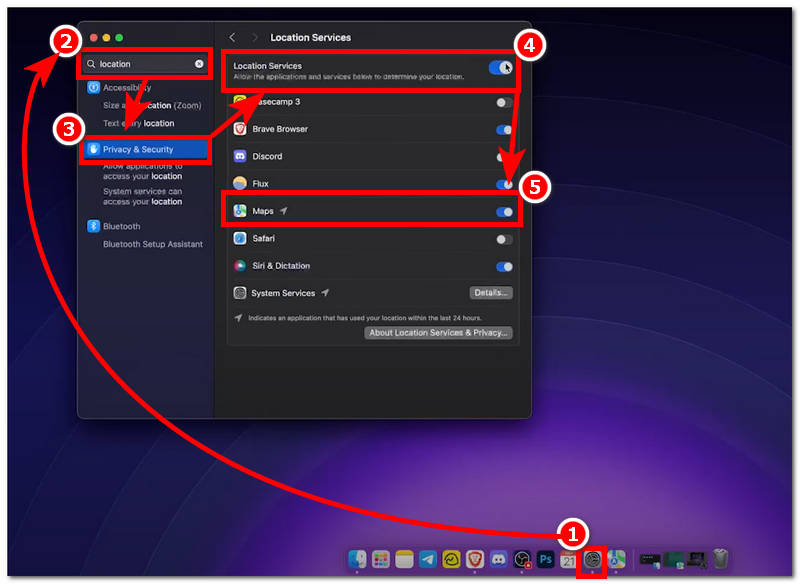
Step 3. Once you've done this, close the Settings and open your device's Map app. In the Map app’s interface, go to the location or area where you want to change the location on your iPhone, then right-click on the location and click the Share button.

Step 4. Once you click the Share button, you can finally click the Send to User iPhone button. Doing this will send the location you just changed to your iPhone.
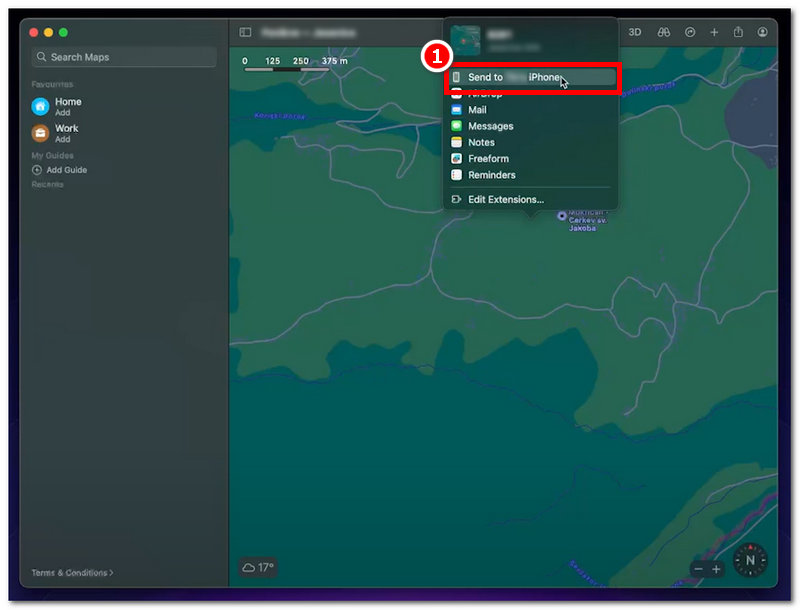
Part 2. How to Change Find My iPhone Location to iPad
Switching your iPhone’s location from your iPad is like doing it with your iPhone; the only difference is that the iPad has a bigger screen, making navigating the Find My app better. For example, when changing your iPhone location with a Mac, do it with your iPad. Your iPhone and iPad should log in to the same Apple ID account.
Step 1. Using your iPad, go to the Settings app, scroll down to tap and locate the Privacy section. You can identify your iPad’s Location Services settings; simply toggle it on to proceed.
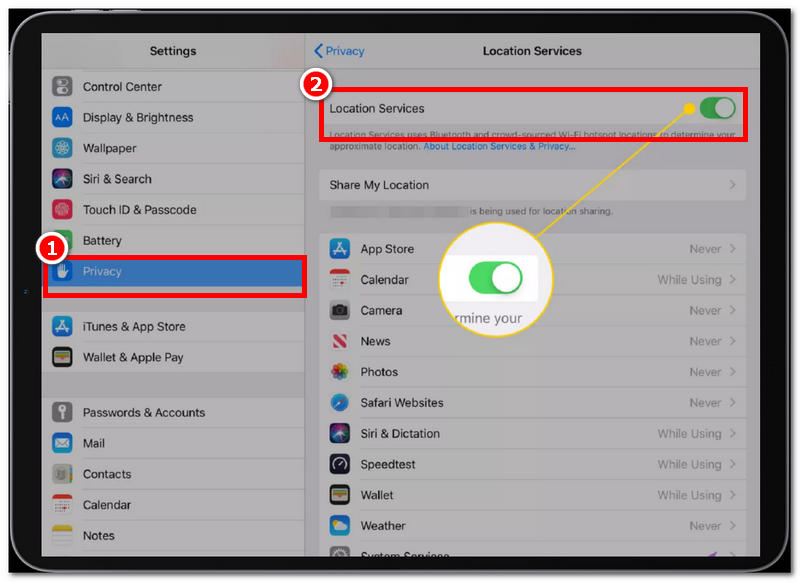
Step 2. From your iPad, open your Find My app.
Step 3. Once you open it, you will be directed to a virtual location map on your screen. Go to the location you want to use on your iPhone. Tap on that location, then tap the Device section in the pop-up settings.
Step 4. From all the listed Devices available on your iPad, locate and tap on your iPhone to send the location you selected from your virtual map. Then, you change your iPhone location using your iPad’s Find My app.
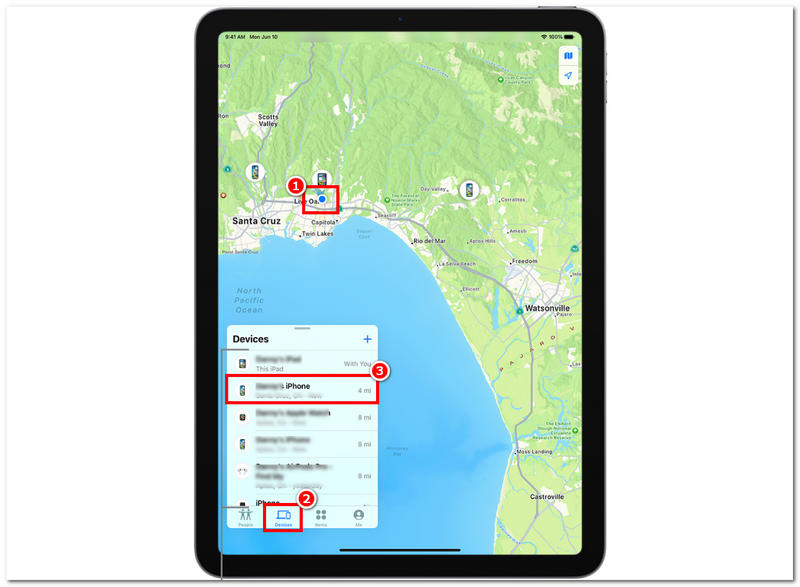
Part 3. How to Change Location on iOS Mobile Device
We suggest using third-party software to change your iOS device's location effectively. AnyCoord is a full-featured software tool that helps users not just share location from any device available but can also be a tool to change their iPhone location. Many users find it tricky to use the default method of changing location from their iPhone to Mac or iPad as the results do not match what they expected. There are no features in the Apple ecosystem that let them casually change location other than just sharing it using a Mac or iPad.
AnyCoord is the perfect solution, as it can bypass one location without being traced or detected. Moreover, the software has different features for changing your iPhone location, which makes it more convenient for users. The said features allow modification and change of social media location, such as on Facebook. and simulate movement in that fake location to make it more convincing that the user is present.
Step 1. Download and install AnyCoord software as a desktop device from their official website.
100% Secure & Clean
100% Secure & Clean
Note: Connect your iPhone to your PC using your charging wire, and then click the OK button to continue.
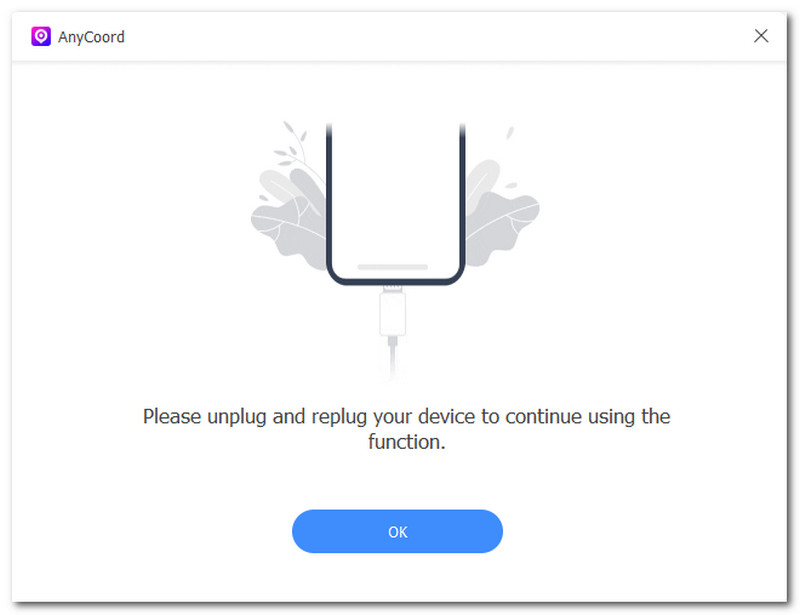
Step 2. Click the Modify Location option to adjust the current location of your iPhone.

Step 3. Next, find the location you wish to switch and apply it to your iPhone. To make the changes to your phone, click the Modify button after choosing your new location using the search bar field in the tool's upper-left corner.

What’s more, if you love playing games, AnyCoord can help you a lot. It can help you spoof your location on many location-based games.
Part 4. FAQs about Change Location on iPhone to Another Device
-
1How do I know if the location is successfully shared on my iPhone?
You can only change your iPhone’s location on another device using a GPS spoofing app or software. Like Anycoord, this software has a system that helps bypass your iPhone's location without being detected.
-
2How can I change my iPhone's location to another device?
You can only effectively change your iPhone’s location on another device by using a GPS spoofing app or software. Like Anycoord, this software has its own system that helps bypass your iPhone's location without being detected.
-
3Is it safe to change my iPhone location?
However, we don’t recommend changing your location occasionally unless it's not necessary for you. Changing the location of your iPhone is safe, especially when using a default method; in the likes of third-party software, we suggest that you search for and use a safe and guaranteed secure kind of location changer tool.
-
4Will changing my location affect my iPhone's performance?
No, it does not directly affect your iPhone's performance. However, there is an exception: apps like maps or weather and your iPhone's location services may have been affected as they use location data to work but will not cause your iPhone to crash or lag.
-
5Do I need to jailbreak my iPhone to change its location?
No, jailbreaking your iPhone or any device is not necessary today. Many tools and programs can quickly help you switch locations, set up a virtual location, spoof a location, and even simulate movements to trick services, apps, games, and platforms where users are in the area.
Conclusion
Changing your iPhone location using your Mac or iPad may not work, as letting you change your location in real-time. The steps above are the closest that iPhone users can achieve a change from their location but not entirely change it to affect apps and services. To entirely change your iPhone location, you can only do that through third-party software like AnyCoord, which offers a variety of virtual location features to modify location quickly. Again, we remind our readers to be mindful and responsible in managing their locations, as it is personal information they might not want to expose and reveal casually on the internet for entertainment.