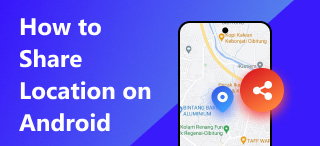Change Location Name on iPhone, Home Location & Find My
Do you ever feel like changing your location name for some reason? Or are you trying but can not find the proper guide to do it? Today seems to be your lucky day, as this article will show you how to change your location names using only your iPhone. Moreover, as written in this guide, we will also delve into how to change home location on iPhone and teach you how to do it using only your iPhone’s Find My app. Start customizing your location information today by continuing to read this article and never again struggling to find ways to do it, as we simplified the process just for you.
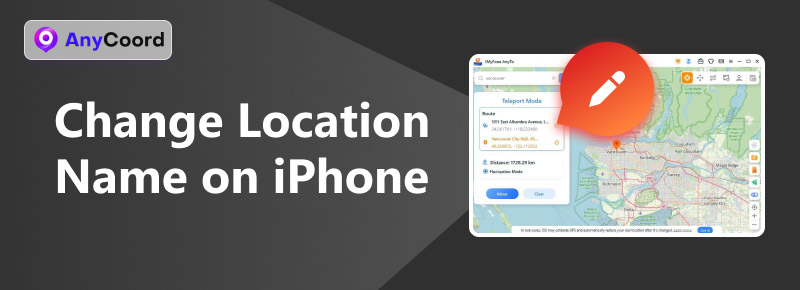
Contents:
Part 1. How to Change Location Name on iPhone
Changing the location name on your iPhone is impossible as Apple doesn’t have features that allow users to change their location name casually. However, you can tweak your iPhone autofill settings to change the location name without using a third-party application. To do it quickly, simply follow our steps below.
Step 1. To change the location name on your iPhone via autofill, open your device's Contacts app, then tap on your profile in the upper part.
Step 2. Once you open your profile card, tap the Edit button in the upper-right corner of your screen. In the Edit section, scroll down until you see the Home/Address section. Simply tap on it to fill in the location information you want to use on your iPhone.
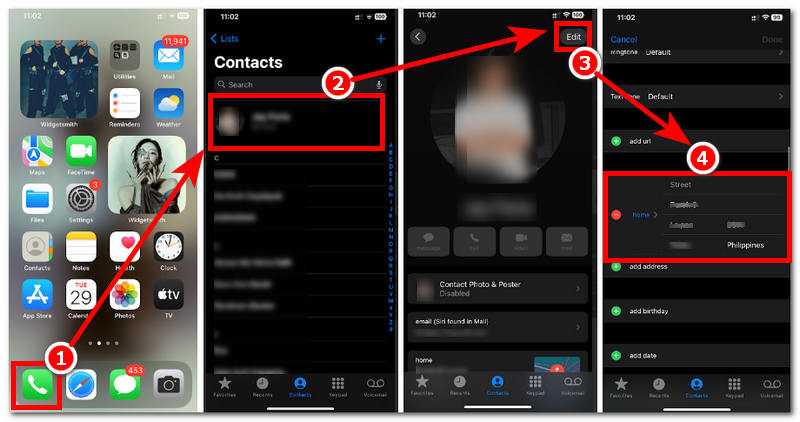
Step 3. Once you change the location name on your profile card in your contact, proceed to Settings > Safari.
Step 4. In the Safari section, scroll down to locate the Autofill field under the Safari General settings and tap on it. Then, finally, tap on My Info. This will automatically detect and enter the location you just entered in your contact profile card.
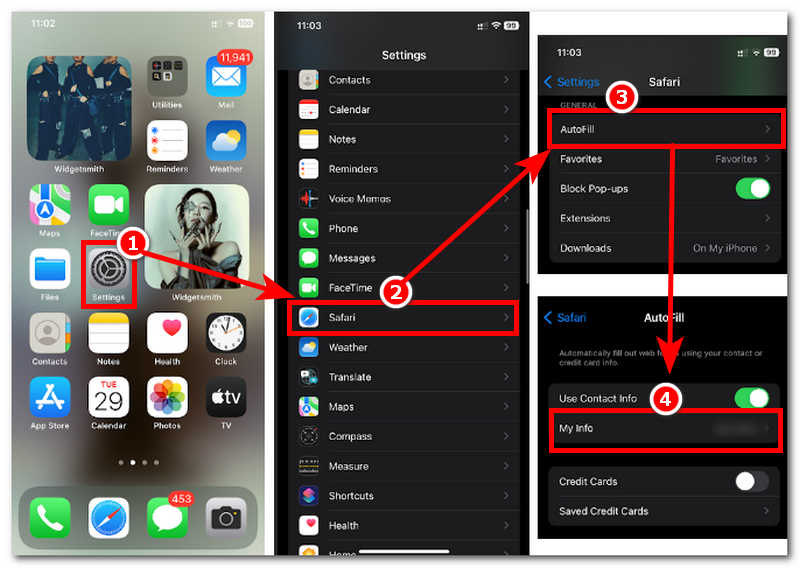
Part 2. How to Change Home Location on iPhone
Moving to a new region or country is another default method of changing your home location. As Apple doesn’t allow users to change location, this can be seen as an opportunity to be misused. Thus, if you ever travel or move to a new location, you can follow the simplified steps below to change your home location by setting it on your Apple ID address.
Step 1. Open your iPhone’s Settings app and tap on your profile card at the top.
Step 2. Once you are in your Apple ID sections, proceed to tap on Media & Purchases > View Account to proceed.
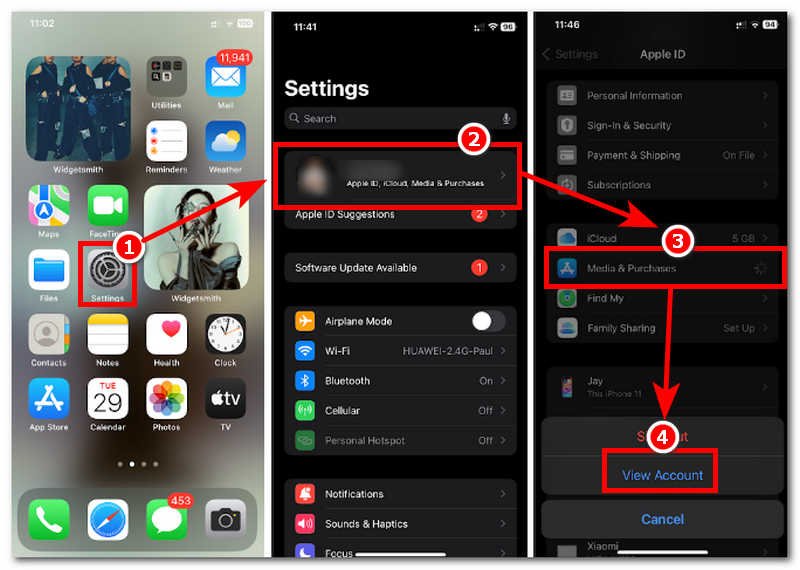
Step 3. Once you tap the View Account, you will be redirected to your account settings; from there, simply tap on the Country/Region field.
Step 4. From the Country/Region field, simply tap the Change Country or Region button and select the new country or Region for your new home location. Once you have chosen a new country, merely agree to and accept the terms and conditions. Once you do this, your iPhone should use the latest home location or country you entered in your Apple ID.
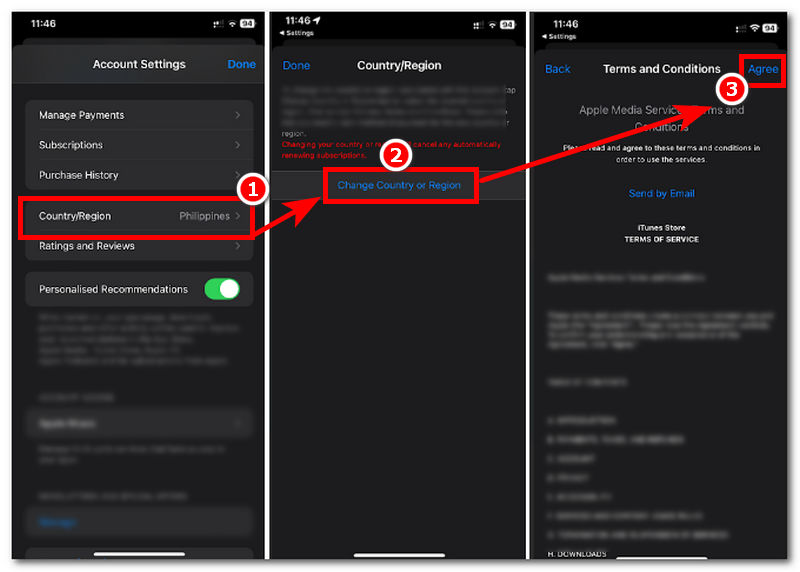
Part 3. How to Change Location Name on Find My iPhone
If the first two methods don't apply to you, then changing your location name through your iPhone’s Find My app may be the solution you're looking for. This method may not change the location name as you would have wanted, but it is far the closest to changing the name among the three listed methods. To do so, simply follow the steps below to learn how to do it correctly.
Step 1. To begin with, start by opening your iPhone’s Find My app.
Step 2. Right off the Find My app’s interface, tap on the Me section at the lower right of the application. Then, swipe your finger from your screen's lower middle to the middle center to access the Me settings. After that, tap on the Location section to proceed.
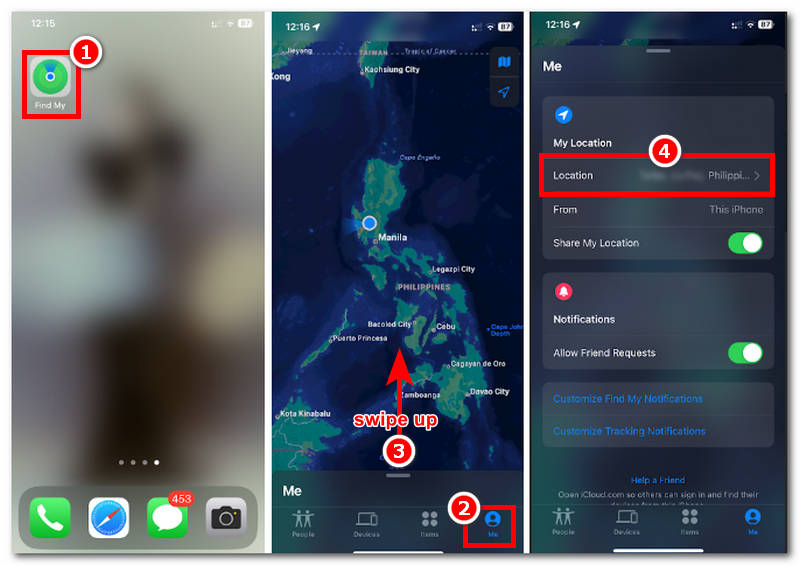
Step 3. Once you are in the edit location name settings, tap on the Add Custom Label, then manually type the name of the location you want to name your location.
Step 4. After that, tap on the Done button to save the changes to your iPhone.
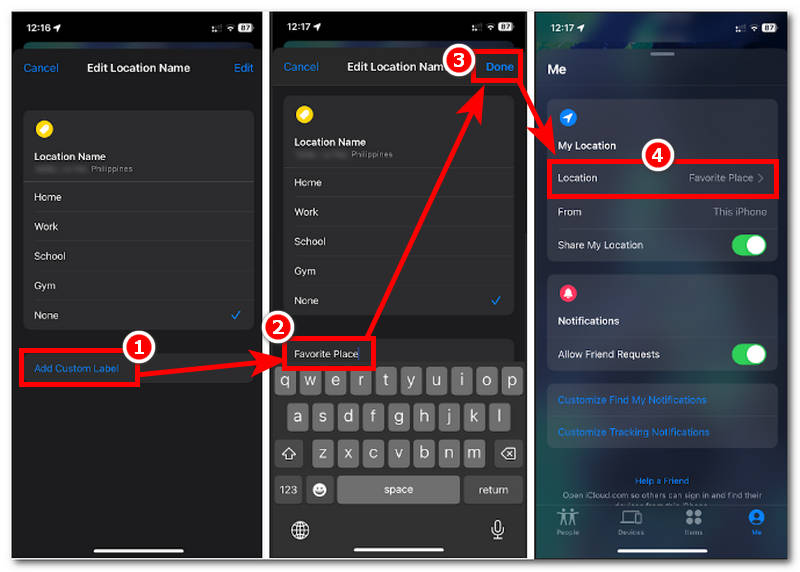
Part 4. How to Change Location Info on iPhone
Apple can be stringent on terms like location changing as this can pose a security concern to their users, which makes sense if, up until now, there has been no straightforward method for changing your location name. Thus, in this case, you can still change the location information of your iPhone through third-party software. Here, we have tools like AnyCoord, the best location changer tool that offers four modes to instantly change a user’s location info without going through such a heavy process. This tool has a very easy-to-use interface, making it useable even for non-tech savvy ones; in addition, whether you are an Android or iOS user, you can use the tool either way, as it supports both mobile devices.
How safe is the AnyCoord software as a tool to spoof a user's location? It is safe and heavily secured software that allows users to fake their location and access location-based games, apps, and more. While it hides the user's location and uses a virtual location, it also blocks malicious platforms from accessing their location.
Step 1. To effectively change location info, you must first download and install AnyCoord to your desktop device (Windows or Mac). Once you are done with the installation process, connect your iPhone to your desktop through its charging cable before opening the software.
100% Secure & Clean
100% Secure & Clean
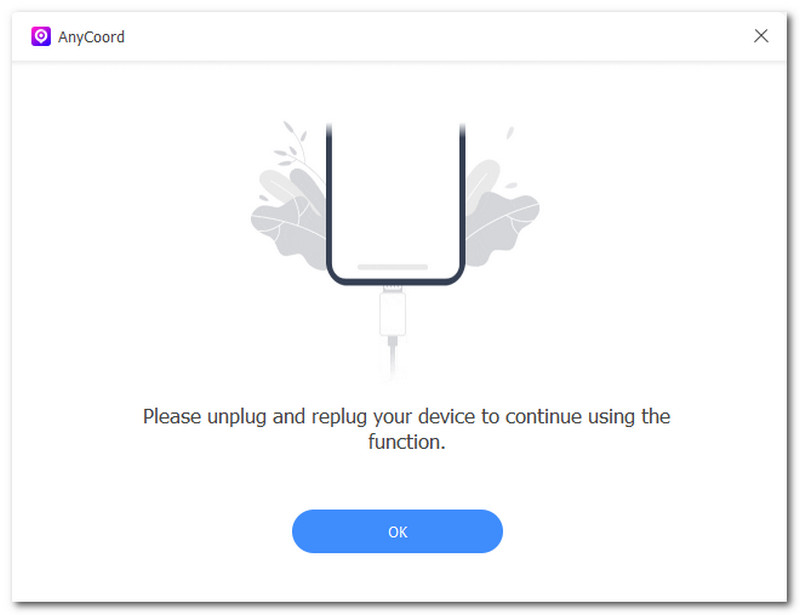
Step 2. Once your iPhone is connected to your desktop device, launch the software. You will immediately see all the modes AnyCoord offers users for virtual location tasks. In this case, simply click on the Modify Location mode to proceed.

Step 3. Next, find a location you want to use to hide your real ones by searching the search bar at the top-most part of the software’s interface.
Step 4. Finally, click the Modify button to change your iPhone’s location information.

Now, you can see your location has been quickly changed. You can also use this tool if you have any other requirements, like changing location on Spotify.
Part 5. FAQs about How to Change Location Name on iPhone
-
1Can I rename saved locations on my iPhone?
Yes, users can rename their saved locations through the Apple Maps app. Simply tapping the edit button on the saved location in Maps lets them customize the label.
-
2Will changing a location name update it on other apps?
No, as renaming or changing location information only affects you. However, it is possible for third-party apps like Google Maps as long as they support synchronized changes; otherwise, you might need to update them manually.
-
3Why doesn’t my location name change appear on Apple Maps?
The root cause of this problem might be you having a network delay or attempting to change location information is not entirely successful. If this is your case, double-check your settings and repeat the process.
Conclusion
Changing the location name on an iPhone can be a stressful task as there are no features that allow you to do it straightforwardly other than going to different places or using third-party tools. Users can simply update their address autofill settings, change the country in their Apple ID, and put a label to the location available in their Find My app, as shown above. Moreover, we included a method that allows users to change their location names effectively through the AnyCoord software, allowing users to modify their location information easily.