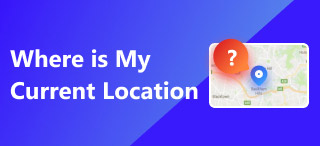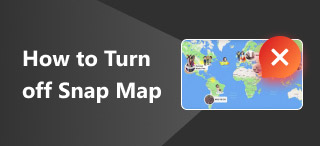How to Keep Your Location at One Spot: Easy & Manual Method
Are you concerned about your GPS location when using your mobile device? Making some changes to it may help address your concerns. One popular method is attempting to make your location stay in one spot using only your mobile device. Although hearing about it for the first time may leave some confusion and wondering where to start, this article provides a guide on two ways to do it. One, using a free and safe-to-use third-party location changer tool to access various virtual location features; and two, using the Google Maps app and Airplane mode feature on your mobile device. Furthermore, regardless of the method you prefer, we ensure that you can follow it step-by-step for your convenience. So, continue reading below and start making your location at one spot for your peace of mind.
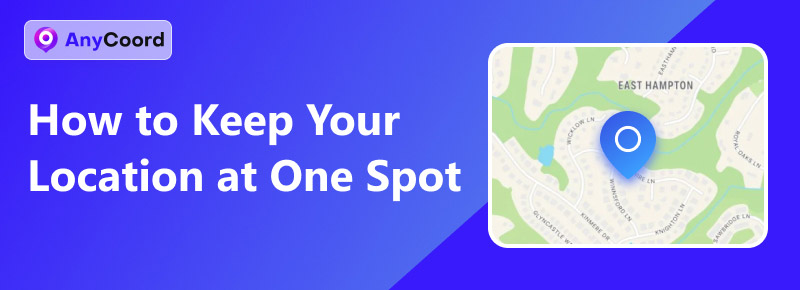
Contents:
Part 1. The Easiest Way to Keep Your Location at One Spot
Can you keep your location in one spot? Mobile users usually change or stay in one place by simply not moving around while their mobile device’s GPS is enabled. This is the default function and use of GPS, which tracks the mobile device in real-time. By not making any movement or walking around, it is possible to keep your location in one spot. However, by not moving at all, simply keeping your mobile location in one place is impossible and hard to do. So, if you think you can’t do it just by not moving, then here’s a better solution.
Using a location changer tool, such as AnyCoord, can significantly save time and hassle for users who want to change their mobile device’s location. Just like having to keep your mobile device location at one spot, AnyCoord can make it possible by simply allowing the users to use the tool’s feature to alter and adjust their mobile device location, which will completely hide the user’s real iPhone location and let the user use a different location which they want to use as the stationary location of their mobile device. To put it simply, think of it as setting up a fake location on your mobile device that, regardless of your movement in your current location, will not cause the registered location to change at all, keeping your mobile device’s location fixed in one spot.
Features
• Guaranteed to conceal the user’s real location data.
• Easy and safe to use location changer tool.
• Guaranteed to work with all kinds of location-based apps, games, and platforms.
• Lightweight on desktop devices.
• It uses GPS for updated and accurate mapping.
• It can be used to alter a mobile device’s location to anywhere in the world.
• It can be used to fake a mobile device’s location without physically moving.
• It can be used as a fake movement simulator to move from one palace to another, mimicking human-like movements.
• The movement speed and distance are adjustable by users.
Steps to use AnyCoord
Step 1. Download and install the AnyCoord software tool on any of your desktop devices (Mac or Windows). Once done, connect your mobile device (iOS or Android) to your desktop device through a wired connection. Doing this is crucial, as you will be using your desktop as a tool for changing your mobile device’s location.
100% Secure & Clean
100% Secure & Clean

Step 2. Once you have successfully connected your mobile device and desktop, proceed to launch the AnyCoord software on your desktop device. From the software’s main interface, select the Modify Location option.

Step 3. Use the tools search bar functionality, located in the upper-left corner of the software, to search for the ideal location that you want to set as the stationary location on your mobile device.
Note: The variables you can use in the search bar field include location coordinates or a specific name of a place or location anywhere in the world.
Step 4. Once you have selected your ideal location, you can proceed by clicking the ! Don’t hesitate to try it! button. This will then initiate the change of your mobile device location. Once done, you can check your mobile device’s location to confirm that you have successfully set up your fake location, which will allow you to keep your mobile device’s location hidden.

AnyCoord can not only help you keep your location at one spot, but also can help you change location on Find My Phone! Don’t hesitate to try it!
Part 2. How to Keep Your Location at One Spot Manually
Google Maps
Step 1. Open your Google Maps app on your mobile device.
Step 2. Tap on your location respectively. Then, proceed to tap on the Device Location settings below.
Step 3. You will then be redirected to your device settings. From there, tap on the Location section.
Step 4. Finally, select the Never option from your Location access settings. This will prevent your Google Maps app from updating your current location. Thus, it will keep your Google Maps location within the area.
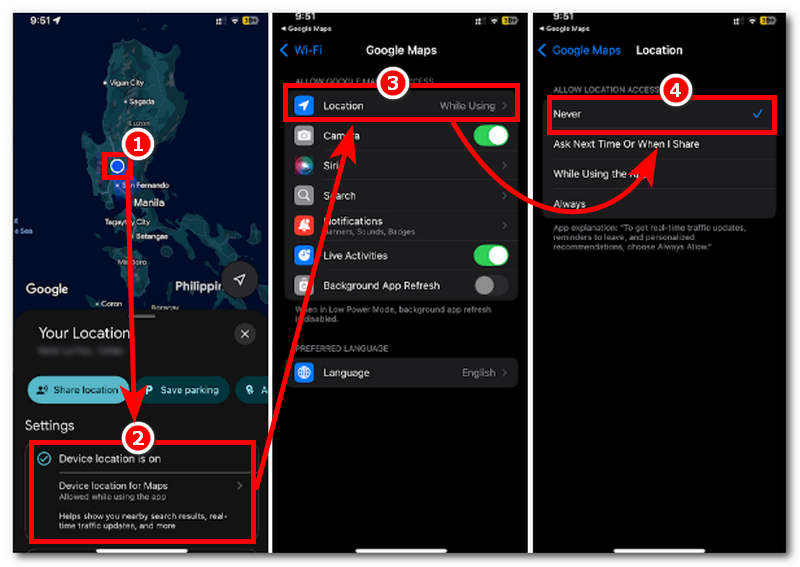
Airplane Mode
Step 1. Go to the Airplane Mode settings on your mobile device (Android or iOS).
Note: You can do that through your Quick Access bar or the Settings app.
Step 2. Enable your device’s Airplane Mode.
Note: Enabling this feature will automatically stop updating your location data. Thus making it stay in the place where your device last updated.
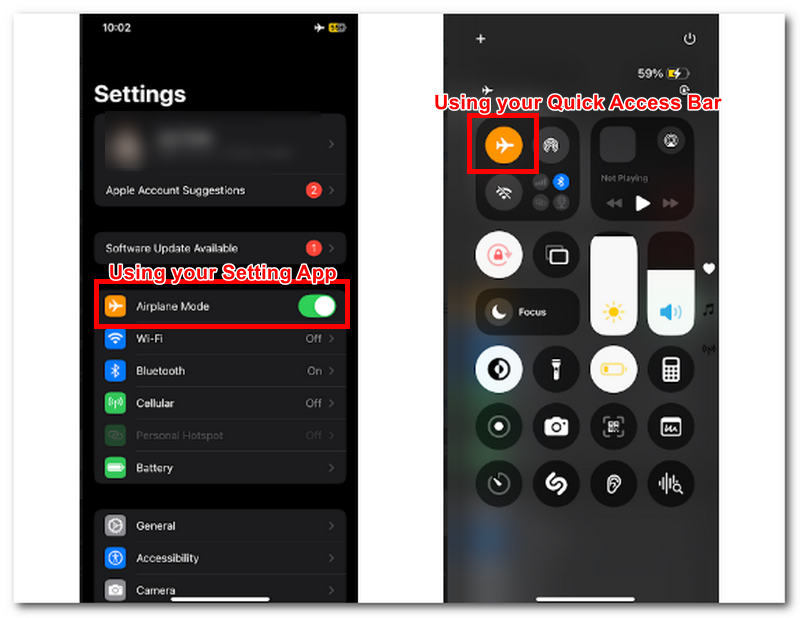
Part 3 FAQs about How to Keep Your Location at One Spot
-
1How to keep your location in one spot on iPhone?
To keep your iPhone location in one spot, a quick method is to enable your device’s Airplane mode. This will automatically set your iPhone to stay and use the last location your phone has updated. However, this method cannot be used with your mobile data or internet connection, as it updates your current whereabouts.
-
2What does it mean to ‘keep your location at one spot’?
To keep your location at one spot means you are using your mobile device’s GPS or staying in a fixed location. These are enforced by users either through the use of a third-party tool or by enabling their device’s location permission access.
-
3Why would I want to freeze or spoof my location?
Users do spoof their location to stay in one place, perhaps because they want to keep their current whereabouts hidden, they are in an area where access to the content or platforms they wish to use is restricted, or these platforms are only available in other places, or they want to stay in one location as for their needs wither for games or apps.
Conclusion
Figuring out how to keep iPhone location in one spot or how to do it using Android is a relatively easy task. This guide provides users with quicker and more effective options to suit their needs. However, if you want to stay entirely in one spot on your mobile device while still being able to use the internet and mobile data, consider using a third-party location changer tool. Otherwise, if you don’t mind being unable to use such connectivity and want to keep it low-key for a while, perfect for a mobile usage detox, then you may use Google Maps and Airplane mode.