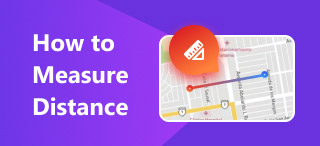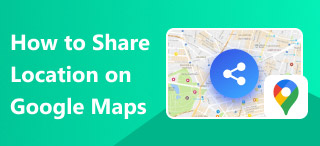How to Use RedNote App: What is It and How-To Guide
TikTok, a popular social media platform for creating and sharing short-form videos, has recently faced the issue of being banned in the U.S. Although the app eventually came back, the affected users, who regard themselves as ‘TikTok refugees,’ have taken light of the situation they are in and have found an alternative TikTok-like app–RedNote. This social lifestyle app works and has features similar to TikTok as a temporary solution. RedNote, on the other hand, comes to the rescue and welcomes those affected TikTok users, gaining a significant increase in users benefiting from the situation.
Although the TikTok ban has eventually been lifted in the U.S., given recent global events, you cannot be assured what or when it will happen again. So much for worrying; instead, make yourself prepared by familiarising yourself with the RedNote app today. Furthermore, reading this guide will provide you with a better understanding of what the RedNote app is and its similarities and differences with the TikTok app, as well as learn how to use the RedNote app to change the display language, edit your username on the app, and repost on the app.
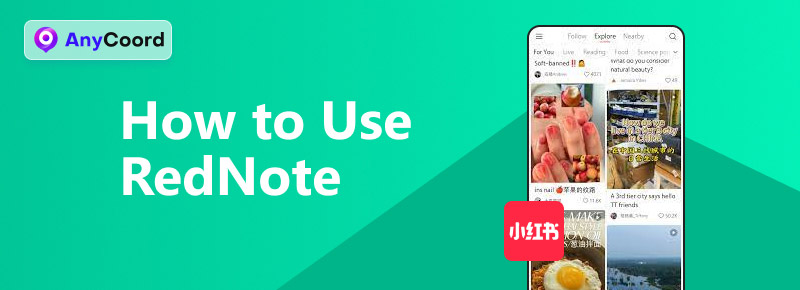
Contents:
Part 1. What is RedNote?
RedNote, also known as Xiaohongshu, Little Red Book, and now referred to as a ‘TikTok alternative,’ has gained popularity in the U.S. population following the now-concluded ban of the TikTok app in the region. As an app available for Android and iOS devices, it works similarly to TikTok, serving as a platform for connecting people worldwide through its short-form videos. Whether it is in the form of hobby videos, personal stories, education, or entertainment, it surely takes the world by storm overnight.
Although RedNote was initially designed for the Chinese region, allowing users to use their native language by default, it still supports a single version for both domestic and global downloads. What sets it apart is that it has managed to blend various media in the user feeds seamlessly. That means users of the app can browse not just videos but also images and longer-form text posts. Furthermore, the RedNote app serves various purposes and has multiple uses among its users, some of which are listed below.
• A diverse platform showcasing the latest trends, hobbies, activities, and lifestyles for users across the globe.
• An app for entertainment and an e-commerce app for online shopping.
• Get timely, honest, and friendly practical advice from users on crowdsourcing from IP to planning essential events in life.
• Gain access to content and learnings from a fresh community with a fresh perspective and more.
Part 2. How to Use RedNote
Changing Display Language to English
Step 1. From your RedNote app, scroll down to your Explore page, and once you’ve found a video you want to repost, tap on it to enlarge it.
Step 2. After creating an account on the app, a pop-up message appears on your screen requesting permission to enable auto-translation for the app. If this occurs, you can simply tap the Turn On button, and the display language will change to English by default once you enter the app’s main interface.
Note: If the ‘Turn on auto-translation’ pop-up message doesn’t appear on your screen, you may proceed with the next step.
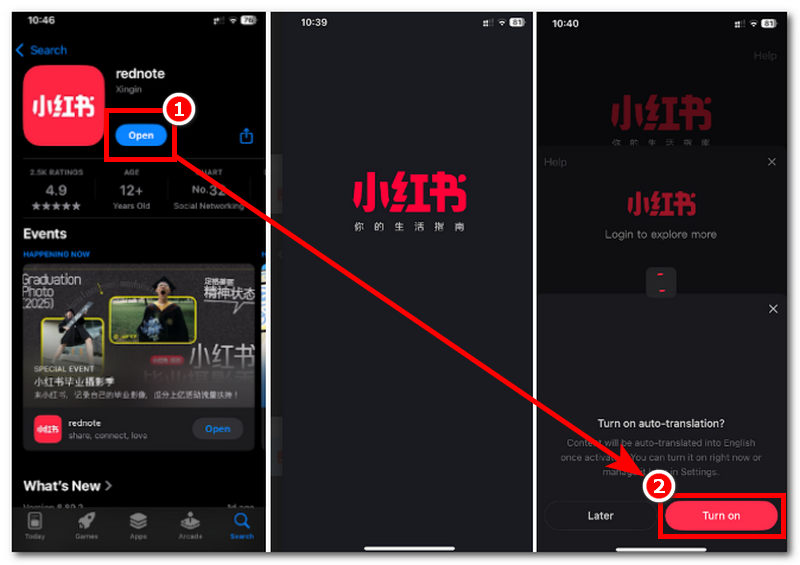
Step 3. In the main interface, click on the Me tab located in the lower-right corner of your screen. Once you are in the Me tab, proceed to your profile Settings, then tap on the General section.
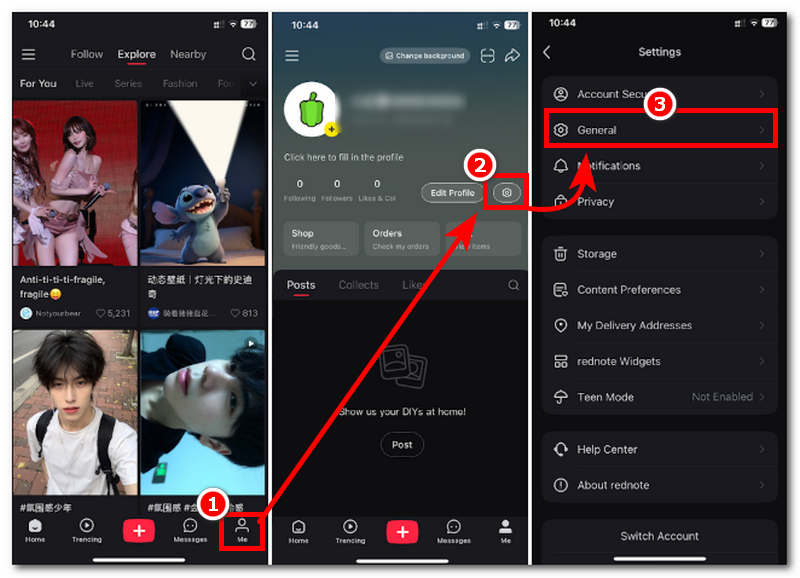
Step 4. In the General settings of your account, tap on the Language and Translation tab and choose English as your language. This will automatically use English as the primary language of the app.
Note: If the app’s default language is foreign, you can refer to the images to navigate to the Language and Translation section.
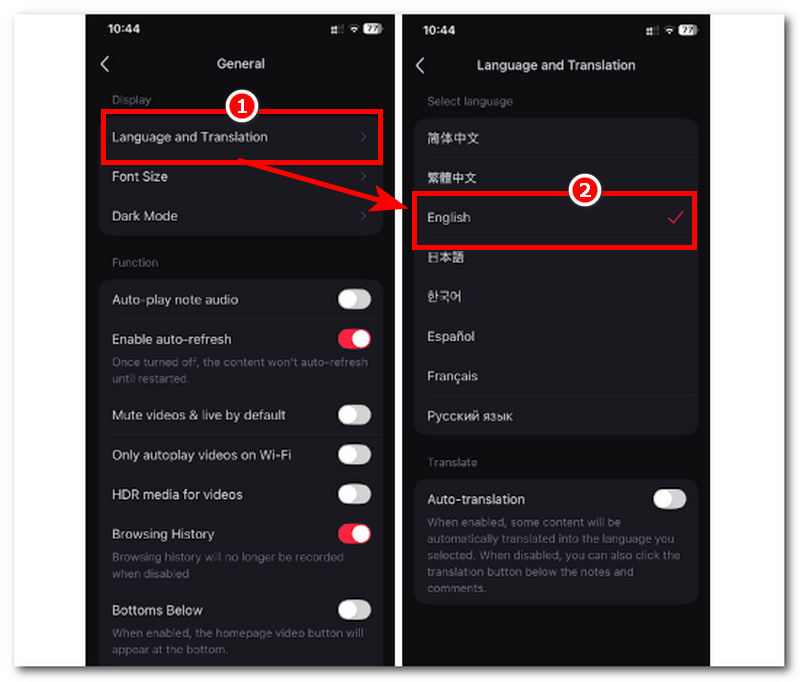
Reposting on RedNote
Step 1. From your RedNote app, scroll down to your Explore page and, once you’ve found a video you want to repost, tap on it to enlarge it.
Note: Although the reposting function, similar to TikTok, isn’t currently available on the RedNote app, you can still repost a video by manually sharing it with your friends.
Step 2. Once you have enlarged the video, proceed to tap the Share button located in the upper-right corner of your screen.
Step 3. From there, share it with your friends; only then can you repost videos from the RedNote app.
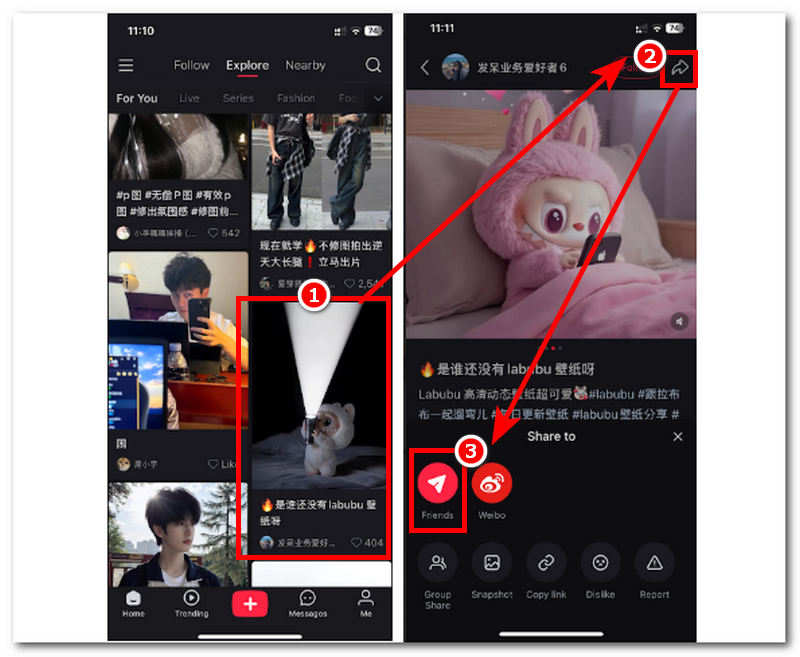
Changing Username in RedNote
Step 1. Open your RedNote app. Once you are in the app’s main interface, go to your Profile by tapping on the Me button in the lower-right corner of your screen.
Step 2. From your Profile, tap on the Edit Profile button.
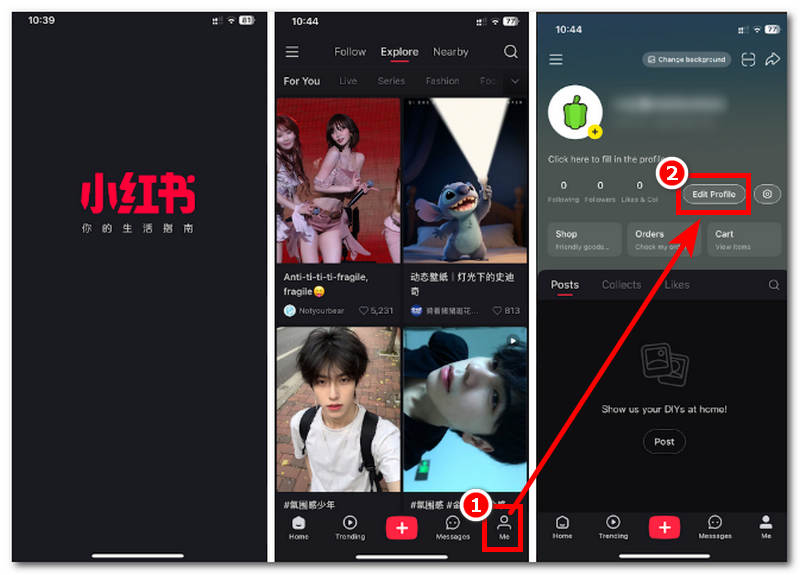
Step 3. To change your Username on RedNote, tap on your Name, then proceed to replace it with a different name. Once done, tap the Save button to update your name on your RedNote account permanently.
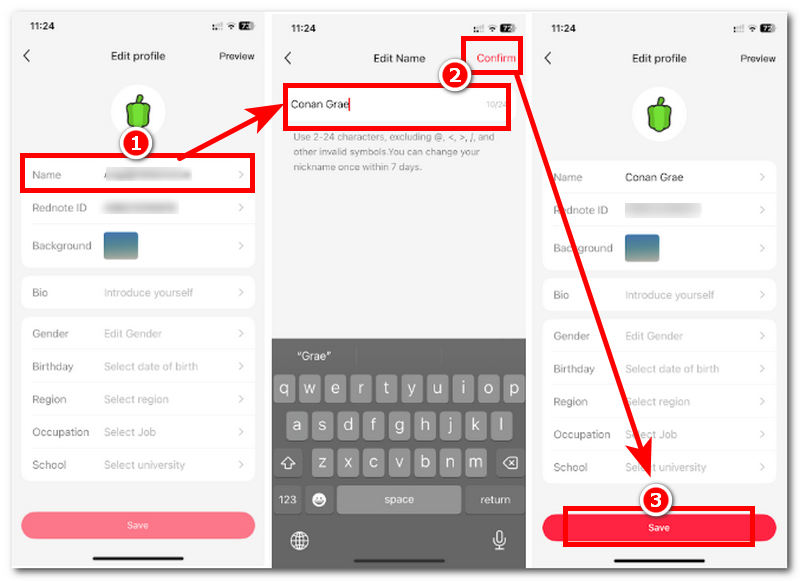
Part 3. Extension: How to Fake My Location on RedNote
If you’re having trouble logging in to RedNote, try changing your device location. Generally, you can only change your mobile device’s location by physically going to a different location or area. However, with this method, we will teach you how to virtually fake your mobile device’s location using a third-party location changer tool, Anycoord. Moreover, this tool has been developed to help users worldwide easily change or use a temporary location for their mobile device (Android or iOS), providing a hassle-free location-changing experience through its one-click location modification feature. This feature will help you resolve issues when you’re unable to download or use your RedNote app. It can help your fix all the location-based games or services.
Features
• Free to use location-changer software for RedNote.
• Lightweight and easy-to-use download for Mac and Windows devices.
• Fast processing location switching capabilities.
• Safe to use and guarantees the hiding of the user’s real location information.
• It supports and works with various location-based games, platforms, and apps, such as RedNote.
• It utilizes GPS technology for more accurate and up-to-date navigation of locations.
• It can easily modify a user’s location while letting them use a temporary one.
• Users can simulate a human-like movement for traveling from one place to another.
• The travel speed and distance are customizable by the user.
Steps to use AnyCoord
Step 1. Download and install AnyCoord software on your Mac or Windows desktop device. Once done, connect your mobile device (iOS or Android) to your desktop device using a cable connection only. After that, you can proceed to open the Anycoord software on your desktop device.
100% Secure & Clean
100% Secure & Clean

Step 2. Once you have successfully opened the software on your desktop device, proceed to select the Modify Location option from the main interface of the tool.

Step 3. Finally, use the software’s search bar functionality, located in the upper-left corner of your screen, to search for a location you want to use as your virtual location on your mobile device when using the RedNote app. Once you have decided on the area to use, proceed to click the Modify button to effectively save the location and finally fake your location on RedNote.

Not only on RedNote, but you can also use it to add a location on Instagram. Interesting right? Try it for free!
Part 4 FAQs about How to Use RedNote
-
1How to use RedNote without phone number?
To use RedNote without entering your phone number as a login credential, you can easily do so by signing in with your Apple Account instead, as this will use your Apple account credentials instead of your phone number.
-
2Can I use RedNote without an account?
Yes, just like with TikTok, users can instantly use the app without an account by simply browsing through it and watching random videos. However, users who use TikTok without an account are limited to watching and scrolling; they cannot post videos, react to videos, or save videos in the app, as these features require an account to use.
-
3How do I upload videos on RedNote?
To upload your short-form videos on the RedNote app, you can just tap on the + button situated on the lower part of your screen. After tapping on it, you will be prompted to select a video from your gallery that you want to upload to the app. Once you have chosen your video, you can add music, text, effects, filters, and more, just like on TikTok. From there, tap the Post button to upload it to the app.
Conclusion
RedNote can indeed be a great TikTok alternative, especially if TikTok were to suddenly disappear from the world. Using the RedNote app is indeed as easy as someone coming with complete mastery of how TikTok functions, from the interface to creating and sharing short forms within the app. Users can explore and use the app just fine without difficulty. Furthermore, this guide has listed some frequently asked questions regarding RedNote how to use it to change language display, username, and even how to repost from the app.