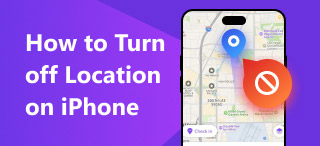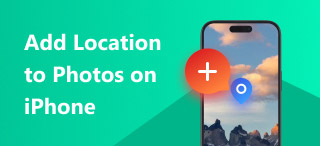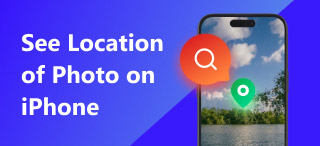Switch Location From iPhone to Mac: Default Method
It is a known and obvious fact that a user can only change their device, especially with the iOS device location, by going to different locations physically. But did you know there is also a default method of doing it without actually going out of your home and instead using only both of your iPhone and Mac devices? Yes, you read that right; you can do it by simply sharing the location you want to use on your iPhone through your Mac device Map app. To effectively change your iPhone location to Mac, just continue reading through this guide to have an understanding of what location services on Mac; it shows an actual step-by-step guide on how you can change your iPhone location with Mac, as well as the best third-party tool to use in changing location.
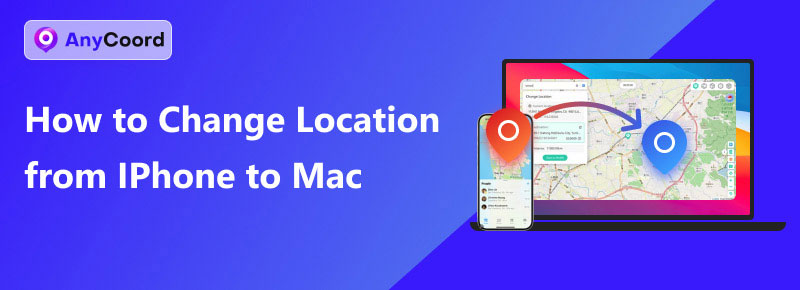
Contents:
Part 1. What is Location Service on Mac?
Location Service on Mac has the same application and functions as iOS devices. This simply refers to the permission a user allows or permits apps, websites, or services to use the user’s location data to gather relevant information through GPS and Wi-Fi networks. The apps that use the user’s location services access are location-based apps like Maps, Weather, Cameras, and more.
Allowing an app to have access to your location services can help improve your iPhone usage as they will be able to feed on your location to organize relevant information and show it to you. An example of the use of a location service on one of your Mac apps is with your Map app; by enabling it, the Map app will be able to determine where your location; thus, it can show you all the nearby establishments to your location.
Part 2. How to Change Location from iPhone to Mac
When it comes to how to change location from iPhone to MacBook, it might sound complex. Still, in reality, it should be an easy task for Apple users like you as long as you are following the right guide, such as our method, to effectively do it correctly the first time you do it on your own. Whatever your reason for using your Mac to change your iPhone location, whether for security concerns or just curious about the method, you can ensure that you will do it easily and fast.
Before proceeding to the actual steps, we remind you that this method requires both your iPhone and Mac to be logged in or use the same iCloud account. Otherwise, proceeding without ensuring this will cause you a headache as you navigate your way to actually doing it.
Step 1. Through your Mac device, open your Settings app, use the search bar function, type in Location Services, and hit the Enter key on your keyboard.
Step 2. You will then be redirected instantly to your Mac’s Location Services setting. From there, simply toggle the dial of both Location Services and Maps ON.
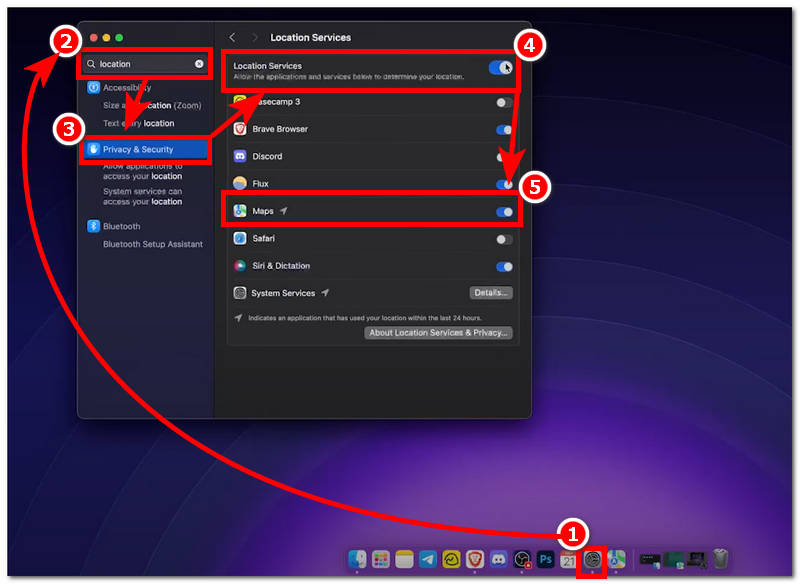
Step 3. Once you have done this, close the tab and open your Map app. From your Map app’s interface, use the Map view to browse the location you want to use and set it to your iPhone as the location. Once you are in your preferred location, simply right-click on that area and proceed to share the location to your iPhone by clicking on the Share button.

Step 4. After clicking on the Share button, you will see all the navigation options you can use for the location. From there, click on the Send to User iPhone button to finally set the location for your iPhone to use.
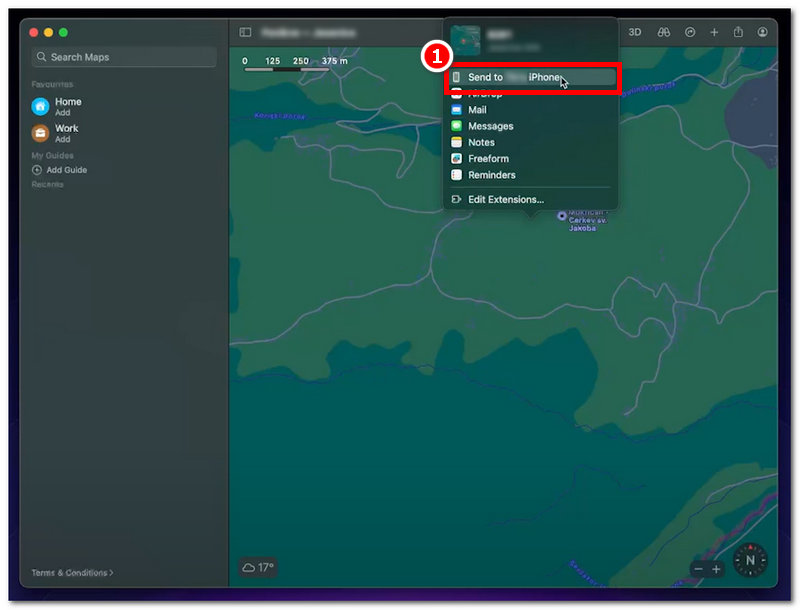
Part 3. The Best Tool to Change Location from iPhone to Mac
In choosing the best and guaranteed safe third-party software tool to change the location of your iPhone using your Mac. It is better to use the likes of AnyCoord; this software is jam-packed with location spoofing features, allowing users to modify their location on the user’s iPhone without complicated methods. Although users can easily follow the abovementioned methods in setting up a location by only using their Mac devices, that method lacks location spoofing features, which AnyCoord can cover for every demand for location switching cases.
What AnyCoord offers users is that it has been developed with a simple yet organized approach to make the overall user experience hassle-free for novices. Moreover, the software can not only be used to modify or change an iPhone location, but it is also capable of safely hiding the user’s real location while using a fake one to avoid being detected when the device is used in location-based apps and games. If that alone doesn’t convince you yet to try out AnyCoord as your iOS location changer from Mac, then you should check its other key feature, listed below.
Key Features
• It is fast to process and change locations on iPhone.
• It has an accurate mapping view of the world map.
• It can be used to go to multiple locations in one go.
• It is capable of simulating a human-like movement when moving along a route.
• Users can customize the route movement speed.
• Undetectable iPhone location changer tool.
• It can cater to various location-switching needs.
Step 1. Download the AnyCoord software to your Mac device. Once you have done this, make sure to connect your iPhone to your Mac via a wired connection before you open the software. After that, you can proceed to open the software and click the OK button on its welcome screen interface.
100% Secure & Clean
100% Secure & Clean
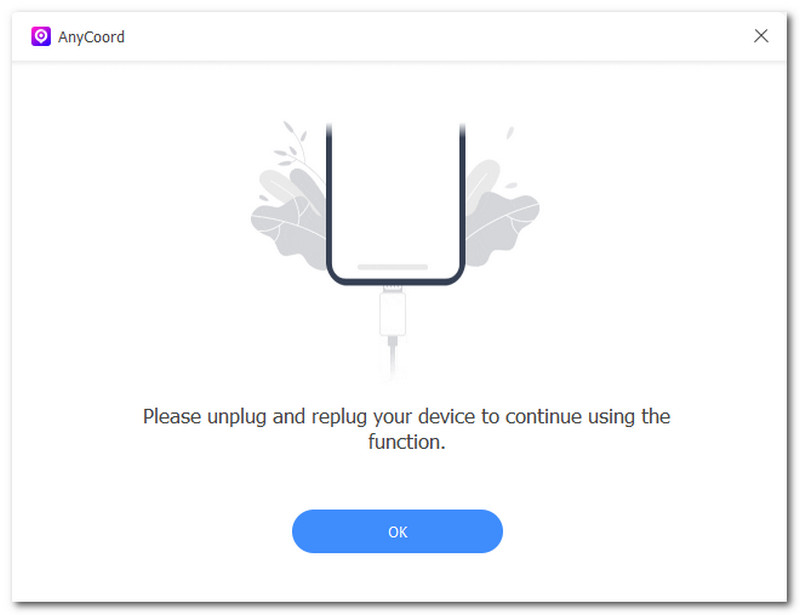
Step 2. From the software’s interface, click on the Modify Location option to switch your iPhone location to a temporary and virtual location of your choice.

Step 3. Use the software search bar in the upper part of the software to find the location you want to use on your iPhone. Once you have found the area you desire, click on the Modify button to set it so you can effectively use it on your iPhone device.

Part 4. FAQs about How to Change My Location From iPhone to Mac
-
1How do I check which device is sharing my location?
You can check if your device has been actively sharing its location through the Find My app. Simply navigate to the Me tab, and from there, it will show you all the active devices. Besides, if you want to stop sharing location on iPhone, you can also use AnyCoord to do it.
-
2Can I fake or spoof my location from iPhone to Mac?
Generally, Apple doesn’t allow such acts nor have a feature built in to switch their user’s location casually. However, with a third-party tool like AnyCoord, it is possible to switch your location from iPhone to Mac undetectable smoothly.
-
3Why would I want to change my location from iPhone to Mac?
You may want to change your location from iPhone to Mac because you may have been using apps on both devices that heavily rely on your location information. Alternatively, you just want to change your iPhone location with your Mac for privacy matters.
Conclusion
Through this guide, users are guaranteed to resolve their concerns about how to change your location from iPhone to Mac. A default method using only the user’s Mac device can be used by simply sending the location or sharing it with the user’s iPhone. It can be easily done as long as both of the user’s devices have logged into the same Apple ID account. Moreover, if users want to have more features when switching their iPhone location, then they can opt-in using a third-party software tool for their Mac, such as AnyCoord.