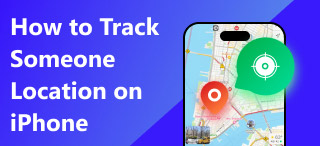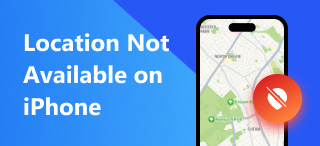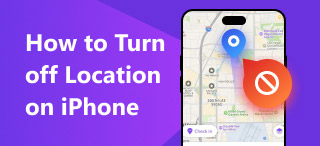Reset Location on iPhone: Revert to Your Original Location
Have you previously used a location changer tool to change your location, only to find out you don’t know how to change it back to your real location? Well, we got you covered, as such a problem is not new to us. The use of a location spoofer among mobile devices has increasingly become normalized among users who want to access location-based content, services, platforms, apps, and even games, as many users have become aware and concerned with how these platforms have been using their location data to feed and show them information.
While there is a brighter side to it, there are still those users who don’t want their location information to be used; that is why a third-party tool is presented as an option to help them use a temporary location on their mobile device. But what can you do when that third-party tool doesn’t have a feature to restore the area on the iPhone automatically? Well, this guide will argue why there is a need for you to reset your iPhone location, show you simplified ways to do it, and suggest a reliable third-party tool that can lend you some help with spoofing your location for future purposes.
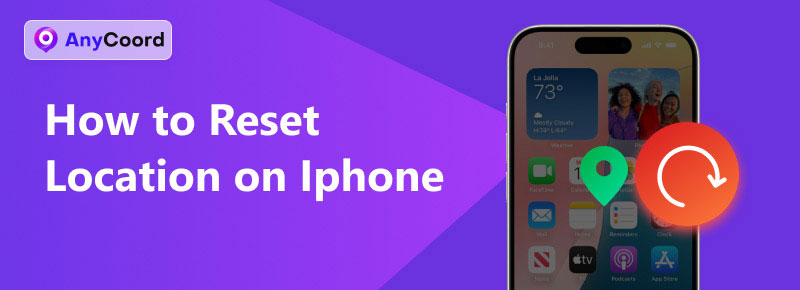
Contents:
Part 1. Why We Need to Reset iPhone’s Location
If you are wondering why there is a need to reset the iPhone location every once in a while, especially when you just recently used a location changer tool to modify your iPhone’s location and use a temporary or fake one. Then, this section will help you understand how resetting iPhone locations to their default benefits you and your iPhone.
Resetting your iPhone location can;
• Help refresh your location services and use updated data.
• Help reset all the location access permissions for each app you are permitted to use your location.
• Help you revert to using your real location when you can’t use a location spoofer to turn it back in.
• Help resolve location service bugs or glitches.
Part 2. How to Reset Location Services on iPhone
If you are now convinced and sold on why you need to reset your iPhone’s location, then your next step should be to ask yourself, ‘How to reset my location on iPhone ?’ This section has demonstrated how to reset an iPhone location on your own through your device settings.
Step 1. Using your iPhone device, navigate your way through your device’s General settings. Follow this navigation: Settings > General > and tap on the Transfer or Reset iPhone section to access your device reset setting for Location Services.
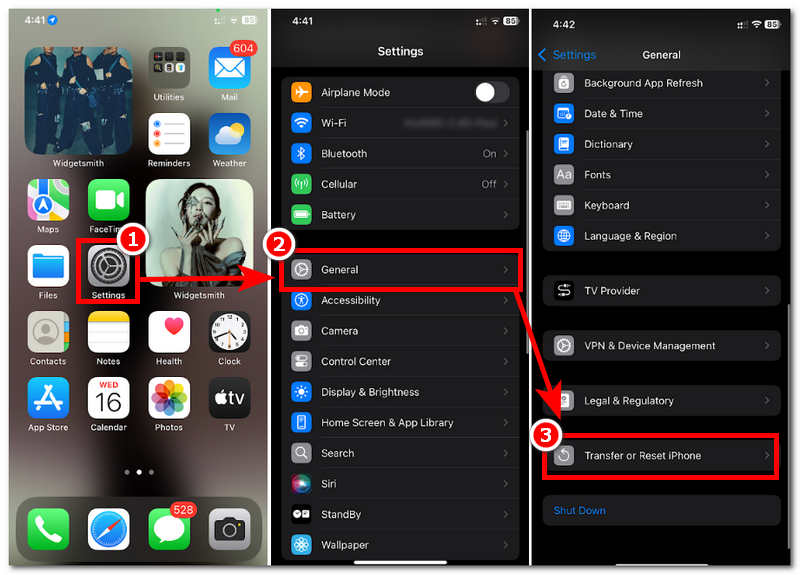
Step 2. Once you tap on Transfer or Reset iPhone, your iPhone will ask you if you want to erase all content and settings or reset specific settings. To reset your iPhone’s location, simply tap on the Reset button and, from the listed options, choose Reset Location & Privacy.
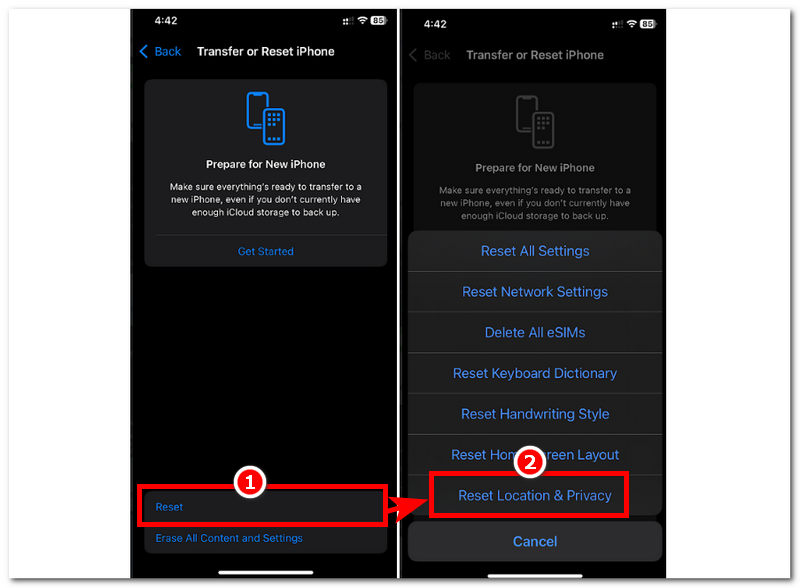
Step 3. Once you tap on Reset Location & Privacy, your device passcode will be asked for. To proceed, enter your passcode, and then tap on the Reset Setting button to begin the Location Services resetting process.

Part 3. How to Spoof My Location on iPhone
Now that you have grasped a better method to reset your iPhone’s location whenever you want. Then, you can use a third-party tool to spoof your location whenever you don’t want your location to be used when you access certain apps and games. That being said, when utilizing a third-party tool for it, you should not settle for a mere tool but instead aim for an excellent and reliable one, and what a safe tool and easy-to-use is no other than AnyCoord.
Right off the bat, AnyCoord is a software-based tool available for free on Windows and Mac devices. As such, it is capable of modifying iOS and Android devices’ locations without a problem. Moreover, it has a very intuitive user interface that makes it easy to work around, even if you are a novice. When it comes to location features, here are some of its key features that you might like to consider before proceeding with using the tool.
Key Features
• A highly safe and secure location changer tool, easily change your location on iPhone.
• It has versatile location spoofer features.
• It is fast to switch from one location to another.
• Users can move from one to multiple locations in one go.
• It has a feature that allows users to simulate a movement in the area.
• Users have complete control of the route movement speed.
• It is best used to access location-based content, apps, services, and games.
• A type of tool that uses GPS location for accurate location points.
• It has a virtual map display with which users can interact.
Step 1. Download and install AnyCoord software on your desktop device (Windows or Mac). Once you’ve done this, connect your mobile device to your desktop via a wired connection.
100% Secure & Clean
100% Secure & Clean

Step 2. Open the software and click on the Modify Location option situated on AnyCoord’s main interface.

Step 3. Use the search bar function to search for the location you want to use on your iPhone as location. Once done, click on the Modify button to finally apply the location change to your iPhone.

With this tool, you can easily change or hide your location on your iPhone. Don’t hesitate to try it!
Part 4. FAQs about How to Reset Location on iPhone
-
1Does resetting my iPhone location affect my GPS or Maps app?
Resetting your iPhone’s location through your device’s system setting will not affect your GPS or Map app. It will still function the same, but it is important to note that after you reset your location services settings, your device will remove the permissions you’ve previously given to these apps. Thus, when using your Maps app, you will need to permit location services access again before you can use it.
-
2Do I lose my saved locations or addresses when I reset?
No, the reset process only covers the location service access by all of your apps. Thus, it will not delete or remove all the addresses you saved in your Map apps.
-
3How can I check which apps are using my location?
To check which apps are using your location data on your iPhone, you can simply head over to your device, set the Settings app > Privacy & Security >, and then tap on Location Services. Within the section, you will be able to see all of the apps that are currently using your location services.
Conclusion
This guide has certainly answered ‘how to reset GPS location on iPhone ,’ giving reasons why users should do so and suggesting a reliable third-party tool to use as a location spoofer when users have decided to change their mobile device location. Moreover, when users have agreed to reset their iPhone’s location service setting, be sure to refer to and follow this guide’s way of resetting it, as doing it by yourself without a proper guide can only lead users to make the reset process wrong or worse perform a device reset which basically erases their device whole data.