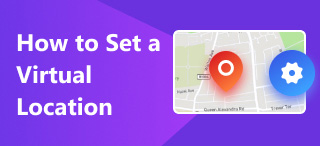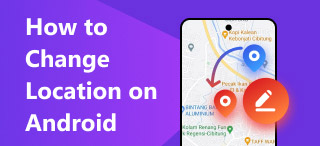Request Someone’s Location on iPhone: A Must-Read Guide
Not many people can just casually ask others to have their location known on the other user, but it is not that weird to request their location for family or close ones as this feature can be helpful in emergencies. Allowing your close ones to have access to your location can help them quickly find and know your location and vice versa. Believe it or not, requesting an iPhone at someone’s location is relatively easy if you do it with the proper guidance. Otherwise, if the request fails, there are plenty of reasons why it occurred. Thankfully, this guide will show you how to properly request someone’s location on your iPhone while also tackling the problem ‘Why can't I request location on iPhone.’ In addition, scroll your way to the end, and you will get your hands on effective ways to change the location of your iPhone.
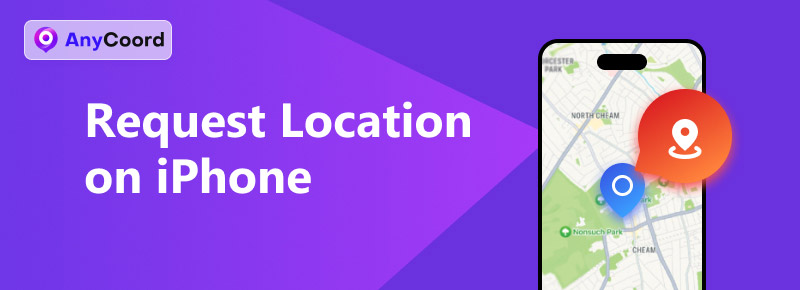
Contents:
Part 1. How to Request Location on iPhone
Can you request someone's location on an iPhone? You can, but you must use the pre-installed Find My App on your iOS device. Moreover, both iPhones must enable location services when requesting users' locations.
Step 1. Begin by opening your iPhone’s Find My app.
Step 2. Once in the Find My App interface, tap on the People icon in the lower-left corner of your screen, then tap on ‘Start Sharing Location’ to proceed to the next step.
Step 3. You will be redirected to your address book once you tap the ‘Start Sharing Location’ button. From the available contacts, simply choose whom you want to request their location.
Step 4. Once you choose from your contact list, tap on the Send button to have your request sent to them.

Part 2. Why Can’t I Request Location on iPhone
Occasionally, users may encounter problems when requesting access to their location on an iPhone. One reason such a request may fail is that either you or the person you are sending the request to has turned off their location service. To resolve this better, check both your devices and ensure your location services have been enabled.
Some Errors Occurred
When both of your devices seem to have enabled location services, and the problem is far from resolved, some errors might have occurred. A poor connection or outdated iOS software may cause such errors. To resolve this issue, you may restart your iPhone or check your System Settings to see if your device is eligible for an update.
Friends Don’t Share Location with You
Another reason you can’t request a location from the other user is that that person simply doesn’t want you to have access to their location. To resolve this, kindly ask the other user if you wish to access their location. If the other user declines, then don't insist.
Part 3. Change Location on iPhone With AnyCoord
To switch locations on iPhones, users are encouraged to use third-party tools. There is no such feature in Apple’s ecosystem that casually lets their users switch locations anywhere at any time unless they physically go to the location. AnyCoord is a trusted location changer that allows users to set up and use a virtual location for their devices. Whether for personal gain or security concerns, you can easily switch or use a location that isn’t yours, as this can help users avoid being tracked by malicious applications and platforms; for example, it can help you stop Life360 from tracking your location. On the brighter side, most users also utilize the software features to access location-based content, mobile applications, games, and platforms.
AnyCoord has this easy-to-use interface that displays all the available modes as soon as users launch the software. The said modes are comprised of modifying the user’s location, letting them freely move in the virtual location to trick applications and platforms that users are present in the area, setting up movement that follows the location the users are using to mimic vehicle ride, running, or walking movements.
Step 1. Install AnyCoord on your desktop computer. Before opening the software, connect your iPhone device to your PC with a charging wire.
100% Secure & Clean
100% Secure & Clean
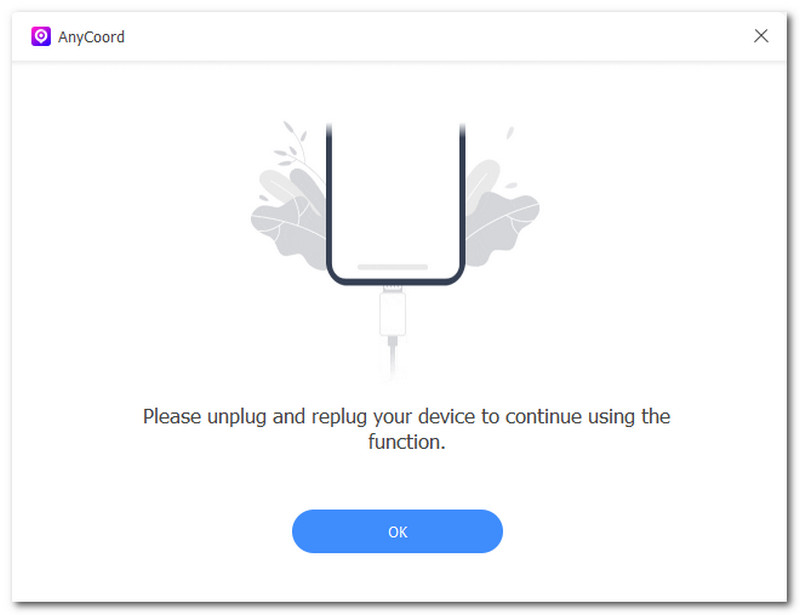
Step 2. After connecting your phone, click Modify Location in the software interface to set up your virtual location and conceal your actual location information.

Step 3. To spoof your position and get around your mobile device's location service, use the search bar field to find a virtual location for yourself.
Step 4. After you've selected a virtual location, click the Modify button to start using it on your mobile devices.

Now, you can see your location has been successfully changed using AnyCoord. You can use it in many ways, such as letting it help you change your location on Hinge.
Part 4. FAQs about How to Request Location on iPhone
-
1What apps can I use to request location on my iPhone?
If you want to request someone’s location through an app, you may use the Find My app on your iPhone. This pre-installed app is only available to iOS 13 and above. If your iPhone is using an iOS version below 13, then the Find My app will not work for you; you can use AnyCoord instead, as this software works on all versions of iOS.
-
2Do I need permission to see someone’s location on my iPhone?
Yes, the person to whom you are requesting access to their location data must accept or give you permission; otherwise, you can not see their location data at all.
-
3How long does location sharing last on iPhone?
It’s up to users' preferences. Usually, they can share their location for approximately an hour or until the end of that day. Thus, this setting can be changed anytime on their Find My app if they stop sharing their information instantly without waiting for the duration to end.
-
4How long does it take for users to receive my location request?
Usually, when you send the request, it should appear on their device for them to accept. When the other person does not receive the notification of a request, you can just force close both of your Find My applications and send a new request to the other user.
-
5Can I request the location of someone who doesn’t have an iPhone?
No, as Apple can be strict about connecting with devices other than their own. This does not allow non-iPhone users to receive or send a request to access their location information to other iPhone users.
Conclusion
How to request location on iPhone is straightforward and hassle-free using only your iPhone’s Find My application. However, we remind everyone to be mindful and careful not to ask everybody’s location recklessly, and the same goes for permitting others to access yours, as location sharing is a personal matter and should always done with respect for the user’s consent and right to privacy. To lessen the risk of being in a predicament exposing your location, we suggest that users utilize third-party software like AnyCoord to set up their virtual location instead of using their actual location to access applications, platforms, games, and more.