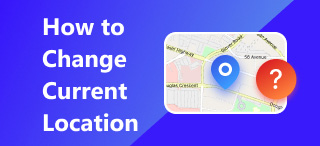携帯電話の位置情報の国変更: Android & iOS
あなたは自分自身にこの質問をしていますか?‘携帯電話の位置情報の国を変更するにはどうすればいいですか’実際に現地に行かなくても、モバイルデバイスの位置情報を別の国に変更できるのでしょうか?現実的に考えると、ユーザーは特定の地域や国に旅行した場合にのみ、モバイルデバイスの位置情報を別の国に変更することができます。モバイルデバイスは、GPS信号を介してモバイルデバイスから取得・提供される情報と更新情報に基づいてユーザーの位置を追跡し、その位置情報の根拠としています。しかし、モバイルデバイスとアプリの革新とアップデートにより、ユーザーが位置情報を別の国に変更できる方法が登場しました。.
さらに、モバイルデバイスの位置情報を変更するデフォルトの方法があります。iOSの場合はアカウント設定から、Androidの場合はモバイルアプリの位置情報を使用します。さて、気になるでしょうか?ご心配なく。このガイドでは、位置情報を別の国に変更する必要がある理由と、効果的に行うための簡単な手順を、iOS、Android、サードパーティ製ソフトウェアの使用の3つのパートに分けて説明しています。さらに、位置情報を変更する際に最も安全な方法と、検出されないようにする方法についても説明します。.
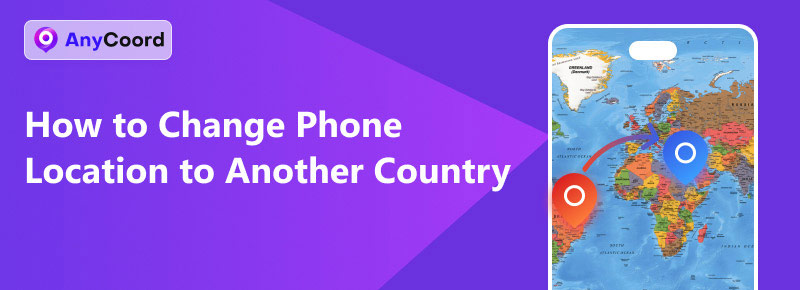
コンテンツ:
パート1。. 携帯電話の位置情報を変更する3つの方法
iOSデバイスの使用
iOSの位置情報(位置情報)を別の国に変更するには、サードパーティ製のソフトウェアやアプリケーションを必要としないため、iOSユーザーは数分で設定できます。設定アプリからApple IDアカウントを使って行うことができます。また、この方法は「スマホを探す」で位置情報を変更する際にも使用できます。まずは、以下の手順をご覧ください。.
ステップ1。. iPhoneを使用してデバイスにアクセスします 設定 Apple ID アカウントをタップします。.
ステップ2。. Apple IDアカウント内で、 メディアと購入 設定をタップし、 アカウントを表示 ボタンをクリックして続行します。.
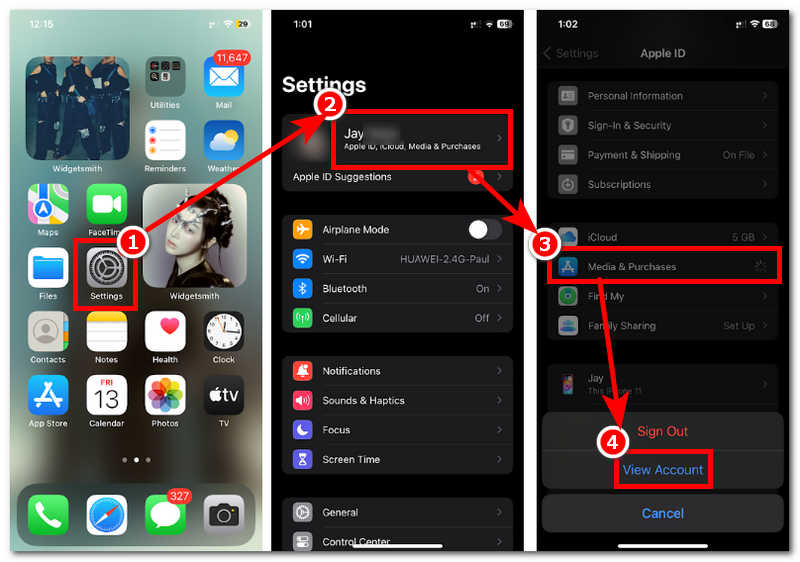
ステップ3。. アカウントを確認したら、 アカウント設定;から そこで、 国/地域 セクション。.
ステップ4。. 最後に、iOSデバイスで使用したい新しい国/地域を選択します。新しい場所を選択したら、利用規約を読み、 同意する ボタンをクリックしてプロセスを終了します。.
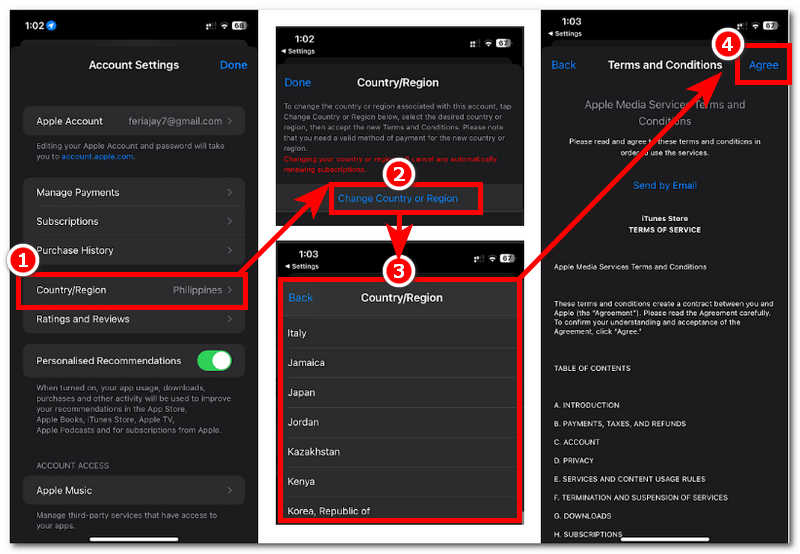
Androidデバイスの使用
Androidの位置情報を別の国に変更するには、iOSデバイスを使用する場合とは異なる手順が必要です。Androidデバイスでは、まず開発者向けオプションを有効にし、擬似位置情報のモバイルアプリをダウンロードする必要があります。複雑に聞こえるかもしれませんが、わずか4つのステップでAndroidの位置情報を別の国に効果的に変更できるガイドを作成しました。.
ステップ1。. 電話の場所を別の国に切り替える前に、次の手順に進みます。.
• 次のナビゲーションに従って、Android デバイスで開発者向けオプション設定を有効にします。 設定 > 端末情報 > ソフトウェア情報 > タップして ビルド番号 開発者になるために7回勉強しました。.
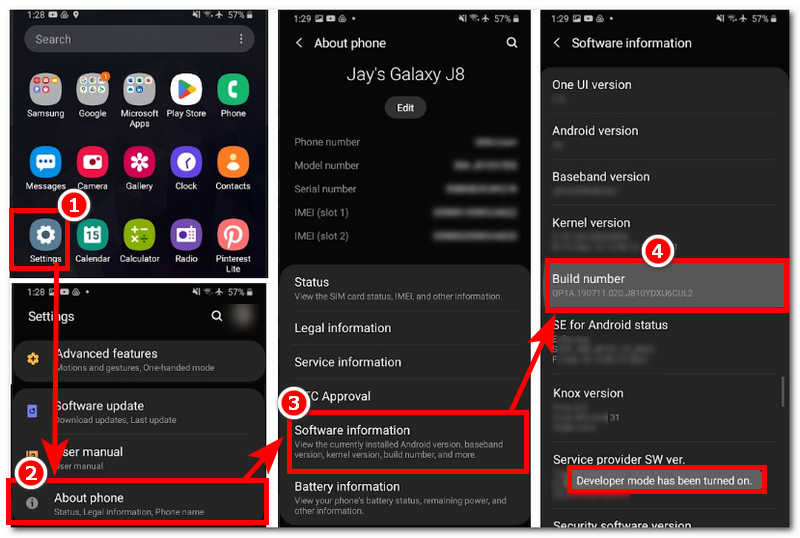
• Google Playストアから擬似ロケーションアプリをダウンロードしてください。 Google Playストア > 利用可能な擬似位置情報アプリを検索 > アプリをインストール.
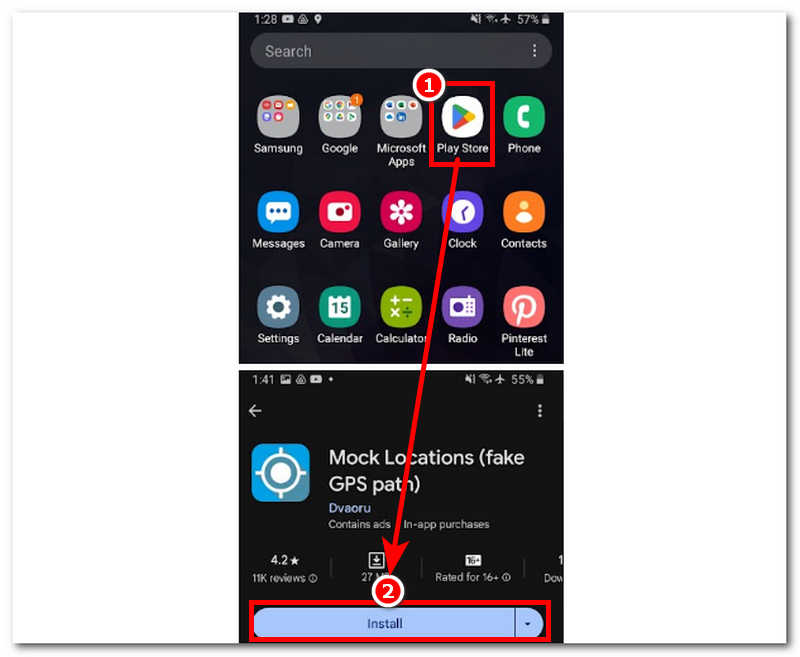
ステップ2。. ステップ 1 を実行した後、次のナビゲーションから開発者オプション設定に移動します。 設定 > 端末情報 > 開発者向けオプション.
ステップ3。. 開発者向けオプション設定から「‘擬似ロケーションアプリを選択’' をクリックし、Play ストアからダウンロードした擬似ロケーション アプリを選択します。.
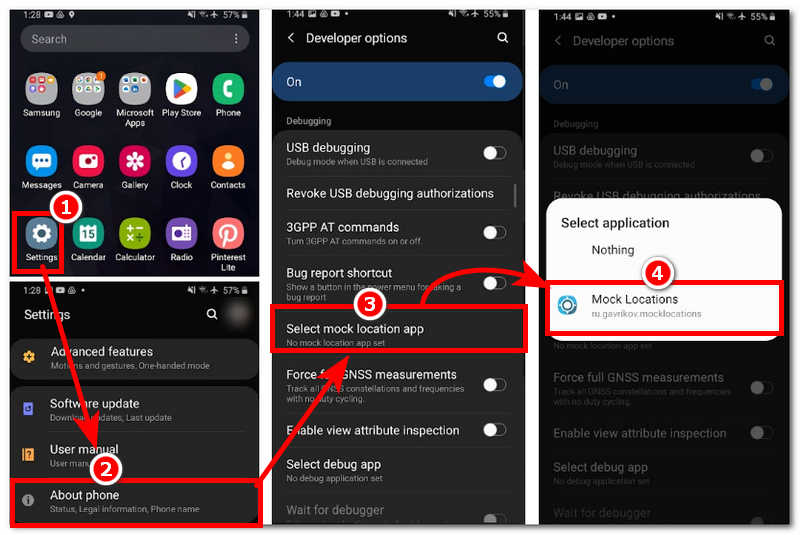
ステップ4。. 最後に、Android デバイスで擬似ロケーション アプリを開き、メイン インターフェイスから仮想マップをナビゲートし、モバイル デバイスで新しいロケーションとして使用したい地域/国にピン留めします。.
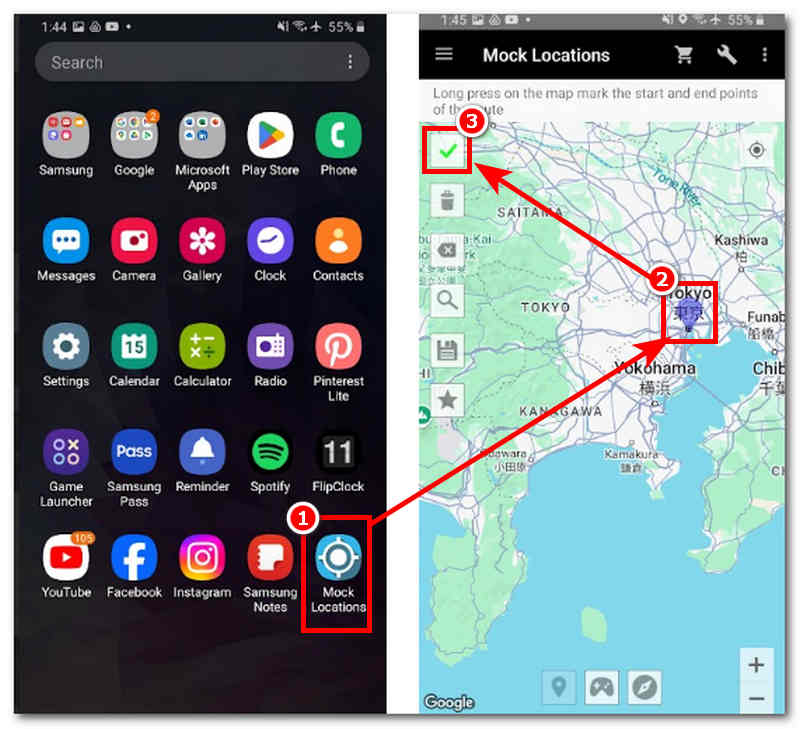
サードパーティツールの使用
複数のデバイスでモバイルデバイスの場所を別の国に変更することは、次のように簡単に実行できます。 任意の座標. このソフトウェアツールはWindowsとmacOSに対応しており、iPhoneやAndroidなどのモバイルデバイスで仮想位置情報を利用する際にも利用できます。このツールは、他のサービスによる追跡や追跡を回避しながら、ユーザーのモバイルデバイスの位置情報を隠蔽することができます。また、世界中のあらゆる場所の仮想位置情報を設定し、位置情報を偽装する際に、より説得力のあるものにすることができます。.
また、エリア内での移動をシミュレートすることで、位置情報サービスにユーザーが物理的にその場所にいると誤認させることもできます。AndroidとiOSの両方のモバイルデバイスで位置情報を変更できるツールであるAnyCoordは、デフォルトの方法と比較して、安全に利用できない位置情報を偽装するための高度な機能を多数備えています。.
ステップ1。. ダウンロード 任意の座標 ソフトウェアを任意のデスクトップデバイス(MacまたはWindows)にインストールします。インストールが完了したら、別の国に場所を変更したいモバイルデバイスをデスクトップデバイスに有線接続します。.
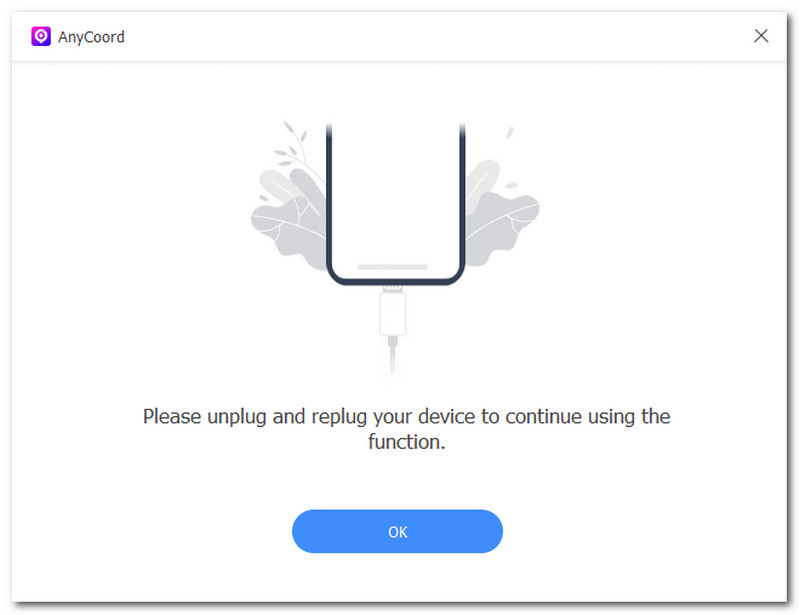
ステップ2。. モバイル端末とデスクトップ端末を接続したら、デスクトップ端末でAnyCoordプログラムを起動します。AnyCoordのメインインターフェースが画面に表示され、位置情報を変更するための利用可能なすべてのモードが表示されます。別の国に位置情報を変更するには、 場所の変更 ボタンをクリックして続行します。.

ステップ3。. 最後に、AnyCoordインターフェースの左上にある検索バー機能を使って、モバイルデバイスで新しい位置情報として使用したい場所または国を検索します。新しい位置情報を設定したら、 修正する モバイルデバイスで位置情報スイッチを保存するボタン。.
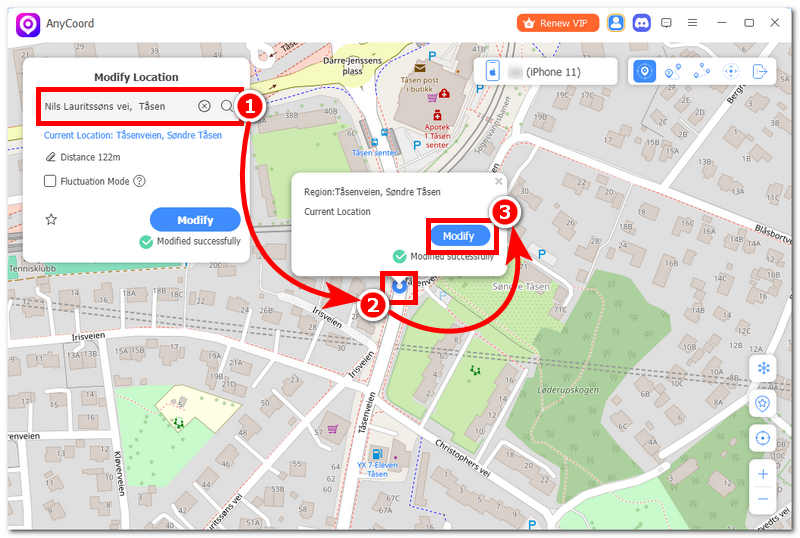
パート2。. AnyCoord は安全ですか?
サードパーティ製ツールの利用には、他のアプリやツールと同様にリスクが伴います。しかし、AnyCoordでは、ユーザーがツールを使用する際に、 Androidで位置情報を変更する または iPhone を使用している場合、実際の位置データが 100% 隠蔽され、他の悪意のあるアプリやプラットフォームなどがあなたの情報を使用することを防止できます。.
パート3。. 発見されないようにする方法
• 効果的な位置情報偽装を謳う信頼性の低いアプリやツールの使用は避けましょう。代わりに、Anycoordのような専門的に開発されたアプリやツールを使用してください。.
• 実際の場所から非常に遠い場所への変更は避けてください。.
• デバイスの場所を頻繁に変更しないでください。.
• 場所の切り替えプロセスを途中でキャンセルしないでください。.
• 位置情報サービスを随時管理します。.
パート4。. 携帯電話の所在地を別の国に変更する方法に関するよくある質問
-
1携帯電話の場所を別の国に変更するにはどうすればいいですか?
デフォルトの方法では、モバイルデバイスの設定だけで携帯電話の位置情報を別の国に変更できます。それでもうまくいかない場合は、AnyCoordなどのサードパーティ製ソフトウェアの使用を中止して、 iPhoneで位置情報を変更する または Android。.
-
2携帯電話の位置情報を変更することは合法ですか?
ユーザーがどのような方法(デフォルトまたはサードパーティのツールを使用)や目的を念頭に置いていたとしても、物理的にそこに行く以外の場所の変更は違法とはみなされません。.
-
3位置情報を変更すると携帯電話の機能に影響しますか?
はい、ほとんどの場合、場所の変更に直接影響を与えるモバイル デバイスのアプリ、プラットフォーム、サービスは、銀行アプリ、天気アプリ、ナビゲーション アプリ、および位置情報ベースと見なされるその他のアプリです。.
結論
携帯電話の位置情報を別の国に変更する方法を探す際は、まずデフォルトの方法を試してみるのが最善です。デフォルトの方法は最も安全な方法であるため、信頼できるサードパーティ製のソフトウェアを使用することも検討してください。ただし、旅行して実際にその場所に行くという稀なケースを除き、仮想的に位置情報を変更するような方法を使用する際には、十分にご注意ください。.